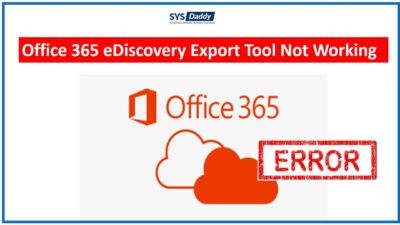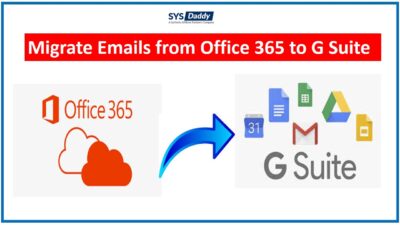How to Migrate Data from Windows Live Mail to Office 365?
There are professionals who still have Windows Live Mail for their desktop emailing needs. They have configured multiple accounts which they manage from one interface. This helps them to maintain regular conversations with the old customers who are familiar with the domain ID. Also newbies have an Office 365 account. Migrating Windows Live Mail directly to Office 365 can be quite useful for them. In this post, you will know about how to migrate Windows Live Mail to Office 365 issue in detail.
Moreover, this article offers you a unique and reliable way to export email from Windows Live Mail to Office 365 user account. This can be helpful for you all who are looking for similar situations. Hence, continue reading to know more.
Let us take a user query which is related to how to migrate Windows Live Mail EML files to Office 365-
“I am part of a team of legal advisors. Our clients communicate through my @company ID. For that, I have configured it on Windows Live Mail on my old PC. But now I would like to export Windows Live Mail to Office 365. However, I have heard the only way is by exporting EML files. So, can anyone explain me how to use them in my new Office 365 account?”
Brief About EML Files
EML File: It is a file format used by many email applications for saving individual messages as files. The EML files stores the complete email data along with attachments in a single file with .eml extension.
So, if you drag and drops Windows Live Mail to store emails to the hard drive. In that situation, the EML file is generated. The same goes for Mozilla Thunderbird, Outlook Express, Apple Mail, Zoho Mail, etc. Along with this, you can use it to migrate Windows Live Mail to Office 365.
Related Article : Print EML Files With Attachments
Although it is a standard format including header and message body of a particular email. Whereas, the header part contains details about the sender and the receiver. On the other hand, it also contains the subject, to, cc, bcc, time, date and other important information. However, you can easily open .eml files in a browser window.
Moreover, you can create a backup of your crucial conversations of WLM, or just transfer them across computers or operating systems.
You can use Free Thunderbird EML Viewer Tool to view and read all the EML files
Reasons to Migrate Windows Live Mail to Office 365
In this section, we are listing a few leading reasons behind the need Windows Live Mail to Office 365 Migration :
- Obsolete Technology: First and foremost, Windows Live Mail is an outdated email client which is no longer supported by Microsoft. If there is any kind of error or un-resolvable issue, the technician suggests an upgrade. Windows Live Mail is replaced by the inbuilt Windows Mail App on the PC.
- Any time Access to Mailbox: The Office 365 has a benefit of cloud services. That means, you can easily access emails from anywhere, at any time. So, because of the cloud service, you are no longer chained to desktop and can be productive while traveling.
- Cross-Platform Support: The another reason behind choosing Office 365 over WLM is cross platform support. That means, after exporting emails from Windows Live Mail to Office 365 (Exchange Online), you can access emails through a browser on any device. It can be on a laptop, tablet, PC, Mac OS, Android, or iOS mobile device.
- Advanced Features: Moreover, the Microsoft cloud servers provide you a better document collaboration and real-time sharing of files. Also, it offers the latest versions of all Office Suite applications without purchasing a license for each.
- High Level Security: Office 365 stores its entire data with high level security and data backup features. Through this, you can easily connect to worldwide with high storage capacity.
These were the few top advantages for choosing Office 365 over Windows Live Mail. Now, let’s just understand the procedure for Windows Live Mail to Office 365 migration.
Migrate Windows Live Mail to Office 365 Automatically
However, the Microsoft doesn’t provide a direct method for Windows Live Mail to Office 365 migration. But, that does not mean this task is not possible to perform. You can take a help of professional SYSDaddy Windows Live Mail Converter Wizard
It is a basic application that uses the login username and password to export Windows Live Mail email or .eml files to Office 365 account. On top of this, there are no prerequisites require to migrate Windows Live Mail to Office 365 accounts.
Likewise, this software is compatible with all Windows 11, 10, 8.1 or earlier versions for both 32 and 64-bit machines.
Steps to Export Windows Live Mail Emails to Office 365
Follow the below instructions as stated and complete the procedure –
- In the initial step, download the software and tap on the Open button
- Now, select the EML files and Preview and validate the User
- Then, choose the Office 365 option and apply advance settings
- At last, you need to hit the Export button to migrate Windows Live Mail Emails to Office 365.



Export EML Files to Office 365 Account Manually
As we have told you earlier there is no direct method to perform this task, but if you have WLM emails into EML format into your hard disk, then you can do one thing. In this situation, you will need to first export EML files into PST format. Then, you can import that resultant file in your Office 365 account. Now, follow the guidelines carefully as mentioned below –
- First of all, open Windows Live Mail on your computer
- Then, just tap on the File option from the menu and choose Export Email option, and choose Email Messages from for the next step
- Now, from the WLM Export Wizard just pick the Microsoft Exchange option and hit the Next button
- By doing so, you will get a pop-up, here, tap on the OK button to confirm the task
- You can choose the whatever folder or files you want to migrate from WLM and then click OK
- As a result, the migration process will be start, you will need to wait until its done
- Once its done, you will get a confirmation message for the process, just tap on the Finish button. You’re done.
Import PST File into Office 365 Account Manually
As of now, you have all you required data of Windows Live Mail into PST file format. The next step is to import this file into Office 365 account. Follow the steps to complete the Windows Live Mail to Office 365 migration process –
- First of all, open your Office 365 account and login
- Now, copy on the Import page, just make a new job for uploading the WLM data into Office 365
- In this step, you need to copy and save the network upload SAS URL
- After this, download the Azure AzCopy tool and launch it
- Now, use the command prompt to share the PST file into Office 365 by using the AzCopy Tool
- Once its done, just create a CSV file with all the mailboxes details (in the Microsoft recommended format)
- Then, just create a PST import Job to validate the CSV file that you have just created
- Eventually, import the required PST files into Office 365.
Second method you can try is by using the Drive Shipping Method
Along with this there is another method that you can opt to migrate Windows Live Mail to Office 365 is by using Network Upload.
Conclusion
As the organization requires data integrity and consistency. Any business will continue to use the Windows Live Mail email client, rather than trying to manually migrate Windows Live Mail to Office 365. This is a huge risk, and the possibility that some important email data may not be identical in output. So, it is better to go for an automated solution as we have mentioned in this post. It ensures the security of your email data and also retains the meta properties of EML files. Moreover, it is a complete solution for all those who want to export to Office 365 cloud services. So, download and use the demo version for free.
Related Posts