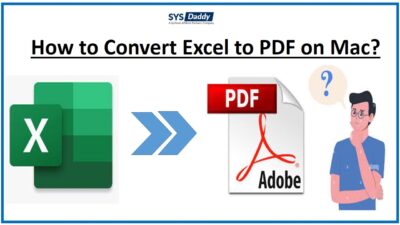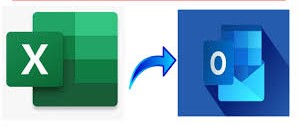How to Import Yahoo Contacts to iCloud? Complete Guide
Overview: Are you one of those who want to import Yahoo contacts to iCloud? If your answer is yes! So read this article to know the complete process. Here we will introduce the easiest way to transfer Yahoo contacts to Apple iCloud accounts in a few simple steps. So join us in the process.
Yahoo and iCloud are two of the most popular cloud storage platforms used by people around the world. Users can easily access their contacts from both the platforms and switch from one to the other. However, it is one of the biggest challenges users face when trying to import contacts from Yahoo to iCloud. Many users think that it is impossible to import contacts from Yahoo to iCloud, but it is not. Users can easily import contacts from Yahoo. This blog will take you step by step through the same steps.
It is also in high demand by the user who wants to move his contacts from Yahoo to iCloud, which is the platform used by his iPhone. So when users are looking for a way to transfer data and contacts, they want to transfer Yahoo contacts files to iCloud. Plus, there are many reasons to do so, which I’ll describe below.
What Problems Do Users Face When Importing Yahoo Contacts to iCloud?
- Although Yahoo doesn’t export contacts directly to iCloud, it does allow you to save them to a local disk in CSV format.
- On the other hand, iCloud allows you to import contacts in *.vcf format instead of CSV format.
- Yes, this is the level of complication you may encounter when starting the process of transferring contacts from Yahoo to iCloud.
So if you send the bridge when you convert exported Yahoo contacts to CSV format and then convert that format to an iCloud-compatible VCF file, these difficulties might be resolved.
So, this is the technical premise of moving Yahoo contacts to iCloud. Considering the technical factors, we offer you the best option. So finally start the program.
Solutions to Import Yahoo Contacts to iCloud Account
To import contacts from Yahoo to iCloud, we have divided the process into 3-steps. Step by step, carefully follow each step.
Step 1: Export Yahoo Contacts as CSV File Format
This is the first step to export Yahoo contacts to iCloud. In this step, you need to export your Yahoo Mail contacts in CSV file format to your desktop
- First, log in to your Yahoo Mail account using your credentials.
- Then go to the Contacts option and click the More Options button.
- Then select the Export CSV option.
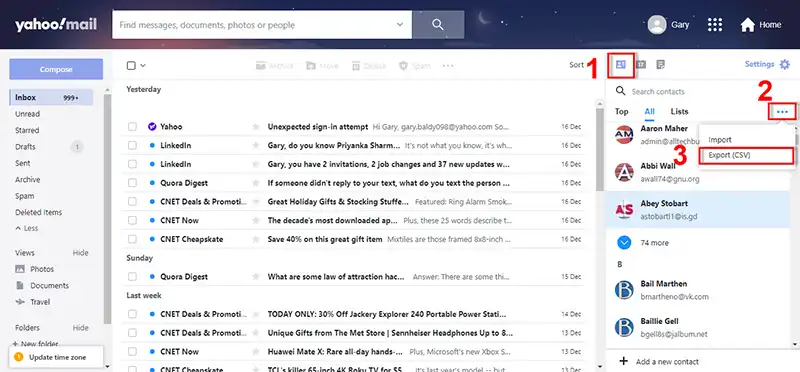
Your Yahoo contacts will be exported. Then you need to import your CSV contacts into iCloud compatible VCF format. Now, follow the process below to easily transfer contacts from Yahoo to iCloud.
Automatic Solution to Import Yahoo Contacts to iCloud
SysDaady Excel to vCard Converter is a tool that allows you to import contacts from Yahoo to iCloud easily. It is a specialized utility to convert contacts from .csv files to iCloud compatible VCF vCard files. It is very efficient and allows you to convert multiple files at the same time regardless of their size. Furthermore, since it is compatible with both Windows and Mac computers, you can save Yahoo contacts to iCloud on your Mac device.
Related Article: How to Transfer Contacts from Excel to iPhone Directly?
Step 2: Convert Exported Yahoo Contacts to iCloud Compatible Format
- First, click the Browse button to add your Excel worksheet contact list.

- Then after adding, preview the contact list and click on the next option.

- This step maps all contact list columns. Then click the Next button.

- Finally, specify the path of the Excel contact file location. Then click the convert button to finish the conversion Process.

Step 3: Import VCF File to iCloud
Using these steps, you can import VCF or vCard files to your iCloud account. Follow the procedure given below.
- Sign in iCloud Account using your Apple ID & password.
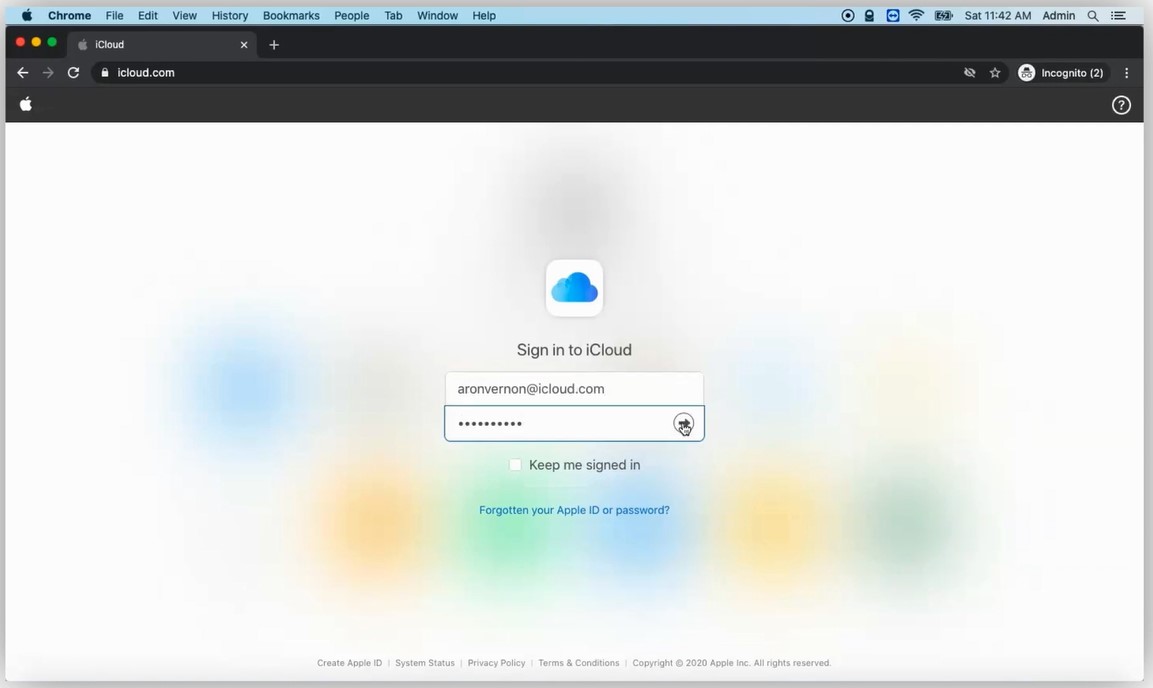
- Click on the Contacts Option on the right panel of the screen.
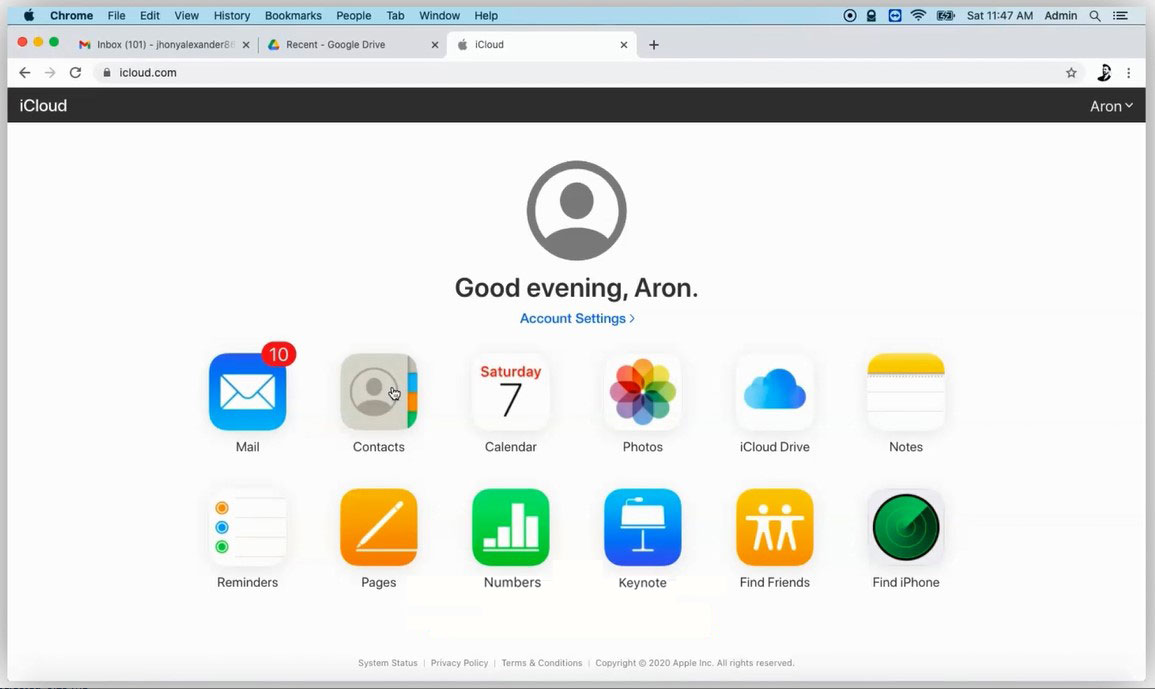
- After that, select the “Settings” option and Choose on the Import vCard.
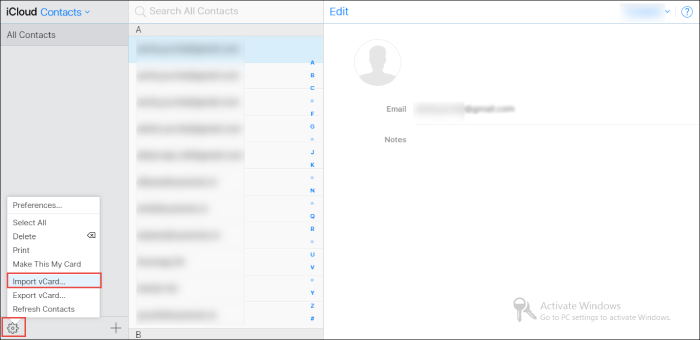
- Now choose the location on your computer system where the generated vCard file is located. Click the “Open” button to export Yahoo contacts to iCloud+.
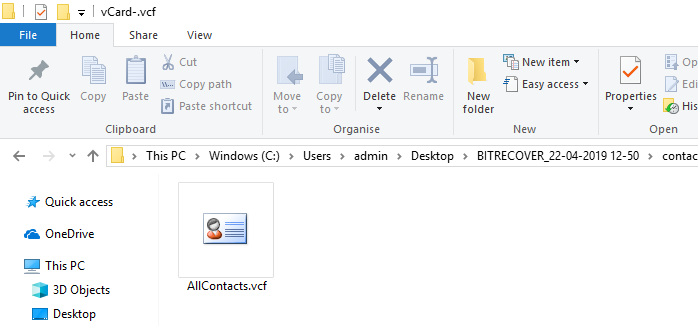
- All your Yahoo Mail contacts appear in your iCloud+ account address book.
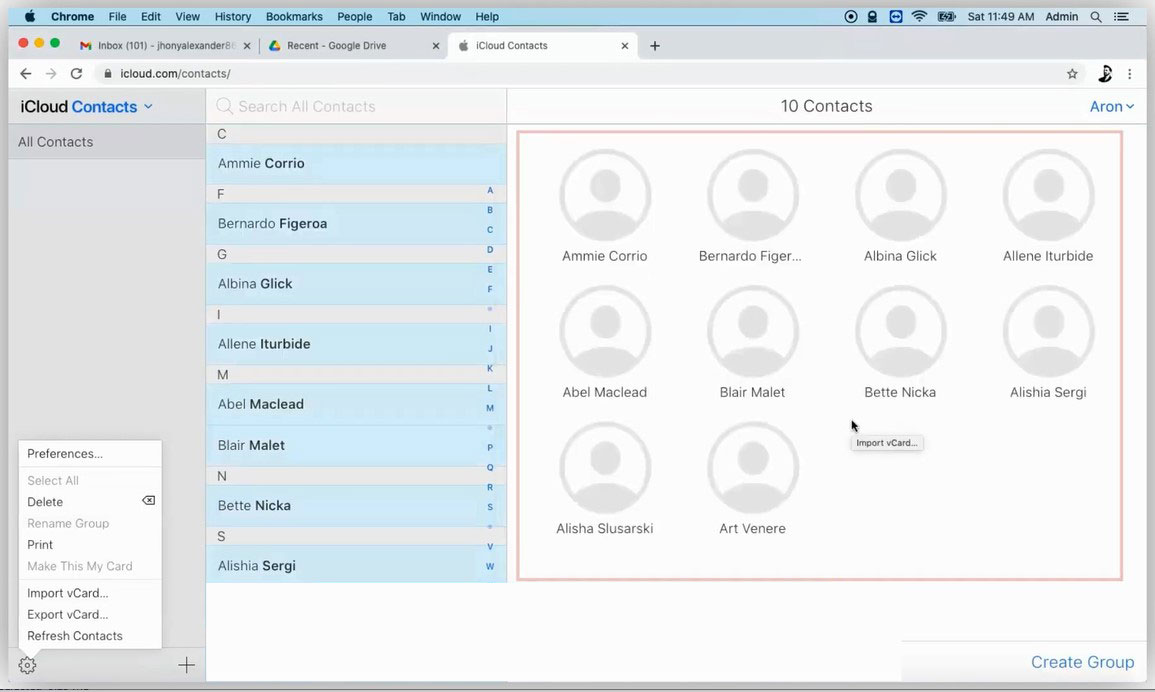
Conclusion
So, in the above post, we have discussed different ways to import contacts from Yahoo to iCloud using the best method. So evaluate them and then achieve what you have been trying to do for a long time. It is a fast and stable way to save all your contact information. In addition, it saves time and energy. So, download the tool to import Yahoo contacts to iCloud. And enjoy 100% accurate results. Also, if you have any questions about the product, then feel free to contact us.
Related Posts