How to Download Attachments From Multiple Emails in Outlook 2019, 2016?
Though the Microsoft Outlook is a tremendous email client, which provides the facility to send the attached files. Here, one can easily attach images, documents, and other files to anyone. So, when a recipient gets an email with any attached files, he just starts saving the file into the computer individually. However, if you’re receiving a single attachment in an email then it’s easy to save it. But, if you receive attachments in bulk then it becomes a problem to download them together. So, for this, we are here to help you to download attachments from Outlook multiple emails.
There are users who face such issues while saving bulk attachments from multiple emails in Outlook.
I have tried the in-built “save all attachments” option in Outlook, but it didn’t work. As whenever I do this, I get a “The server is not available. Contact administrator” error on the screen. Though I can still try the old Drag and Drop option to download all attachments from Outlook emails but it will be such a complicated task for me. I don’t know how to bulk save attachments from multiple emails in Outlook 2016. Someone, please help me. Thanks!!
Read More : How to Combine Multiple Outlook Emails into One PDF File?
Solutions to Download Attachments from Outlook Multiple Emails
There are several techniques that you can implement to bulk download attachments from multiple emails in Outlook 2019, 2016, 2013.
Read More : How to Fix Emails are Blank When Opened in Outlook?
Let’s learn and focus on both strategies one by one.
Save Attachments from All Emails in Outlook 2019, 2016 Manually
There are a few manual workarounds that you can use to download attachments from multiple Outlook emails-
Approach 1- Select and Save Attachments
- First of all, open the Outlook application on the desktop. Then, pick the email from which you want to save the attachments
- After that, select all the required attachments from the particular email
- Lastly, right-click to it, choose the Save All Attachments option
- To finish this task, click on the OK button from the appeared dialog box
- When you’re done with it, provide the location to save them at any place on the computer.
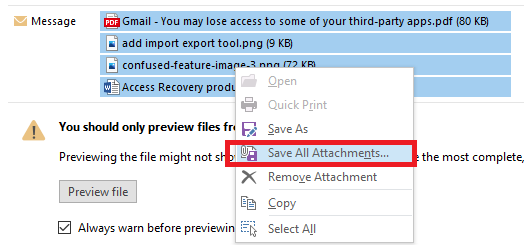
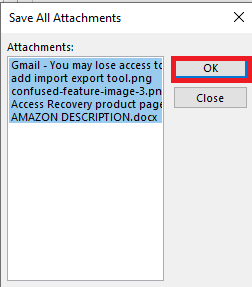
Approach 2- Download Attachments From Multiple Emails in Outlook Using VBA
- For this approach, open the Microsoft Outlook application. Then, tap the Alt + F11 keys. By doing this, the VBA Editor will be open
- Using this link you can take a complete given code and apply it to save all attachments from multiple emails in Microsoft Outlook 2019, 2016, 2013
- Once, you import VBA Macro from the link then just go to the File > Import File option > choose the saved mAttachmentSaver.bas file
- Then, hit the Open button from the Import File dialog box
- Now, choose the desired emails messages from which you need attachments to download
- Afterwards, press Alt + F8 keys to launch Macros Wizard. Here, you have to enable All Macros to bulk download attachments from Outlook multiple emails
- In this step, select the ExecuteSaving option > Tap the Run Tab > Browse for Folder to save the file and locate the destination wherever you want to download attachments.
https://docs.microsoft.com/en-us/samples/browse/
You’re done with the manual techniques. But, for your information, if you use them and skip any step you may lead to unwanted issues.
Download Attachments from Outlook Multiple Emails Automatically
If you are tired of the above discussed manual methods which were technically as well. So, in this circumstance, we would suggest you to go with the SYSDaddy Outlook Attachments Extractor. This is the amazing tool you get to bulk download attachments from multiple emails in Outlook 2021, 2016, 2013, and others. With this tool, you can easily save all the attachments as there is no such limitation.
Moreover, unlike the above technical strategy, it is the easiest and most non-technical strategy you get. So that, even if you’re a novice person then you can simply operate this tool. Not only this, but it comes for both Windows and Mac OS of different versions. So, whatever OS machine you are using just download it from above, and you’re good to go.
So, let’s understand the step-by-step guideline to use it. Also, download the free demo version from below according to the OS machine.
For Windows
For Mac
Steps to Preserve Bulk Outlook Attached Files on Windows OS
First of all, download the software for Windows OS on your computer machine. Then, implement the below steps to save multiple attachments of Outlook emails-
- In the first step, select any given option to add a particular file
- Then, tap the Add File(s), Add Folder, or Search File options, and hit Next
- Now, apply Advance Filters and Naming Convention for Attachments
- Finally, click on the Extract button to bulk download attachments from Outlook multiple emails.
- Now, pick the Auto Location options to detect the Outlook 2019, 2016, 2013
- After this, apply Folder Option and Naming Convention accordingly
- In this step, Change the Destination Path to save the resultant file by applying Advance Filters
- Eventually, hit the Export button to download all attachments from Outlook emails.




Instructions to Save All Attachments From Multiple Emails in Outlook on Mac
Initially, you need to download the Software for the Mac Operating machine. After successfully downloading it, follow the steps mentioned below-



 fg
fg
So, these were the simple and quick steps that you need to implement as per the Operating System.
Conclusion
We all know the requirements of the attached files. It can be needed anytime. So, when it comes to downloading the attachments, sometimes you may face issues. Therefore, here, we have discussed the technical and non-technical strategies to download attachments from Outlook multiple emails. However, the technical method will only save the attachment from a particular email or might be tricky. Hence, we recommend you to go with a professional but non-technical SYSDaddy Solution to achieve it simply. Although, the final choice is yours, what you want to opt for.
Related Posts



