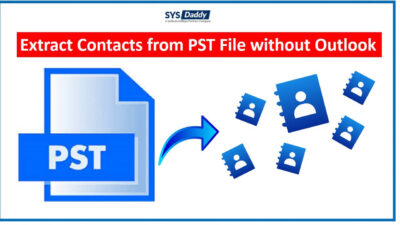How to Import Microsoft Outlook to Gmail Account?
Are you searching for a solution to import Outlook to Gmail account? Do you want to transfer your data from Outlook to Gmail because of the better mail management?
There are people out there who got stuck while working on the Outlook application. At times, the Microsoft Outlook starts showing errors such as “Outlook operation failed”, “Outlook SMTP error”, “Corruption in PST Files” and more. When these errors occur it makes a user irritated.
If you are also one of those users, then we are hoping you want to switch to a platform that does not show errors as mentioned above.
So, in this case, the Gmail application is the most suitable solution. Because it is the most flexible and easily accessible email service. Most of you like to transfer emails from Outlook to Gmail quickly.
Today, we will be discussing about how you can transfer emails from Outlook to Gmail 2020, 2021. Here, using the described solutions you can easily migrate your emails, contacts, and more items into your Gmail account.
Read More : How to Export Mac Outlook to Windows Outlook?
How to Import Outlook Emails to G Suite Apps?
There is a best and a trustable solution that you can opt to transfer Outlook emails to Gmail 2020, 2021. It is known as SYSDaddy Outlook to G Suite Migrator. This program will make your migration process quite easy.
However, the method we have mentioned below is a good one but it has some limitations. So, to overcome such drawbacks it is recommended to use the mentioned software. It will help you to import multiple Outlook emails into your Gmail account. Moreover, if anything you receive new in your Outlook application then it will do that too.
Read More : Outlook Has Run Into an Error
So, use this tool and transfer all the data items of Outlook at once.
Steps to Import Outlook to Gmail Smartly
Initially, you need to download the mentioned software on your computer first. Then, follow the below stated steps to transfer entire Outlook data into G Suite –
- From the window screen, choose Outlook as Source and G Suite as Destination platform
- Now, map your PST folder with your corresponding account
- After this, tap on the Start Migration to initiate the transfer process.
How Do I Transfer Emails from Outlook to Gmail?
There is a simple way that you can use to import Outlook to Gmail account. That is Google Workspace Migration for Microsoft Outlook. This is the solution that has become the prime choice of many of you. Because the GWMMO provides you a lot of special features. Hence, use them and make the best out of them. Now, let’s focus on the working of this tool –
- Before anything, download the Google Workspace Migration for Microsoft Outlook tool from https://tools.google.com/dlpage/gsmmo
- Now, run & launch the tool, and when it’s done successfully. Just set up your Gmail account credentials
- After this, you will be asked to validate your Gmail account details
- Then, to move further, just tap on the Allow option
- In this step, choose the Outlook option to access your emails. Here, select either Migrate all data or Migrate only new data and tap on the Next
- From the next screen, just decide and check whatever items you want to import Outlook to Gmail. Then, after checking all the required detail click on the Migrate option
- By doing this, the migration process will be started. Along with it, you can check the current report of the transaction
- Once it’s done, you will get notified as a Migration Completed notification, click OK
- In the last step, login into your Gmail account, and you will have a view of your all Outlook emails. Here, you can verify all the emails and files are imported securely or not.
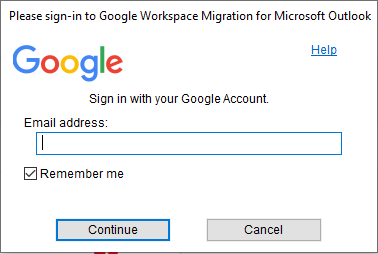
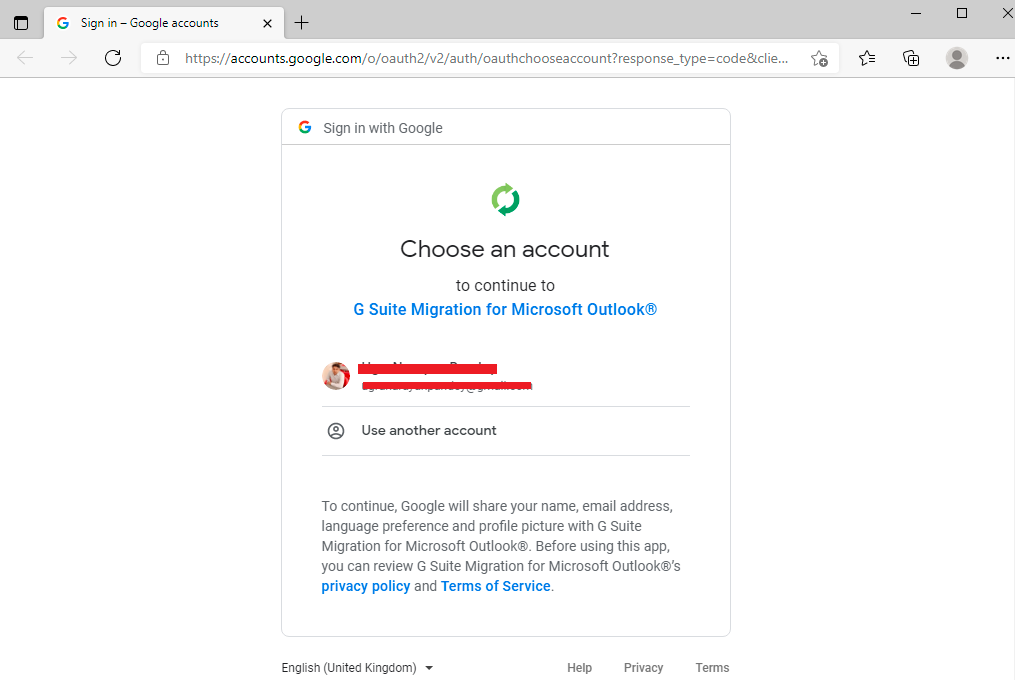
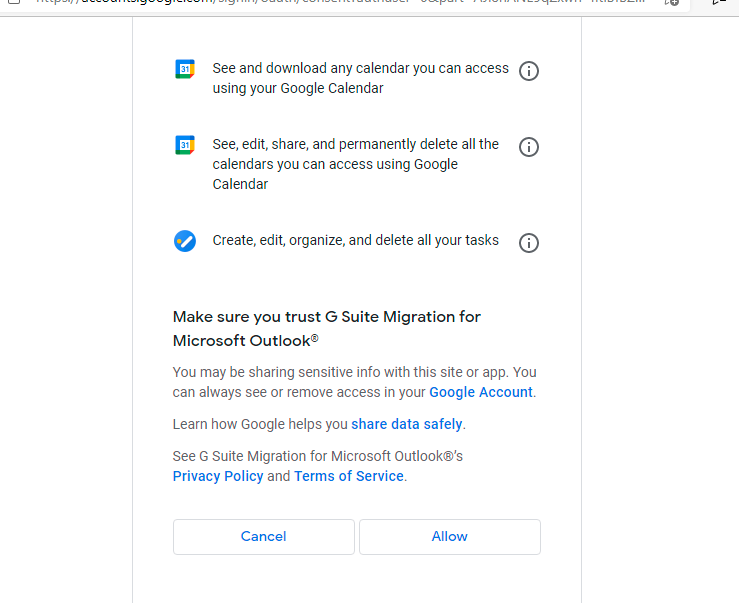
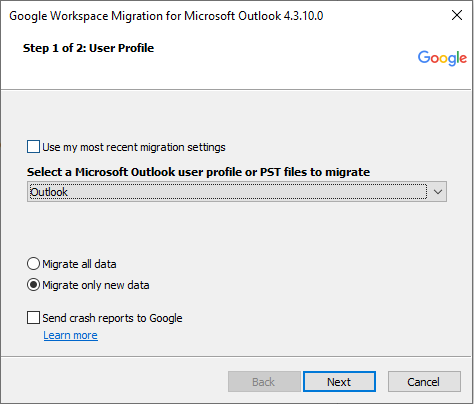
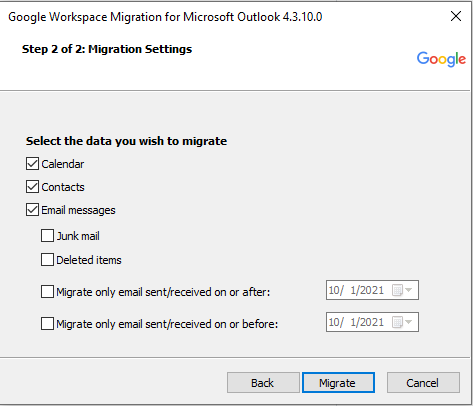
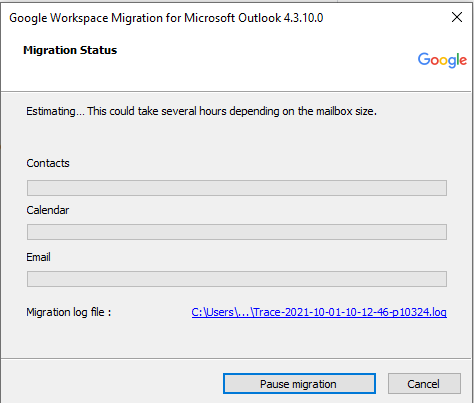
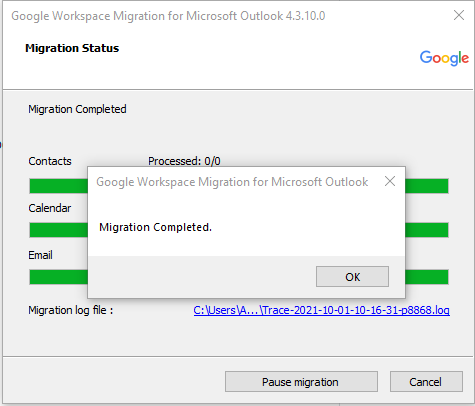
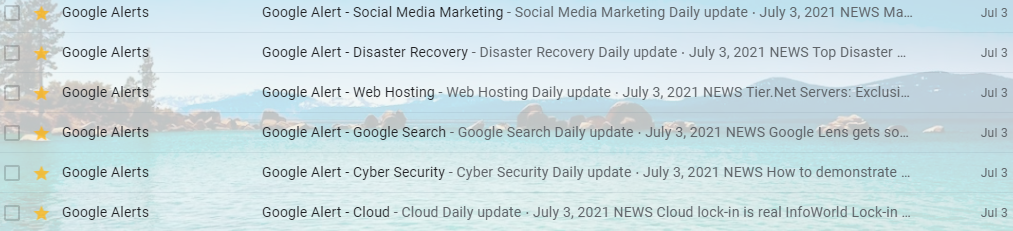
Do You Need to Go For the GWMMO Tool?
- As the above-mentioned tool provided by Google. But still, it has some loopholes, such as it can take a lot of time to import Outlook to Gmail. Approximately it may take 3 hours but if you have large PST files then it will take more than usual time.
- Also, for your information, if you want to use the MS Outlook in between. Then, you cannot access it during the entire process, because the PST file will be in use.
- Moreover, there is a condition that you have Outlook installed and configured on your system. Otherwise, it will start showing an error while performing the transfer Outlook emails to Gmail process. If you don’t fulfill this condition, it will keep showing an error on the screen.
So, in order to access all your Outlook email into your Gmail account. You should go for a reliable and trustable approach as mentioned in the above section.
Conclusion
As of now, you have different methods to how to import Outlook to Gmail account. So, choose the appropriate method as per your choice. However, both methods are good on their own terms, but it is recommended to use the mentioned software. Because it will provide you the quick transfer data from Outlook to Gmail 2020, 2021. Use any method and make yourself free from any future uncertainties.
Related Posts