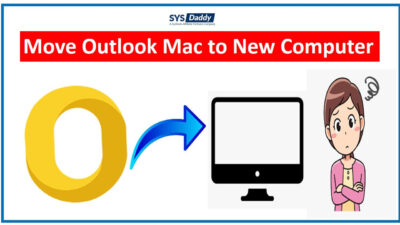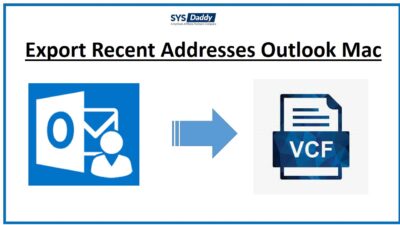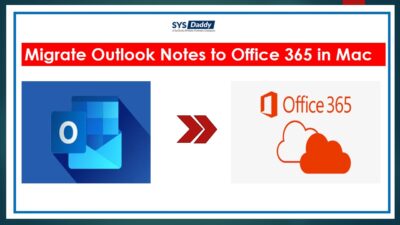Export Mac Outlook to Windows Outlook in 10 minutes? Read This
Summary: How do I export Mac Outlook to Windows Outlook? If you are looking for the same, then you are at the right place. Here you will get a complete solution to your problem.
But, before discussing how to export emails from Outlook for Mac to Windows, first, let’s have a short introduction to Microsoft Outlook application.
Why Choose Microsoft Outlook Over Others?
Microsoft Outlook is an email client service. Moreover, it is available for both Windows and Mac. It provides incorporates a user-friendly interface and also provides advanced filters, high-security protocols, etc. Outlook generates a PST file to preserve all its mailbox components.
In this write-up, we discuss the manual method and automated method as a SYSDaddy i.e. OLM to PST Converter to transfer emails from Outlook for Mac to Outlook for Windows. However, migrating emails from Mac Outlook to Windows Outlook is such a complex and tough task because Mac Outlook generates an OLM file whereas Windows Outlook generates a PST file.
Mac Outlook
Microsoft offers Mac Outlook for Mac operating machines to overcome all the drawbacks of Apple Mail and the Mac inbuilt email clients. All the Mac users are satisfied by using Mac Outlook which has been not possible with other Mac mails.
Outlook for Mac 2011 is the recent version of Mac Outlook which fulfills all the needs on which Mac Outlook 2008 lacks. This version is similar to MS Outlook 2010.
Windows Outlook
On the other hand, Windows Outlook has a strong and standalone existence on the entire globe. Many users are giving preference to using Outlook of most recent versions such as MS Outlook 2019.
But what if we compare the Mac Outlook and Windows Outlook? In this situation, Windows Outlook will win with high friction. Well, this will not a point for Mac users to migrate to Windows Outlook, but it will be a point to an individual who uses Windows on the virtual machine.
Read More to Learn- Outlook MAC 2016 Autocomplete Not Working
How to Export Mac Outlook to Windows Outlook Manually?
- First and foremost, open Mac Outlook, navigate the File menu and select Export from the menu
- A new Export Wizard will display, choose Outlook for Mac Data File (.olm) option and items
- Afterwards, choose the items to transfer such as Mail, Contacts, Calendars, Notes, etc. Then, hit the Next button
- Then, select the option of No do not delete items if you want to preserve your original items after conversion
- After doing this, give the suitable name and Browse the desired location; for your resultant file and hit the Save button
- Finally, it will start transferring the selected mailbox items to the OLM files.
Note: As a result, after completion of the process, you can see the message of Outlook has finished the exporting process. After this, you need to convert OLM file to PST file, which you need to import in Windows Outlook. For this, you need to follow further steps.
- Open MS Outlook, navigate the File tab and choose Open and Export option
- Tap on Import/Export in the Open and Export wizard
- In the next step, choose Import from another program or file and hit the Next button in the Import and Export wizard
- Following this by choosing the Outlook Data File (.pst) and hit the Next button to proceed further
- Last but not the least, hit the Browse button and navigate your PST file
- Finally, click on Finish button.
Now, you’re Done! These were the manual steps to export Mac Outlook to Windows Outlook. But wait, there are some limitations associated with the manual approach.
Few Drawbacks of Manual Method
- First and foremost reason, is that it is a long and complicated process so the user may skip some steps during conversion process.
- On top of this, it only permits you to transfer email data of OLM file to Windows Outlook
- Along with this, many times the file gets damaged or destroyed during conversion by which the user may lose his data.
Automated Tool to Transfer Emails from Outlook for Mac to Windows Outlook
The SYSDaddy Software is the best and expert-recommended tool because it is very simple and convenient to use. Moreover, it does not require any technical knowledge to use this software, as it has a user-friendly interface. It provides support to convert Mac Outlook data file .olm to Outlook Windows .pst file format.
User can download the software from the following buttons and use it to know the working of the tool-
For Windows
For Mac
Special Features of the Utility
Though, the software has many additional features but we are sharing a few benefits of this software below-
- Through this tool, one can transfer emails from Mac Outlook to Windows Outlook in a quick way.
- Additionaly, users can export OLM Archive to Email folder.
- On top of this, this utility permits you to instantly preview all the Emails along with attachments.
- Moreover, this application is compatible with all the versions of Outlook for Windows(including Windows 11)
- In addition, one can easily export Mac Outlook emails to Gmail account without any hassle.
Steps to Export Mac Outlook to Windows Outlook
First of all, download and install the tool on your machine. Then follow the steps given below carefully-
- Then after, hit the Add File button to add an OLM file
- Now, Browse the location and hit the Add file option to start file scanning
- Afterwards, select the PST file format to which you need to transfer Mac Outlook data files
- Following this by clicking the Browse the destination folder for the resultant folder
- At last, hit the Export option to start the process.
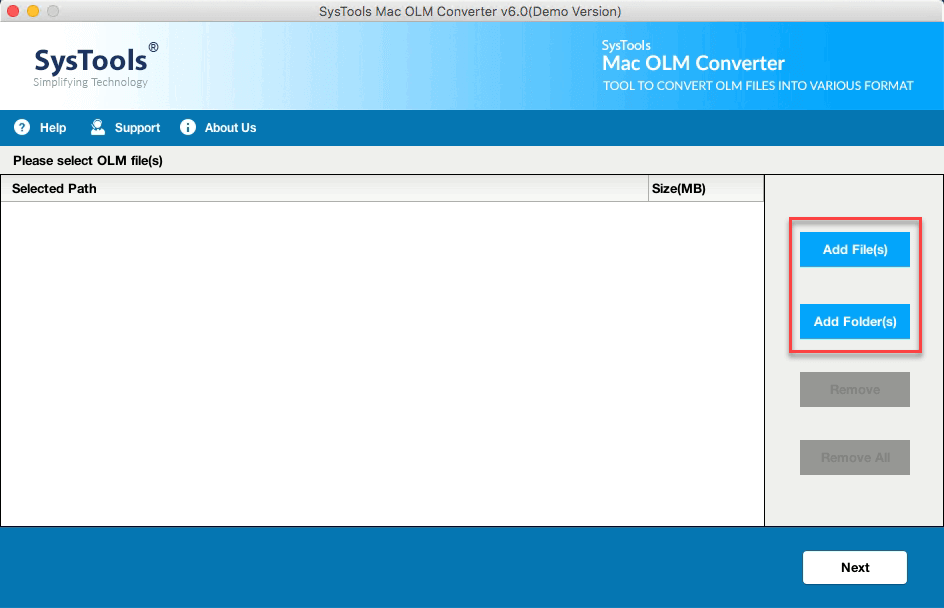
Tip: Users can preview all the emails in the Normal Mail view tab after the file scanning completes.
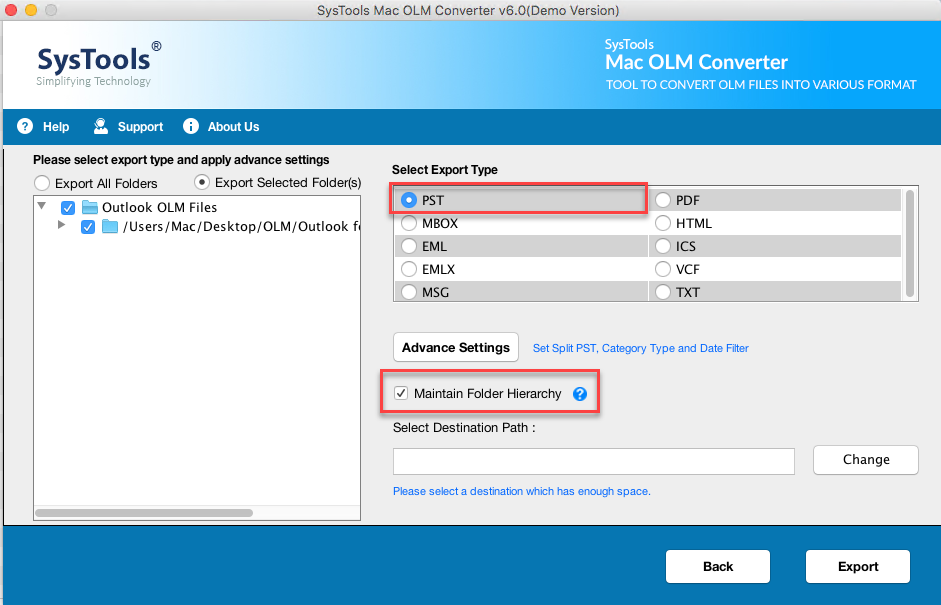
Note: You can split your large-sized PST file into smaller ones by the advanced options tab.
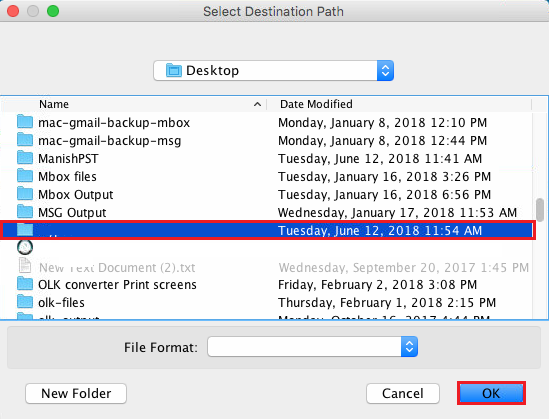
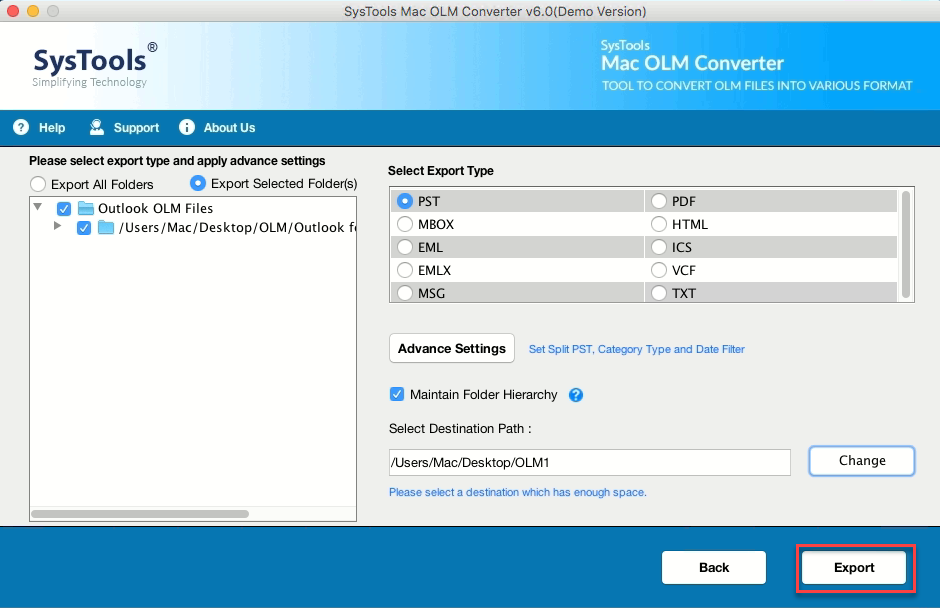
By doing so, you can see confirmation Window once the process is completed. After this, open your resultant folder and verify all your items. Now you can import your PST files in Windows Outlook via Import/Export option easily.
What are the Needs of Email Clients?
Though, Email services are the most affordable means of exchanging information in multiple modes like one-to-one and one-to-many. This is very useful in organizations for their professional and personal usage.
Because email clients are based on multiple platforms, emailing has become easier, the quickest way in comparison with other online ones that always need signing while accessing the mailbox. In addition, email clients preserve a copy of the original mailbox locally and permit you to access the mailbox even without internet connectivity.
Hence, the user must be very careful about the security of their mailboxes because everything is accessible locally which leads to crucial data stealing. Therefore, users who need to transfer emails from Outlook for Mac to Windows Outlook should need to follow the steps which are given above.
All Together
However, transferring emails from Outlook for Mac to Windows is always a difficult task. Although in this article, we will reveal the manual and simplest error-free resolution for your question on How do I export Mac Outlook to Windows Outlook. In addition, users can also download the demo version of the tool. By using the automatic solution one can transfer emails from Mac Outlook to Windows easily. Moreover, the tool also accommodates multiple additional characteristics.
Related Posts