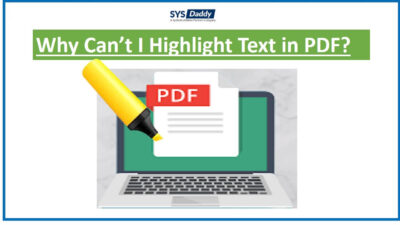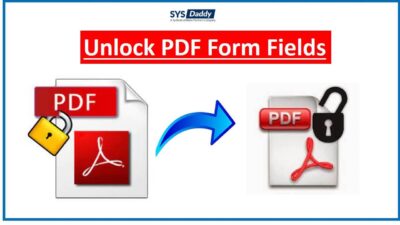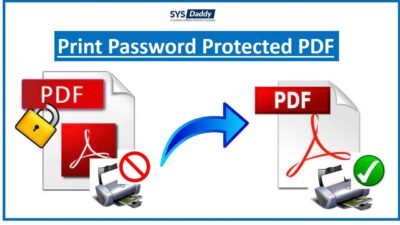How to Save Multiple Gmail Emails as PDF Document in Few Simple Steps?
Summary: Are you looking for a systematic solution to save multiple Gmail emails as PDF? Do you want to convert emails from Gmail to PDF document? Got no solution? Frustrated? No worries. We are here in your service.
In this tutorial, we will be discussing about the all possible and dynamic solutions to export multiple Gmail emails to PDF file along with attachments. Therefore, without skipping a line give a complete reading to this article. So, let’s begin.
PDF format is the most useful and trustable document file. It lets you open the message in Adobe Acrobat and preserves all formatting and in‐line images. Along with it, you get the exact data in the same format as it was before converting them into PDF.
PDF is the document file that can be shared securely with your colleagues, lawyer or anyone. All you need to click on the share icon. Then you will get a secure link for sharing. Not only this, a PDF file can be attached to any attachments whenever it is needed.
Practical Users Queries
Hey, I am Max. I am using Gmail email for a long time. So, now I am with a lots of important emails that I need to save. Because I am switching my job. So I need to take a backup of all the emails in PDF format. But with the traditional method I am only saving an email at a time. Moreover, I need to save my all email attachments as well. And I’m in hurry. Please anyone suggest me a good software to overcome this problem. Thanks in advance.
Related Blogs to Learn
Before going further to the methods to save multiple Gmail emails as PDF document, first, let us know why it is needed.
What are the Reasons to Export Emails from Gmail to PDF in Bulk?
Though there are many reasons to save your important emails as PDF. A few of them are mentioned below-
- You can keep your emails safe and take a backup of all the important emails if saved as PDF format.
- A PDF document can be encrypted and protected by password. So, that if you send them to anyone then they can only access your file once you’ve given them a password.
- Along with this, if you want to save your attachments also then you can do this with the help of PDF file.
- Moreover, if you have more than thousands of emails that you need to produce urgently. Then, in this case, the convert emails from Gmail to PDF document is the perfect solution. As you can easily produce a PDF with one click. You don’t need to access each email individually.
- Not only this, but you don’t require any third-party application to open and view PDF document.
After knowing the benefits of a PDF file and why anyone needs to save or backup their important data as PDF. Now, let us know how this process can be done.
Solutions to Save Multiple Gmail Emails as PDF Document
If you want to export emails from Gmail to PDF file then there are two methods are available to do so. The two methods are-
Now, let’s know about both the methods in detail in the next section.
Manual Method to Convert Batch Gmail Emails to Portable Docs
Follow the below outlines steps to save multiple Gmail emails as PDF file manually-
- Before anything else, first login to your Gmail account credentials
- Then, from the Inbox folder, select any email(s) that you want to save. Click on three dots from the top-right side of the email
- Now, from the new pop-up, select the Print option
- After this, click on the Change button if you want to change the destination
- In the next step, choose Save as PDF option to save multiple emails as PDF in Gmail
- Finally, hit the Save option. Save the file at any location on your computer.
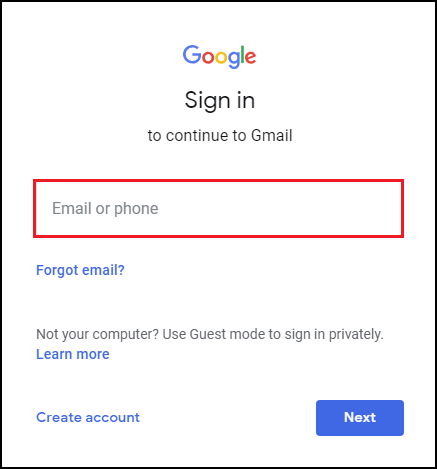
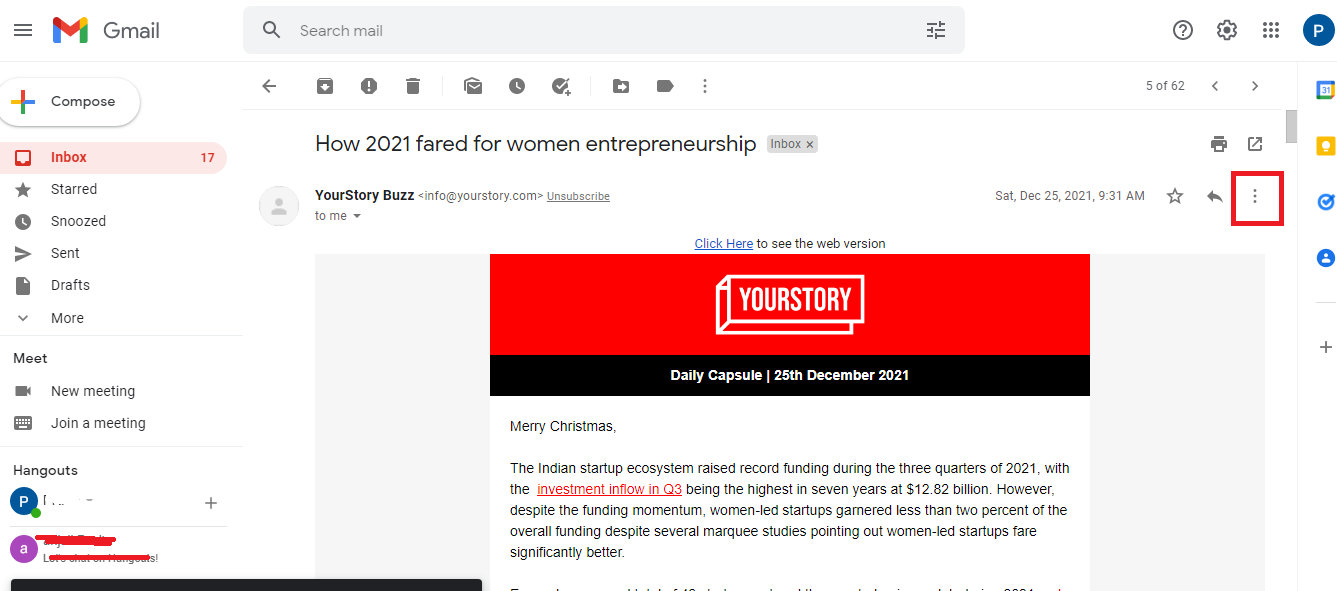
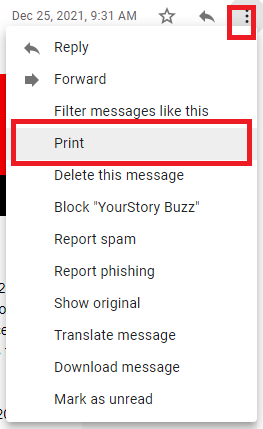
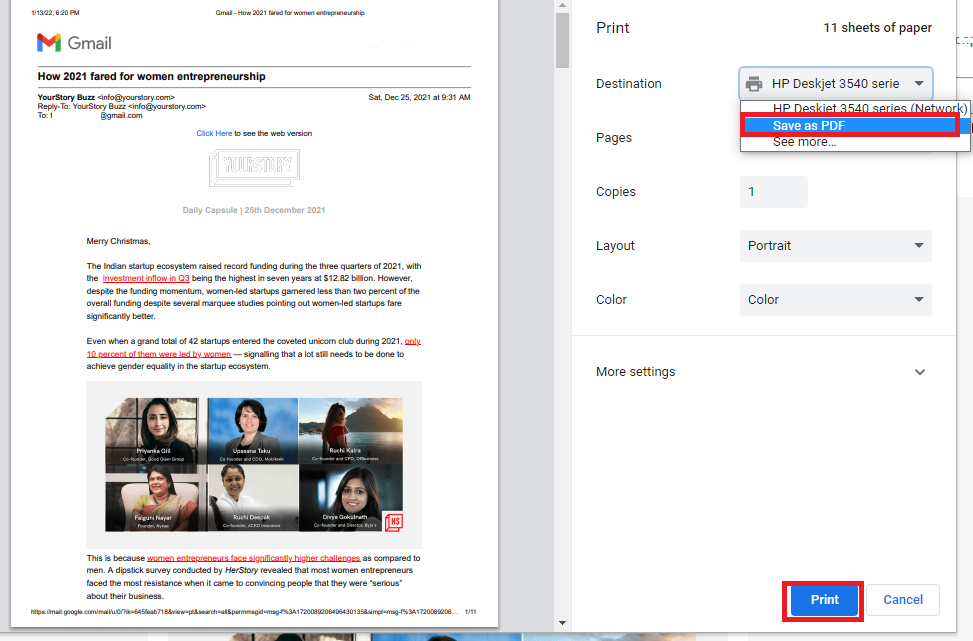
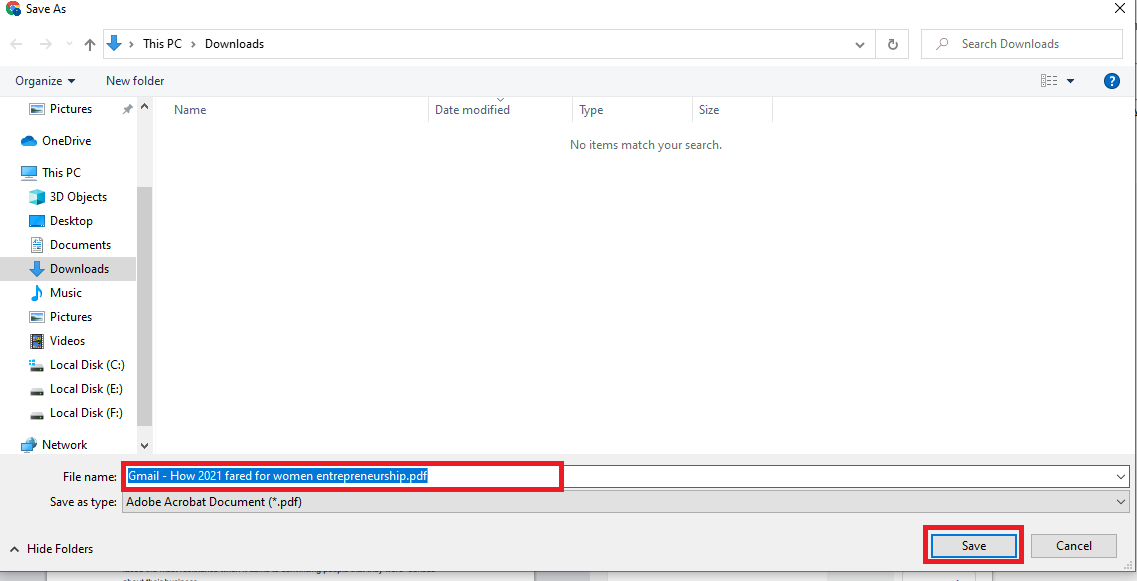
You’re done with the manual procedure to export Gmail emails as PDF file in bulk. But it comes with all some limitations. So, in the next part of this tutorial let’s discuss about few drawbacks.
Limitations of Manual Method
The above mentioned manual method is easy to use but not every effective. As if you want to save multiple Gmail emails as PDF file, then you can’t use the above method. Because you will need to export Gmail emails as PDFs individually for each email. So, if you’re planning to convert multiple emails from Gmail then it won’t work.
Save Multiple Emails as PDF From Gmail Using Automated Method
As of now, you have come to know that the manual method is useful only if you have countable emails to export as PDF, but it won’t work in the case of uncountable/ Multiple emails. So, now you may be thinking what to do next? Don’t’ panic. Because the SYSDaddy Gmail backup wizard Windows and Mac is the solution that are looking for.
This application provides you all the ways to convert emails from Gmail to PDF file. The PDF file will contain all attachments along with the emails.
Download the utility from below for saving multiple Gmail emails as portable document file. Use the demo version to know the working of the tool and free trials.
Steps Save Multiple Gmail Emails as PDF with Attachments
First of all, you need to download it on your computer and follow the steps mentioned below to know how to use the application-
For Windows
For Mac
- Secondly, login with your Gmail A/c and Password
- Now from the next window, select PDF file option from the Select Email Format
- Then after, apply date filter and mouse-click the Browse button to save the PDF file
- At last, click on the Start button to save multiple Gmail emails as PDF document along with attachments.




By doing so, you will be able to convert multiple emails from Gmail to PDF file easily.
Additional Key Features of the Utility
However, this is the stand-alone application with amazing features. But, here we are sharing a few benefits to you. Give them a look-
- With the help of this software, you can export some specific emails from Gmail to PDF document. Here, you get an option naming as Date Filter option to help you out.
- In addition, you can save multiple emails as PDF in Gmail at once. No need to process a long process.
- Moreover, you can save all the attachments from Gmail emails to PDF with this software easily.
- Also, you don’t require any technical knowledge in order to use this tool. Because it has the most easy and user-friendly interface.
- On top of this, you get multiple file format to backup Gmail emails from any Gmail account.
- Likewise, this is the super stand-alone application which is compatible with Windows 11 and all other earlier versions.
Conclusion
In the article, we have mentioned the manual and the automated methods to solve your all queries. However, with the help of using the Manual method you can only save a single email every time as PDF file. Hence, the automated method is the only solution you’re left with.
So, if you are in need to save multiple Gmail emails as PDF file along with attachments then choose SYSDaddy Software solution. Moreover, it is a trust-worthy method because it is tested by the experts as well. So, what are you waiting for? Pick the perfect method.
Have Doubts? See Frequently Asked Questions
Q- I have just need to print Gmail emails of last 2 years. Will I be able using this tool?
Yes, of course, you can easily export emails from Gmail to PDF file with the help of its in-built feature.
Q- Though I am using this tool but due to new upgrade of the Windows. I need to switch to Windows 11. Does this application compatible with Windows 11?
Obviously yes, this application is supported by Windows 11 and all other versions. You can easily switch to Windows 11 OS and use this software to save multiple Gmail emails as PDF with attachments.
Related Posts