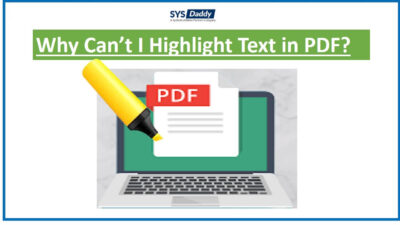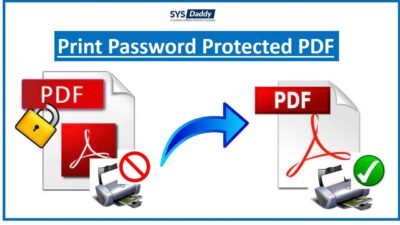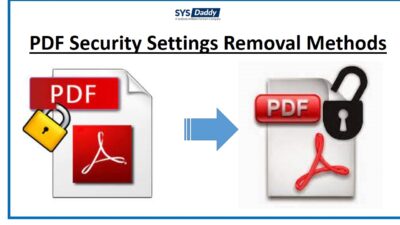How to Unlock PDF form Fields? Get Solution
Mostly, people after filling a PDF form tend to lock it with a permission password to avoid anyone changing or manipulating the information present in the form. These forms can be any government applications like Internal Revenue Services W-9, request forms, or the forms containing any personal information. So, Dear APPLICANTS, who are trying to fill locked forms. You can unlock PDF form fields by using Adobe Acrobat Pro DC. But for using Acrobat Pro you need to have a permission password.
Don’t you have the permission password? No problem! In the blog, we will tell you how to complete a safe solution for unsecured PDF files with images to help you understand the process better.
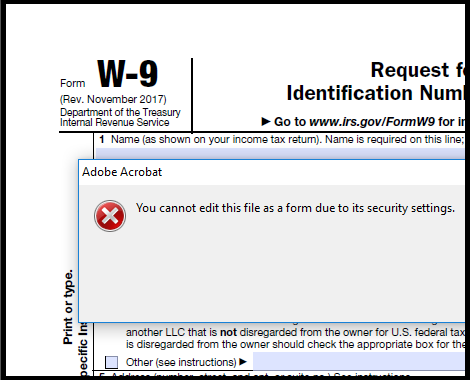
Expert Suggested Solution to Unlock PDF form Fields
SYSDaddy PDF File Unlocker tool will covert a flatten or non-editable PDF into a fillable PDF without a permission password. This utility efficiently remove password from PDF form fields without any data loss or issues in page layout.
In the upcoming sections you will get to know how to unlock form fields in PDF using the tool. This tool is available for both Windows and Mac users. Besides removing filling restriction, it can also remove these following restrictions:
- Editing
- Printing
- Signing
- Extracting pages
- Document assembly
- Commenting
- Copying
If you can’t enter details in PDF format, user can fill details using this PDF Restrictions Remover tool. This will remove the limitations on the PDF file and allow form filling in the PDF document.
Easy Guide to Enables form Filling Permissions in PDF Files
The tool has a self-explanatory interface. You don’t have to be a technical expert to run the tool. Just follow these steps:
Step 1. Initially, Download & Install the tool on Windows OS.

Step 2. Insert PDF forms using Add File(s)) / Add Folder(s).

Step 3. Preview PDF file information such as file size (MB), permissions, password, etc.

Step 4. Now the software has two options for it, ‘Save‘ and ‘Print‘.

Step 5. Here, select the “Save” option. Then Hit the “Change” option to Choose the destination.

Step 6. Now, click on ‘Unlock’ to unlock PDF File.

Step 7. You will also view the message “PDF file unlocked successfully“. It shows. Click the “OK” button.

- After performing these steps, your PDF form will become fillable.
Why Should We Choose this Expert Recommended Software?
Now, IMAGINE a situation where you have multiple locked PDFs with you. To unlock these PDFs, you use an unreliable tool which after unlocking, distorts the quality of the images, deletes PDF attachments, changes formatting. And these things had happened in the past with the people who have used untrusted solutions.
But, SYSDaddy hard-working software programmers have designed this tool to overcome all these above-mentioned problems.
- It will maintain the quality of the images
- Also, it takes care of all types of PDF attachments
- Moreover, it maintains original formatting and avoids distorting texts
- Unlock multiple PDF files with business or enterprise license
- In addition, allows permissions to copy, edit & print password protected PDF
Also, your computer system is SAFE and hence, will not crash after using this tool.
Method 2: Unlock PDF form Fields using Adobe Acrobat Pro
This tool can be downloaded on Windows and Mac operating systems. It is the ultimate software to manage, edit, split, merge and protect/unprotect your PDF documents. That’s why you have to pay extra for this expensive software.
Let’s see how to open a PDF form with Acrobat Pro:
- Firstly, left-click on PDF file and open with Adobe Acrobat Reader DC
- Then, select Tools in the menu and click Fill & Sign
- Now, click on the icon which appears like a pen
Restrictions on the Use of Adobe Acrobat
Adobe Acrobat will require an authorization code called a “permission password” for owner-level protection. If your PDF form has a permission password, you should choose an automation tool that doesn’t require a permission password. As you can see, it is advanced software for general PDF management. This makes the cost very high.
Author Suggestion
In this write-up, we have mentioned a trusted solution to show you how to unlock a PDF form fields. After this, you can use Adobe Reader DC to fill the PDF form. If you have a secured PDF and you don’t know the permission password, then Adobe Acrobat can’t help. Hence, you have to Unlock PDF form fields using the given automated SYSDaddy Tool or any other software of your choice. However, you can install the free edition of the utility from above.
Related Posts