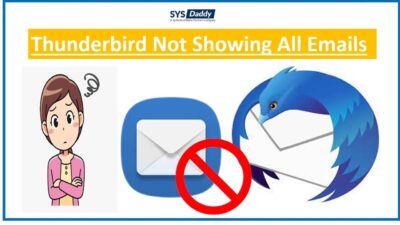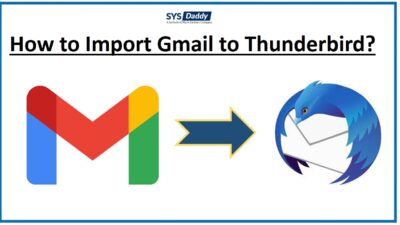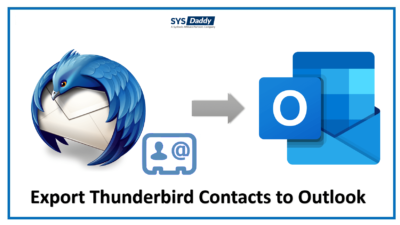How to Save Attachments from Multiple Emails in Thunderbird Manually?
Have you searched the solution to save attachments from multiple emails in Thunderbird but didn’t find any? Do you just want to extract attachments from Mozilla Thunderbird? If yes, then no need to worry. Here, we are going to tell you the different solutions that will be useful for you.
Users Queries
Hi, I am Lakshay. I want to save attachments of all emails from Thunderbird. However, I have tried to do the same. But, I don’t want to do this for each email. I have some urgent requirements. So, is there any way to do this? Any help would be appreciated. Thanks.
I just changed my job and my boss needs some of my documents to verify. But my computer crashed I don’t know-how. Now, I want to download only attachments of my emails. So if anyone knows any solution for the same. Kindly suggest. Thank you in advance.
From the above queries, we have come to a point. There may be many of you who just need to save the attachments from Thunderbird emails.
Read More: Convert Thunderbird Emails to PDF File With Attachments
Without any delay, let’s move to the solutions.
Techniques to Save Attachments from Multiple Emails in Thunderbird
However, there are two techniques for this query. You can use any to download all the attachments from Thunderbird-
Now, let’s know in detail about both the methods.
Download Attachments from Thunderbird Multiple Emails Manually
In Mozilla Thunderbird, first, you will need to download and add on the ImportExportTools NG. Follow the steps to save attachments from multiple emails in Thunderbird.
- Open Mozilla Thunderbird application
- Then, tap the Alt button if the Tool option in the menu bar is not visible
- Now, go to the Tools option and check that the ImportExportTools NG has successfully added or not
- After verifying it, select the folder from which you want to extract attachments
- Then, right-click on Inbox folder > ImportExportTools NG > Export all Messages from the Folder > HTML format (with attachments) or Plain Text Format (with attachments)
- Now, finally, save the file at any location.
By doing this process, the emails and attachments will be saved in different folders.
Limitation of the Manual Method While Saving Attachments
- Most importantly, you will need to install the Mozilla Thunderbird application. Without it, you can’t process this manual method.
- Secondly, it will save the emails as well apart from the attachments.
- Moreover, it only gives you two formats. That is HTML and Plain text formats. Both the methods cannot be compatible with the other email clients. So, if you want to use the attachments for other email clients. You can’t do that. As there is no other file format is available.
- In addition, there could be chances of a data breach while adding the ImportExportTools NG. As there is not much compatibility with the latest version of the Thunderbird.
So, to overcome such limitations, we have a professional reliable solution.
Save Attachments from Multiple Emails in Thunderbird Instantly
However, Thunderbird provides a free add-on that allows you to download the attachments. But as we have mentioned some limitations along with it. Hence, we are here to provide you the professional software.
Therefore, we recommend you to go for the SYSDaddy MBOX Attachment Extractor Tool. So, using this program you can easily save all the attachments from thunderbird emails. Also, this utility will provide you with multiple formats to use them in different email clients.
To initiate this process, you can download and check its free demo version.
For Windows
For Mac
Steps to Download Attachments From Multiple Emails in Thunderbird
Download and run the software on your local computer. Follow the steps to save the attachments from thunderbird emails-
- Click on the Add File or Add Folder or Search Files
- Now, click on the Browse button to locate the thunderbird MBOX file. Then, select the file, and click the Open icon
- After this, select the destination path where you want to save the Thunderbird attachments
- Apply advance filters. Such as Naming Convention
- Lastly, click on the Extract button to initiate save attachments from multiple emails in Thunderbird.
Conclusion
However, the use of Mozilla Thunderbird is easy. But, sometimes you may need to save attachments from multiple emails in Thunderbird. It may be happening because of any reason. To do so, we have shared two methods above.
Where the manual method is not very successful when it comes to saving the attachments in a particular format. So that, you can use it later in any other email client. Hence, in this situation, the only solution work is SYSDaddy Utility. It will help you to download all the attachments easily. Moreover, it will maintain the data hierarchy completely.
So, decide carefully.
FAQ
Will this software my all email attachments from Thunderbird?
No, this program only creates a copy of all the Thunderbird emails attachments on your local computer. So, the attachments remain there in the Mozilla Thunderbird.
Is this tool available for Mac OS users?
Certainly yes, this program is a well-designed application. So, any of you whether Windows or Mac user can use it effortlessly. All you just need to download them according to your OS machine from above.
Related Posts