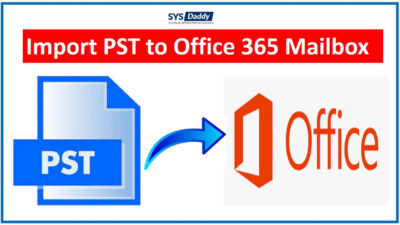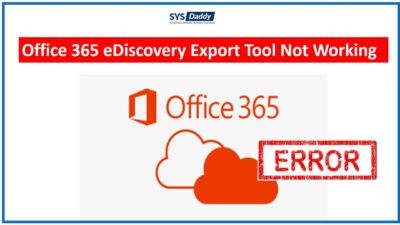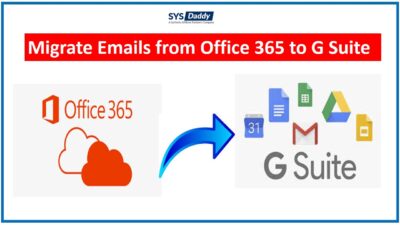Safe Microsoft Office 365 Migration Tool For Windows
We will mention the best SYSDaddy Microsoft Office 365 Migration Tool ever to move data securely. However, it is known that migrating an entire Office 365 mailbox can be a handful of situations. But you don’t need to worry as the tool is by far the best solution. This tool will make the migration process so easy that you can be stress free and can focus on your work. Moreover, this tool is able to transfer data from Office 365 to other platforms securely. Hence, it has a high success rate. Likewise, you can migrate unlimited Office 365 cloud data i.e. emails, calendar, contacts and documents from other platforms with this Office 365 mailbox migration tool.
Let’s take a deeper look at what this tool migrates and what are the features provided. We will also be learning the steps of the migration process performed by the tool.
Read More : How to Delete Multiple Emails from Office 365 Permanently?
What Does the Office 365 Migration Tool Transfer?
The software can help you to migrate all the items of the mailbox in Office 365 efficiently and take only a small amount of time to perform the migration process. The items included in the mailbox are as follows:
- Emails : Using the Office 365 mailbox migration tool, you can transfer any size of emails along with the attachments from all the mail folders to G Suite. By using this software, your folder hierarchy will remain the same. Along with all the important attributes like Subject, Single or Multiple TO/CC/BCC.
- Contacts : If you want to migrate the contacts to the designated G Suite user account, then choosing this tool is the best decision you can take. As through this, you can migrate contacts including Email Addresses, Business, Home, and Mobile Number, Company Name, First Name, and many more.
- Documents : There is an option for you to migrate Documents. So that, you can migrate documents from Office 365 to G Suite along with the folder and file permission from the source account. The Office 365 migration tool transfers OneDrive data and maintains the folder structure as before.
- Calendars : If you want to migrate the calendar from Office 365. Then, here is the good news for you, that you can easily migrate them without any hindrances. All the details in the Calendar including Folder Color, Location, Attendees status, Reminders, and All Day Event remain untouched after the migration.
Read More : How to Export Office 365 Mailbox to Apple Mail ?
Now that you know what the tool can transfer, let’s take a look at what features you get in this utility.
Salient Features of Microsoft O365 Migration Software
These are the features for the best experience in migrating Office 365 to other platforms –
Read More : How to Import Contacts from Office 365 to Thunderbird ?
- Migrating Office 365 – With the help of this tool, you can migrate Microsoft Office 365 data to other platform. The benefit is that it can happen in just few simple steps.
- Import Desired Data – Moreover, Office 365 mailbox migration tool provides a Date filter, use it to move selective data. Through this, you can choose a date from and till the date you want to move the data. It is applicable on all the items of the mailbox.
- Smooth User Interface – Also, the interface of this tool is simple and self-explanatory. That mean, you can easily transfer multiple accounts using it’s flexible and self-guided interface.
- Unlimited Data Transfer – Apart from this, you can easily migrate any size of the user account. As there is no restriction on the size of the users sent to the targeted destination user account. The Microsoft Office 365 migration tool allows you to move single or multiple users’ data to the destination account. Along with this, there will be no changes in the data while migrating.
- Maintain Folder Hierarchy – The robust functionalities of the Office 365 migration tool: maintaining the folder structure is another major feature. The software doesn’t make any changes to the structure of the folders after the migration process. So, as a result, you get all the folders with the same structure at the destination account.
- Advance Settings – In this feature, you can effectively transfer data from one platform to another by using the “Concurrent Migration” option with different Advance Settings.
- Enable Multiple Accounts: Likewise, through this option, you can migrate multiple accounts or projects at the same time.
Read More : How to Save Office 365 Emails to PST File ?
Steps to Use Office 365 Mailbox Migration Tool
- First of all, download the software and launch it on your local computer
- After this, choose the destination that you want to move your Office 365 data to. Mark the “Mailbox Items” and apply “Date Filter” from the “Workload Section”
- Then, select the source as “Office 365” and enter the “Admin Credentials” and click on “Validate”
- In this step, just select the fetching process of your choice and again click on “Validate”
- Eventually, click on the “Start Migration” button to begin migration process in the Microsoft Office 365 migration tool.





After completion of the migration process, you can just save the report of the resultant data. For saving them, you can choose either of the following options:
- Summary Report – Through this option, you can save the resultant migrated file as CSV file format.
- Detailed Report – If you need a detail report then you can opt this option to save the detailed report of each user data.
There are also three re-run migration process modes that you can use:
- Retry Failed Items: To migrate the failed or skipped data from the previous migration process.
- Re-Run Migration: In case you want to start the entire migration process again.
- Delta Migration: It migrates the newly arrived data to avoid duplicity.
Why Choose This Office 365 Mailbox Migration Tool?
The following are the reasons that you cannot avoid and will want to go for this super amazing tool.
- When you start using this tool, here, you will get a priority feature for early migration.
- Fetching process has multiple options such as: “Fetch Users”, “Import Users”, and “Download Template”.
- Along with this, it has an option to enable or disable permissions and mapping. Like “User Migration Permission” and “User Group Mapping” by this Microsoft Office 365 migration tool.
- Likewise, you can view the progress of the migration process in real-time through this utility.
- Not only this, but you can transfer multiple mailboxes from the Office 365 account in a single attempt.
Wrapping Up
There are multiple features that the Office 365 migration tool provides. So that, you can make the best out of this software without losing any data. Also, there is also a free demo version that two users can use for 2 full migration licenses. Including with the benefits of other features. This software saves a lot of time and makes it easy for you to move Office 365 to other platforms. So, this Microsoft Office 365 mailbox migration tool is compatible with the Windows 11 (64 bit) and all earlier versions.
Related Posts