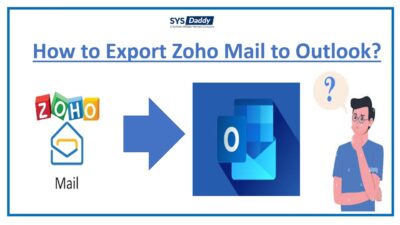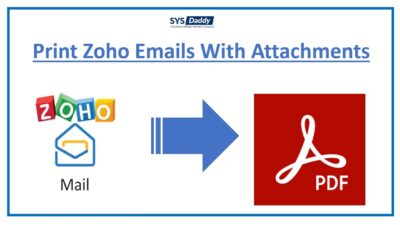How to Migrate Zoho Mail to Windows Live Mail Emails in Batch Instantly?
In this write-up, we will be discussing the most asked query on how to migrate Zoho mail to Windows Live Mail. Here, you will get all the possible solutions in a precise manner. So, let’s begin without wasting the time.
But, first, let us understand this issue with the help of the user query who wants to transfer emails from Zoho to WLM account.
Practical Users Query
Hey, I need to transfer Zoho emails to Windows Live Mail desktop email client urgently. For this, I have tried many solutions to solve this issue but got no perfect solution. I have to migrate multiple Zoho mail emails together, does anyone know the solution to help me out? Thanks in advance.
Because of the mentioned query we have come to know how you face difficulties while Zoho to Windows Live Mail migration. Now, let’s move to the solutions that will be helpful to you.
Techniques to Migrate Zoho Mail to Windows Live Mail
To transfer Zoho emails to Windows Live Mail, there are two methods available that you can use. These are-
Let’s, know about these two methods in detail in the next section of the tutorial.
Perform Zoho to Windows Live Mail Migration Manually
Follow the below steps to know how to transfer Zoho emails and contacts to WLM in a traditional way.
As we all know, Zoho Mail offers an export/import option that allows to easily export emails from Zoho Mail. Through it, you can transfer the emails from Zoho Mail to an EML file and then import them to a WLM account.
- Firstly, log in to your Zoho mail ID and password
- Then go to Setting and go to the Import/Export option
- Now, in the Export section, select the folder from which you need to migrate emails
- In the next step, select Export all emails in the folder to export all the emails altogether
- Lastly, hit the Export to start the process.
Once you’re done with the process, you will receive an email with a link of downloaded emails as a ZIP file.
You just need to download the .zip file and extract it to any location. By doing so, you will get an EML file.
Limitations of the Manual Method
As of now, you get the manual solutions to perform the Zoho to Windows Live Mail emails and contacts in batch migration. But it comes with some limitations.
- You will not be able to migrate batch emails to WLM in any way. Because it only provides you to transfer one email at a time.
- Moreover, you must have the technical knowledge to perform this task carefully. If you’re not a skilled person then there will be a chance of data loss.
- On top of that, it’s a very lengthy process to perform, because you have to migrate one email every single time.
Migrate Zoho Mail to Windows Live Mail Using Professional Method
Though the manual method is available but it comes along with its limitations. Hence, in this situation, in order to transfer Zoho mail emails to WLM in batch, you must opt SYSDaddy Zoho Mail Backup Wizard. This is recommended by experts to successfully export emails from Zoho mail account to multiple file formats. You can easily create a backup of the Zoho mailbox with the help of this tool.
To know more about this utility, download it from below. Also, with the demo version of this software, you will get 25 free trials to perform the batch Zoho to Windows Live Mail migration process.
For Windows
For Mac
Step to Transfer Zoho Emails to WLM in Batch Automatically
Download and install the software on your desktop and then follow the below steps to know the working of the tool-
- Launch the tool and login with your Zoho mail email credentials
- After login, from the new window, select EML file format
- In the next step, click on the Browse button to select the location to save exported file
- At last, click on the Start button to migrate Zoho Mail to Windows Live Mail.




Steps to Import EML Files into WLM Account
As of now, you have the EML file, so in order to migrate it into Windows Live Mail account you need to follow the below mentioned steps.
- First of all, start your WLM application
- Then, in the second step, click the File menu and choose the Import Messages option
- Now, select the Windows Live Mail option and mouse-click on the Next to proceed further
- After doing this, hit the Browse button and select the folder where EML files are saved
- Then finally, click on the Next button after selecting the EML files that you want to import.
That’s it, you’re done. These were the steps you need to perform to complete the batch Zoho to Windows Live Mail migration.
Additional Key Features of the Utility
- In this software, you get all the facilities to batch transfer Zoho mail emails to WLM in just a few steps without any hitch.
- Furthermore, it won’t matter if you’re not a technical professional. This tool is well-designed in such a simple and user-friendly manner.
- Moreover, you don’t need to install any other application in order to perform Zoho Mail to Windows Live Mail migration. Because it is a stand-alone application.
- In addition to this, you will be able to migrate multiple Zoho mail emails in just a few minutes. So, it’s time-saving software.
Final words
However, the Zoho Mail is a nice email application but due to many scenarios. You need to migrate Zoho Mail to Windows Live Mail if you are changing a job or planning to transfer your data to another email client. So, to help you out, in this article, we have discussed the manual and automated methods.
However, you will fail to migrate multiple Zoho Mail emails by using the manual method. Hence, we would recommend you to use the SYSDaddy Software to transfer all the folders at one time. It is the dynamic software for batch migration. So, choose carefully.
Related Posts