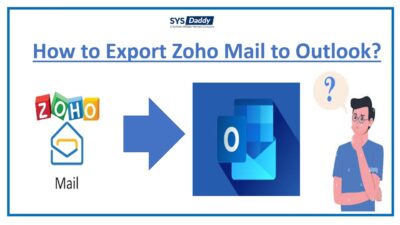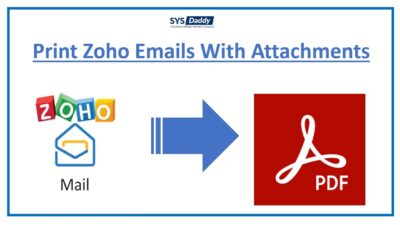How to Export Emails From Zoho to MBOX? – Two Best Techniques 2022
Summary: In this write-up, we will discuss the top two methods to export emails from Zoho to MBOX file format. Here, we will mention the best advantageous solution called SYSDaddy Windows Zoho Mail Backup Wizard to accomplish this task.
Do you want to convert Zoho emails to MBOX? Are you also fed up with finding the best way for transferring Zoho mail to MBOX? But, didn’t find any? No worries. We have the solution. So, Let’s start.
The main reason to export emails is to protect the data from any hacking attacks. As we all know that your data that is on the cloud is prone to hacking.
Related Blogs to Learn
Methods to Export Emails From Zoho to MBOX
To solve this query, we have come up with the two best ways to convert Zoho Mail to MBOX. They are-
- Export Zoho Mail to MBOX by Configuring Thunderbird
- Best Professional Recommended Automated Solution
Know about both the methods in detail in the next section of the article.
Save Zoho Emails as MBOX Format Manually
Step by step guide to export emails from Zoho to MBOX file with the below-mentioned steps-
- First of all, Install the Mozilla Thunderbird application on your computer
- Then secondly, go to Tools > Account Settings > Add Mail Account
- In the new pop-up, enter your email credentials and click the Continue button
- Following this by selecting the IMAP and tapping the manual config option
- Next, click on the Retest button to know about the connection
- After this, click on Create Account if it found no error
- As of now, your Zoho mail account has been configured to Thunderbird.
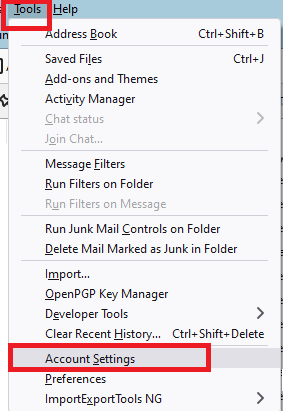
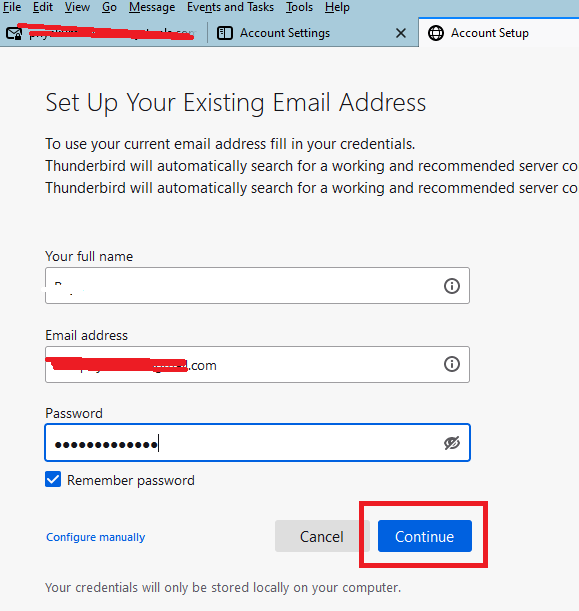
Therefore, you can check entire Zoho emails in Mozilla Thunderbird by clicking on Read-messages. To export emails from Zoho to MBOX format you need to use its ImportExportTools NG.
Guide to Import MBOX file with ImportExportTools NG
After successfully configuring the Zoho Mail account into Thunderbird, next, you need to add an MBOX file with ImportExportTools NG. However, Thunderbird is an email client which comes with basic functionalities but you can use add-ons to integrate(use) extra functions in the Thunderbird application.
ImportExportTools NG is known for importing and exporting messages, folders, and profiles easily. Follow the below-mentioned steps to know more-
- Now, you can view your Zoho emails in the Thunderbird application
- Search for the ImportExportTools NG
- From the next pop-up, click to Add to Thunderbird option
- Then, when you find the ImportExportTools NG, hit the Add icon to process further
- Following this by selecting Local Folders > ImportExportTools NG > Import MBOX files
- In the next step, from the given options choose Import directly one or more MBOX files and mouse-click the Ok button
- After this, Browse the MBOX file and click on the Open icon
- By doing this, the Inbox folder will be imported to the Local Folders
- Afterwards, select all the desired Zoho emails that you want to move
- Right-click and select Move to > Zoho Mail account > Inbox folder.
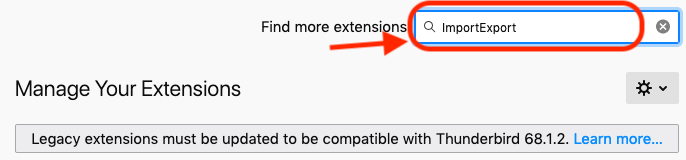
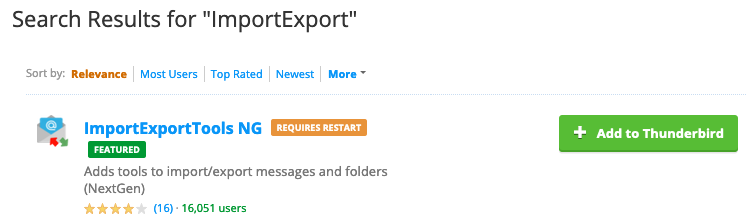
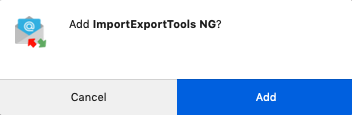
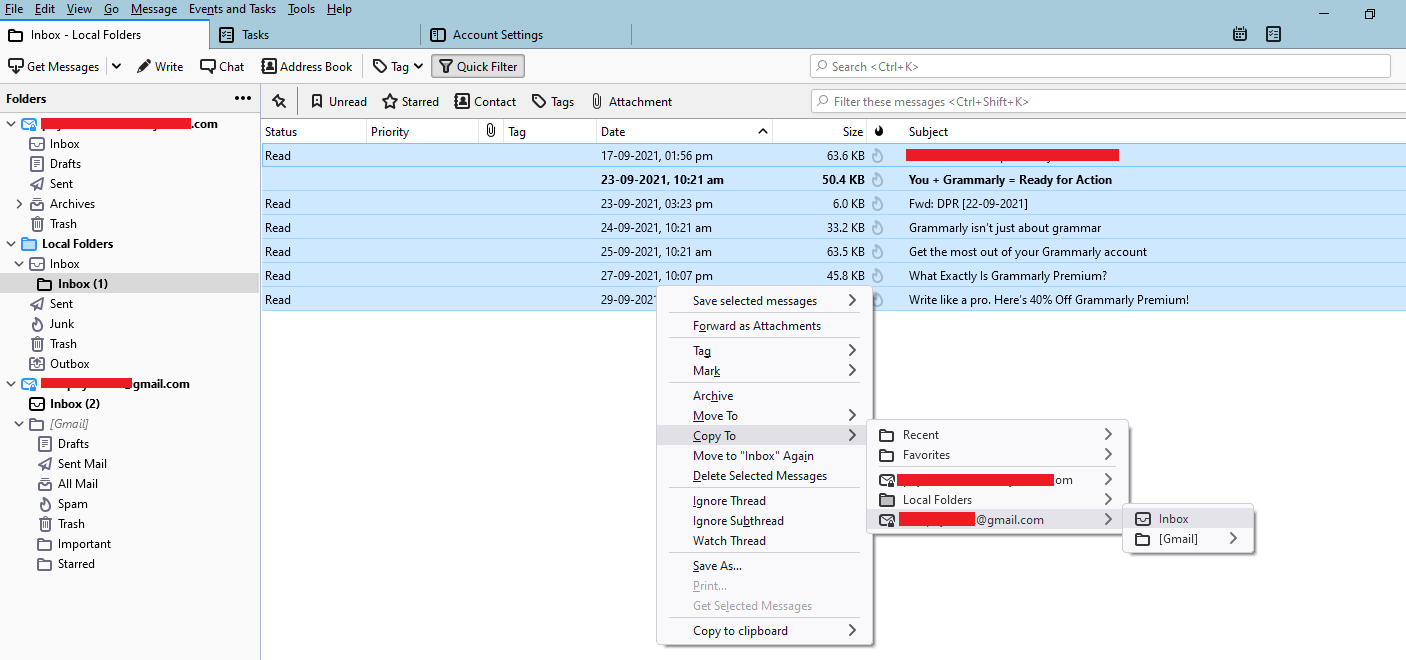
By doing so, you’re done with the manual method to save Zoho mail to MBOX. But, there are some drawbacks. So, we will share some drawbacks of the manual method that you will face.
Few Limitations of the Manual Method
- First, you must have the proper installation of the Mozilla Thunderbird application on your desktop.
- Also, you should have the technical knowledge to use this method.
- In addition to this, the ImportExportTool NG should be installed properly.
- Moreover, it will take a lot of time to complete the export emails from the Zoho mail to MBOX process.
Export Emails From Zoho to MBOX Using Automated Method
To solve this query, we have a dynamic solution to help you out.
The most preferred solution is SYSDaddy Software which can help you save Zoho Mail to MBOX format with no data loss, and a quick transfer process.
As we know, the account is not that important to us, but its data is. So, we all prefer to save data in a portable format to use it any time later.
To know more about the utility, we are going to guide you with steps in detail. So, let’s move forward.
Step By Step Guide to Convert Zoho Emails to MBOX
Download and run the utility on your system. Follow the step by step guide to know the working of the tool in a simple manner-
- First and foremost, login by providing Zoho Email Id and password
- In the next step, select the MBOX file folder from the Select Email Format
- After this, mouse-click the Browse button to save the MBOX output file
- Following this by click the Start button to start the Zoho Mail to MBOX export process.




That’s it. You’re done with the complete process. In the next section, we will discuss the amazing features of this utility.
Key Features of the Application
However, you get a lot of useful features in this application, but a few of them we are listing below-
- With the help of this tool, you can easily export emails from Zoho to MBOX.
- In addition to this, you get an option to export only selected Zoho emails to MBOX file format.
- Moreover, this application provides you with an option to take incremental backup of the file.
- Also, you can filter the Zoho emails according to your desire and save them together.
- Furthermore, if you are in need to export multiple emails from Zoho mail to MBOX format, then it will be very helpful.
Final Words
Many of you out there may be finding the perfect solution to convert Zoho emails to MBOX files. So, to make your work easy, we have mentioned the method by configuring the Thunderbird account and the second one by using automated solution that is mentioned above.
As a result, now you have two options that you can use to complete the export Zoho emails to MBOX file. The choice is yours. So, choose smartly.
Frequently Asked Questions
Q- I am using Windows 11 recently, so is this compatible with the given tool?
Yes, of course, the tool is compatible with Windows 11 and the earlier versions.
Q- I have multiple Zoho emails that I need to export into the MBOX, is it possible with this tool?
Certainly yes, you can easily export Zoho Mail to MBOX format irrespective of their numbers. As there are no size limitations of the file.
Related Posts