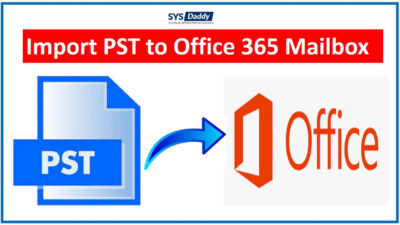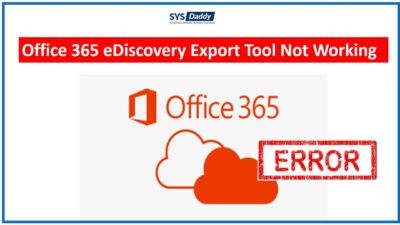Migrate Emails From Microsoft Office 365 to G Suite Account
Microsoft Office 365 is a growing application in the cloud space, empowering you to access your mailbox from any device. But we also know that storing all your important information in the cloud is not a good option. However, Office 365 also requires Internet access to access data such as email, contacts, and other personal content stored in it. On the other hand, G Suite is web based and it can work even without internet. Also, since it is a web-based application, it means that it requires less space. Hence, many of you might be looking for a solution to migrate emails from Office 365 to G Suite.
Read More : How to Delete Multiple Emails from Office 365 Permanently?
So, if you are also one of them, then this article is to help you. As in this article, we will provide you the best solution to accomplish this task.
Approaches for Switching Microsoft O365 Emails
This is two-step process to switching emails and other data from Microsoft Office 365 to G Suite-
Read More : How to Export Office 365 Mailbox to Apple Mail ?
Best Solution to Migrate Office 365 Emails to G Suite
To accomplish this task, there is no such direct or manual method available. Hence, you need to follow the two steps to get this task done. Therefore, we have come up with the professional and the best solution today. The easiest solution is SYSDaddy Microsoft 365 Backup Software.
Through this software, you can easily get all the emails and other data in your computer. Then, after that, you can easily use any required data from the resultant file to G Suite account. We call this best tool because it is available for both Windows and Mac OS users. So that, everyone of you can use it easily on all version of both machines.
Read More : How to Import Contacts from Office 365 to Thunderbird ?
Along with this, you don’t need to worry about the file size limit, as there is no such limit to migrate data. Additionally, it provides you to pause and resume the ongoing process accordingly. This is the advanced tool which also maintain the original folder hierarchy throughout the process.
For Windows
For Mac
Steps to Migrate O365 Data to G Suite on Windows
First of all, download the software and follow the each instruction as mentioned below for Windows OS –
- In the first step, just decide the category and use other advance features
- Now, just choose the destination and Validate it accordingly
- Finally, you can fetch the users and click on the Start Backup button to initiate the process.



Migrate Office 365 Emails to G Suite on Mac OS
To know the working of the tool for Mac operating machine just follow the below steps –
- Firstly, just enter the user account details into the Mac software
- Now, choose the required file format from in which you want the data
- Browse the destination folder for the resultant file
- Lastly, just hit the Start Backup button to begin the process.
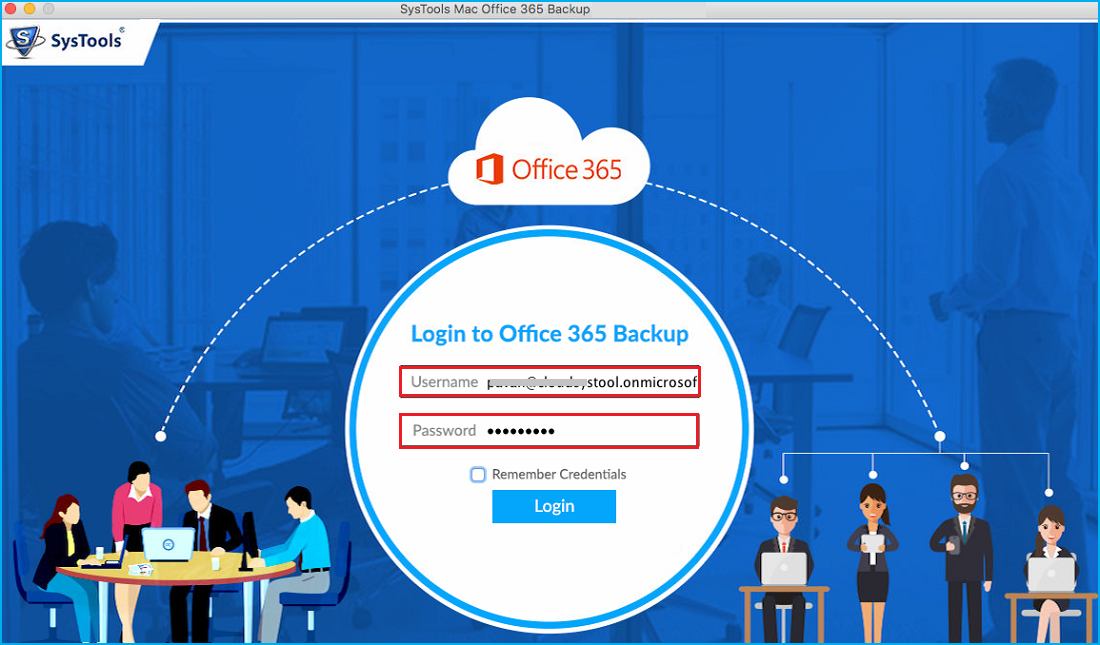
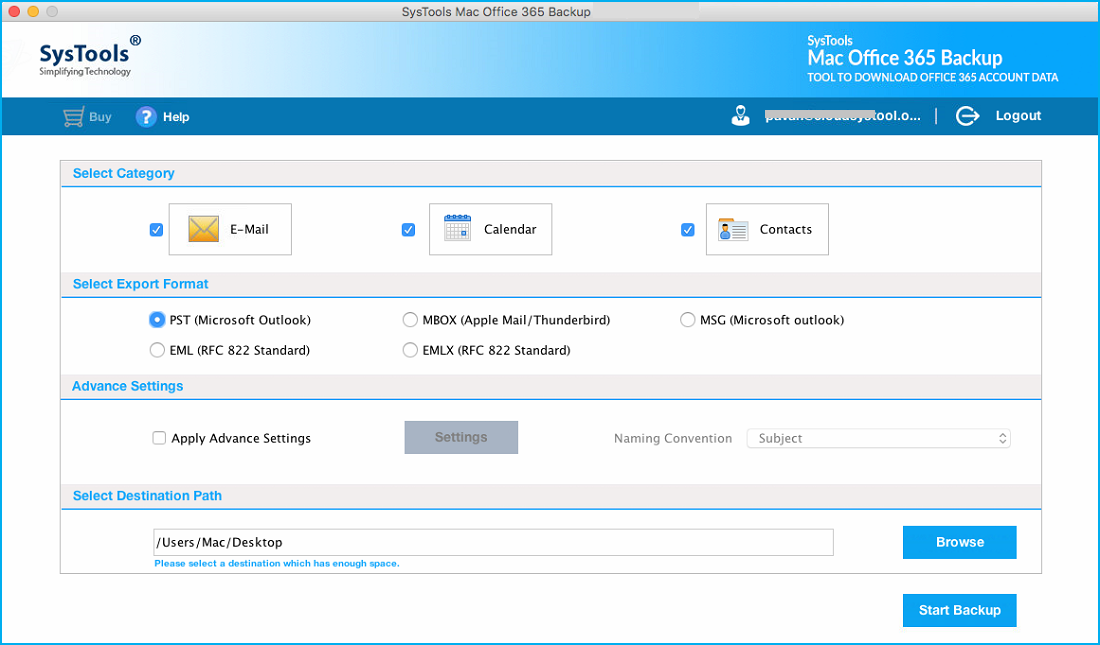
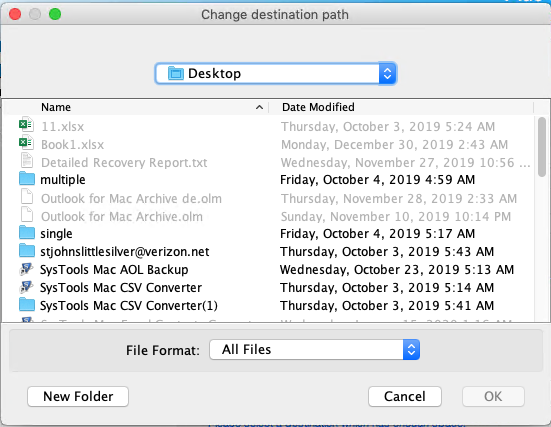
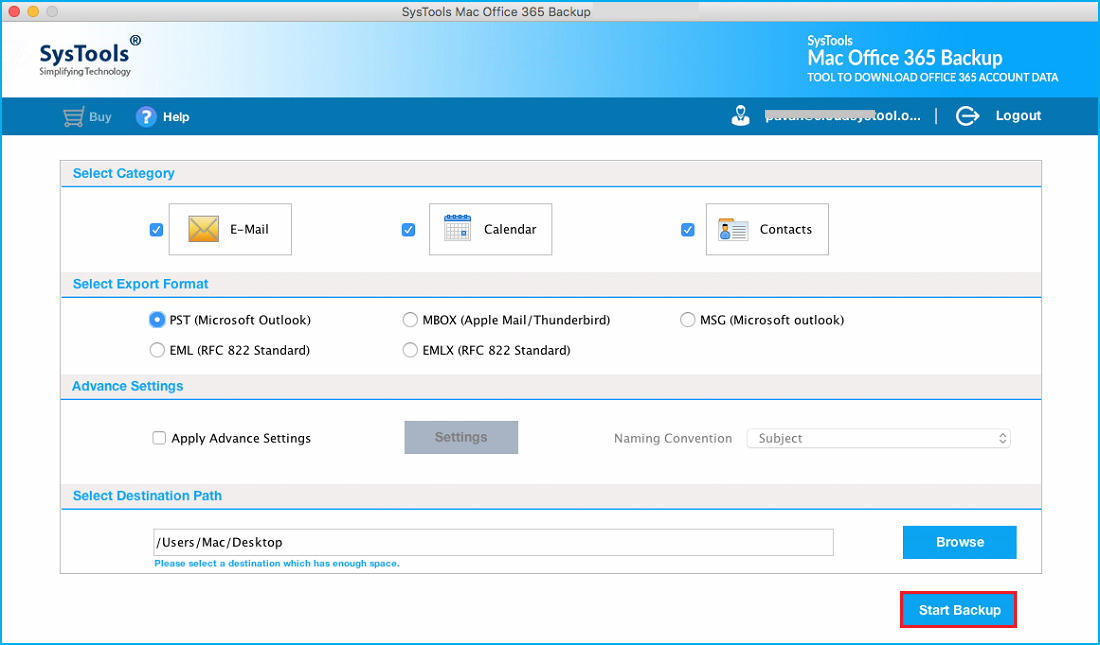
Congratulations, as the software start working it, will display the live report. Once the process is completed it will display a message on your screen. Then, just locate the resultant file from the destination folder.
Import PST File to G Suite Account on Windows & Mac
As a result, you have the output file in the PST format, so, the next step is to use it into G Suite account. For doing this procedure, just follow the below steps carefully –
- First of all, just download and install the GSMME tool for free
- After that, sign in to your Google Account
- Now, just select the profile name and add the resultant file that you got from above steps
- Next step is to apply the settings to import the required data accordingly
- Eventually, hit the Next button to begin the process and this is how you’re done with the migrate emails from Office 365 to G Suite process.
Merits for Choosing the Best Automated Utility
- With this software you can easily have copy of the selective data using the date filter option.
- Moreover, this program will delete selected emails once they are downloaded successfully.
- This software is capable enough to exclude deleted and sent items during the migration process.
- The Mac version of this software allows you to have the resultant file into different formats.
- In addition, this application is compatible with all the latest version of Windows and Mac OS.
From the above-listed features, you were able to know why we choose Office 365 Backup tool over others available in the market place.
Conclusion
Several peoples are searching for a method to migrate emails from Office 365 to G Suite. The manual method is quite lengthy and time-consuming so we explained the only automated solution to save your efforts and time. The ultimate solution doesn’t need any technical knowledge. Users can also download the demo version of the application for free. This is a stand-alone application that doesn’t require any supportive tool.
Related Posts