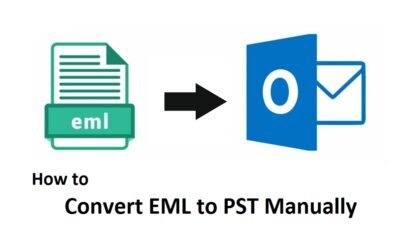Import PST Contacts to Gmail without Outlook
Importing your contacts from PST to Gmail is not too difficult if you know the right method. In this blog, we are going to share the best tried and tested solution to import PST contacts to Gmail without Outlook.
Well, there is no direct solution available that users can use to move their Outlook contacts to their Gmail account. First, you need to save contacts in CSV and then import them into a Google account.
To do so, you can take the help of automated tools. There are many tools available in the market but which one is reliable and delivers the exact results the user wants; is difficult to find. To help those users, we will introduce the best software that can be used to move all contacts from Outlook data file to Google account.
Expert Solution to Transfer Contacts from PST to Google Account
SYSDaddy PST to CSV Converter is the effortless solution to export all contacts in a comma-separated value file format for import into Gmail. This software offers two options for adding PST files in the software panel; You can browse the PST file from the system or search from all drives and selected drives. Installation of any additional application on the system is not required to import PST contacts to Gmail account.
With this tool, it becomes possible to recover and export badly damaged PST files. It has no size restrictions; you can also easily transfer large PST files with this wizard. In addition, it runs on all Windows and Mac operating system versions. The software providers freedom to extract contacts from PST without Outlook installation.
In the section below, we will discuss the steps to import Outlook contacts to Gmail on Mac and Windows OS. You can follow the steps according to your operating system.
Steps to Import PST Contacts to Gmail for Windows
Step 1. Install the software and add an Outlook PST file for conversion.

Step 2. Preview all contacts with their attributes and click Export.

Step 3. Choose CSV file format from the multiple saving options.

Step 4. Apply advanced settings according to your needs.

Step 5. Set destination and click the Export button.

Analyze the live conversion process on the software panel. After completion, access the exported file from the location you selected.
Steps to Import Outlook PST Contacts to Google Account for Mac;
Step 1. Run the tool and click on Add Files or Add Folders option.

Step 2. Next, select CSV as the file-saving format.

Step 3. Click on Change and select location to save the output.

Step 4. Now, click on the Export button to finalize the process.

Completed! This is how one can easily import PST contacts to Gmail without Outlook on Mac and Windows computers.
Now, you need to import the resultant file into a Google account to accomplish this task.
Import CSV Contact File to Gmail Account
Step 1. Go to Google Contacts on your browser.
Step 2. Click on the Import button from the left panel.
Step 3. Click on Select File and choose .csv file.
Step 4. Next, hit on the Import button.
You’re done!
Related Blog: How to Import PST Contacts to iCloud
Additional Features of Conversion Tool
- Import multiple contacts to Gmail account at one time without any size limitations
- The wizard to import PST contacts to Gmail can convert PST files without any data loss
- No MS Outlook installation is required to transfer PST contacts to Google account
- It enables selected Outlook PST folders to be transferred to Gmail profile
- The software is simple and easy to use and will save your important time
- Support PST file of Outlook 2019, 2016, 2013, 2010 and other versions
- Able to recover and transfer corrupted PST file to the desired file format
- Works with all versions of Windows as well as Mac Operating System
- Support ANSI and UNICODE Outlook PST file for the conversion
- Option to recover and export permanently deleted items only
Author Suggestion
In today’s blog, we discussed the best practice to import PST contacts to Gmail without Outlook. Since there is no manual solution available to do this task for the users. Hence, it is recommended to use the PST file converter tool which exports Outlook PST contacts to Excel files. After you can easily import the exported file into your Google account.
Related Posts