How to Recover Deleted Data from SSD? Know Here
Have you lost your important data from the SSD drive? Do you want to recover deleted data from SSD drive? If yes, then don’t fret; you can easily recover permanently deleted files from SSD. To help you out, we have come up with the best solution in this guide. Give it a read to learn more in a precise manner.
Though a solid-state drive is commonly known as an SSD, which is also a storage device,. By the time, SSD’s are replacing hard disks day-by-day due to many reasons, which we will tell you later on.
However, SSD have advanced features and security but you can also lose your data on an SSD drive. If it happens, you start searching for a reliable solution to recover it. Recovering it was not easy before, but now you can recover your data in an easy way. We will be going to introduce the best way to help you out but before going to the solutions, let us know a little about the SSD drive and its features in comparison to the hard drive.
What is a Solid State Drive?
A Solid State drive, usually called an SSD drive, consists of a memory chip to read and write data. It is a storage device and currently, SSD are in demand because they have some advanced features compared to hard drives.
- Access time is faster on SSD.
- The access time of an SSD does not depend on a read and write interface head synchronizing with a data sector on a rotating disk.
- SSD’s are immune to strong magnetic fields which can sanitize a hard drive.
- SSD also provides greater physical resilience to physical vibration, shock, and extreme temperature fluctuations.
Methods to Recover Deleted Data from SSD Drive
There are two different methods to retrieve deleted files from SSD:-
- Manual Method
- Automated Software
You can get back deleted files from hard drive using the software or by using the manual method. But manual method has some major drawbacks and you can lose your data permanently in between the recovery process. So, if your data is very important then you should use automated software to retrieve permanently deleted video files from computer. Because automated software is safe and reliable.
Manual Technique to Recover Deleted Files from SSD
As we know, every Window OS has a recycle bin folder. So, the recycle bin stores all the deleted files/folders. But, recycle bin does not store permanently deleted files. Therefore, you can restore deleted files from SSD very easily. But it has some drawbacks, so be careful while recovering your data.
Step 1 – First and foremost, find the Icon of a recycle-bin folder. Do a right-click on the icon and select the open button
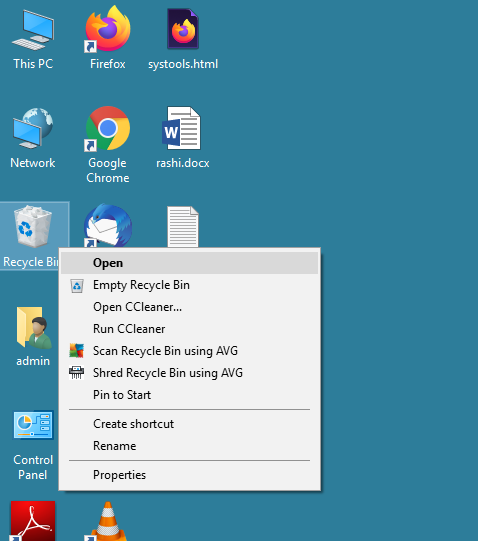
Step 2 – Then after, select all the deleted files which you want to restore
Step 3 – Now, do a right-click on the selected files/ folders and click on restore button to recover lost data from SSD
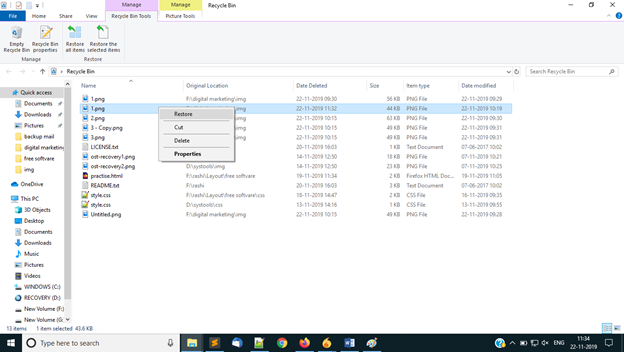
Step 4 – The original files/ folders will disappear from the recycle bin folder
Step 5 – The last and final step is to check whether the data is recovered or not, you need to check the original location of the data.
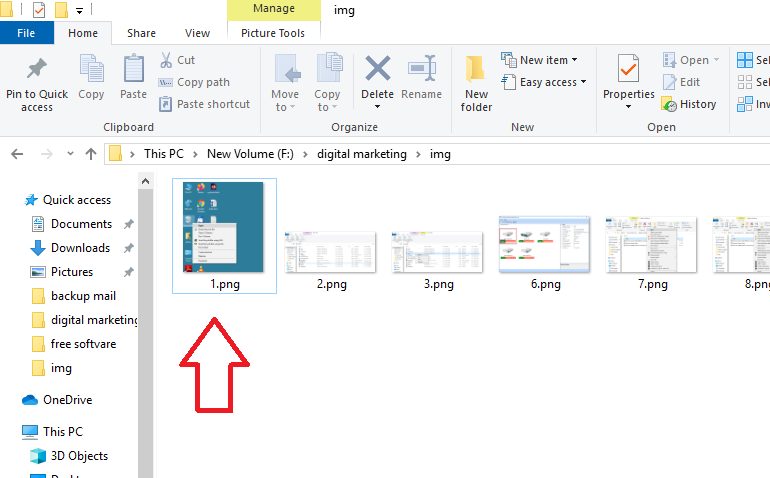
Note: You can not recover permanently deleted files and folders using the manual method; this means that the data that is deleted using the shift + delete key can not be recovered.
Automated Solution to Recover Permanently Deleted files from SSD
You can download SYSDaddy SSD Data Recovery Software to restore deleted music files from computer. Because this software is reliable, safe and secure, it will recover your complete data from your SSD easily. Moreover, it is recommended by the experts.
Key Features of Automated Software
- This tool recover lost data from SSD properly and safely.
- With the help of this software, you can also recover data from formatted laptop.
- On top of this, it supports recovering data from internal as well as external SSD drives.
- Furthermore, it supports different file formats like FAT, exFAT and NTFS.
- It is also capable to restoring data from GPT and MBR partitions.
- In addition, it provides you with a refresh view option to detect newly attached storage device.
- Moreover, it highlights the permanently deleted data in red.
You can also read this to learn: How to Recover deleted data from hard drive?
Process to Retrieve Deleted, Lost or Formatting Data from SSD
- First off all, Download and Install Automatic Software on your System.

- Firstly, select the scan option only when you need to recover deleted files in Windows. And also when you want to recover corrupted files.

- After this, the software will show you recovered data in the software panel.

- Then, finally, explore the folder and view the complete data.

- Select the files that you want to recover, right-click on the selected files, click on the save option and select a destination for your recovered data.

Summing Up
In this post, we have discussed how you can recover deleted data from SSD. You can recover your important data using the manual method but it has some major drawbacks. So, to overcome those drawbacks, you can use the above-mentioned software. It is a secure and expert-recommended method.
FAQ’s
Q: Can I recover deleted data from an SSD?
Users can retrieve deleted files from SSD with the help of the above-mentioned blog. It helps you recover normal and permanently deleted data from SSD.
Q: Can we recover deleted files in Windows?
Yes, by using the Hard Drive Data Recovery Wizard you can recover deleted files in any version of Windows. For the use of this tool, technical knowledge is not required.
Related Posts



