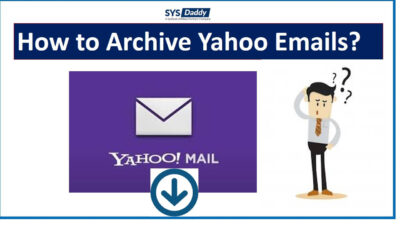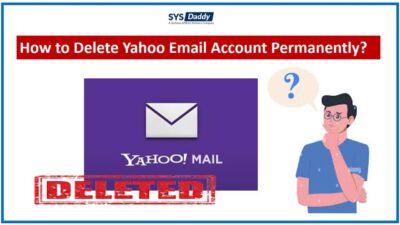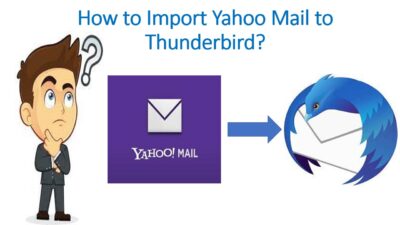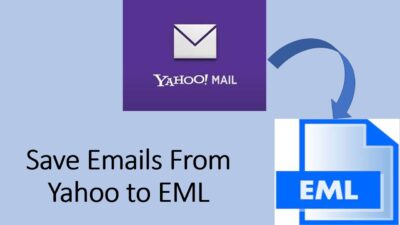How to Export Emails From Yahoo to MSG?
Summary: This tutorial describes how to export emails from Yahoo to MSG in an easy way by using the two best approaches. The first one is a manual method that can be used and whereas another method is the automated method described as SYSDaddy Yahoo mail backup utility.
Despite being the target of many hackers and getting attacked by numerous viruses, many of us still use Yahoo mail. Because of its significant use, you must know how to export yahoo email to MSG.
This is very important to know because Yahoo mail does not have top-notch security now. Precaution is better than cure. Therefore, we will learn how to export emails from yahoo to your computer.
Reasons to Move Emails from Yahoo to Computer
Now let us move to the techniques that can be used to export emails from Yahoo to MSG.
- Unable to download attachments – As yahoo has worn out, hence even if you want to export emails from yahoo it will not export attachments along with emails.
- Difficulty in Yahoo login– Moreover, at times login becomes difficult. Sometimes because of the server and sometimes because of another reason.
- Obsolete issue– Yahoo mail is obsolete now, therefore many users face issues while using or are unable to access emails.
- Virus attacks – Because of its outdated version, many hackers try to hack by sending different types of viruses to Yahoo mail users’ accounts every now and then.
Techniques to Export Emails From Yahoo to MSG
There are two techniques you can use to export yahoo emails to computer. These are –
To know more about both the methods, let us move to the next part of the article.
Move Emails From Yahoo to Computer Manually
If you want to move your yahoo datafile to computer manually then follow the below-mentioned steps-
You can export emails from yahoo to MSG through the configuration process. You can configure different email clients such as MS Outlook, Mozilla Thunderbird, Gmail, Apple Mail, and more.
However, the Mozilla Thunderbird is the most preferable application because of its offline availability.
Read More to learn: How to export emails from Yahoo mail manually?
Drawbacks of the Manual Method By Configuring Thunderbird
- Long-process- If you are configuring yahoo mail to any desktop-based email client and doing the process. It will take a lot of time to complete the export process.
- Application Installation is a must- To export emails from yahoo to MSG, you need to install any above-mentioned desktop-based email client on your computer.
- Might not save all emails together- Moreover, there might be chances when the other email client won’t save all emails and attachments with it.
These were some drawbacks that you may face while using the manual method, therefore, we have got an automated solution for you. To know more about it let us move to the next part-
Automated Way to Export Emails From Yahoo to MSG
In the above part of the article, we have gone through the manual method. Though it’s easy to use it’s a lengthy process than usual. Hence, in this situation, you should go for an expert recommended solution. Try SYSDaddy Software that is mentioned above.
To download the software buttons are given below, download it and go through with the working of this automated solution-
For Windows
For Mac
Step by Step Guide to Move Yahoo Emails To Computer
First and foremost download the software on your computer and follow the below-mentioned steps to export emails from yahoo to MSG-
- In the second step, log in with Yahoo mail credentials
- Then, from the Email format select the MSG file folder
- Following this by applying advanced features and tap Browse to save the resultant file
- Finally, hit the Start button to begin the export process.




This is how you can easily export yahoo emails.
Benefits to Use Automated Method
- Consume Less Time- This is a useful solution because you can export emails from yahoo to MSG by performing only a few simple steps.
- Export attachments – Moreover, it not only exports yahoo emails but it exports attachments along with it.
- No Email client installation is needed- Furthermore while using this software, you will not need to install any other email client, as it is a standalone application.
Through this application, you will be able to export emails from yahoo to MSG easily-
Final Words
If you are looking for the best solution to export emails from Yahoo to MSG then this guide is for you. Because it is better to copy your yahoo emails offline. Therefore, to help you out, we have described the best two solutions.
Though the manual method has some drawbacks, hence, the automated method is recommended for you to use. The mentioned utility is the best and trustworthy tool through which you will be able to do the export process easily.
Now it’s up to you to choose any above-mentioned method as per your comfort.
FAQ
Q- Does this tool compatible with Windows 11?
Certainly yes, this tool is compatible with Windows 11 and all earlier Windows versions.
Q- I want to export a few yahoo emails of the last 2 years, is this possible with this application?
Yes, of course, you can easily select specific emails that you want to export emails from yahoo to MSG.
Q – Can I export multiple attachments with the help of this application?
Yes, without a doubt, you can easily export multiple emails along with attachments with the help of this application.
Related Posts