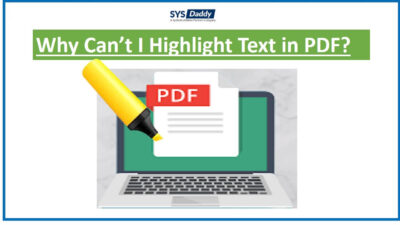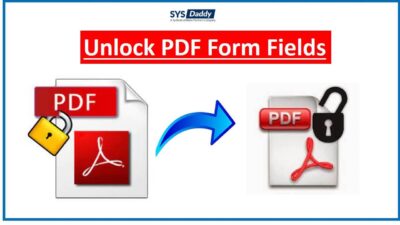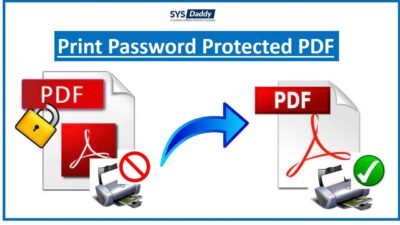Batch Convert MSG to PDF File With Attachments
Today, we will be going to take a look at the most common problem and will find a trouble-free solution to batch convert MSG to PDF files format along with attachments. So, read this article in more detail to know the steps to save Outlook messages as PDF document.
Though, an MSG file was originally designed for MS Outlook and is a file format for storing plain text, hyperlinks, calendars, attachments, the body of messages, and contacts. However, this file is associated with the Microsoft Outlook email client. It will be going to save in the saved MSG file if the attachment is included with the email.
On the other hand, a PDF file is a document file, intended for portable document formats. Which is originally produced by Adobe Corporation. Moreover, it contains a complete description of any concept, including images and original resolution.
Read More to Learn:
Solutions to Batch Convert MSG to PDF Files
There are basically two methods to save MSG file to PDF file formats in bulk. These mechanisms are-
Save Outlook Messages as PDF Document Manually
Here, we will describe the traditional method to batch convert MSG to PDF file format without problems. So, you just need to follow all the instructions to run the procedure given below. Let us begin:
- First of all, choose an MSG file and open it in MS Outlook. After that, select any Outlook email message to continue
- Navigate to the File menu and press the Save option to continue
- Here, save the file in the preferred location in HTML format
- Now, go to that location and right click on the .html file and open that file in MS Word
- After that, go to the MS Word File menu and click the Save As option
- Lastly, choose the portable document format to save the MSG file into PDF format.
Save Outlook Messages as PDF File Format Without Outlook
After understanding that the manual solution does not have the ability to batch convert MSG to PDF files format. Now, you will be worried about what should be done further to get rid of this issue. So, in this situation, you can use a professional recommended solution called SYSDaddy “MSG to PDF Converter“.
With the help of this utility, you can instantly export MSG files to PDF format with a few clicks. This tool comes with an explanatory and understandable user interface. It is a quick and easy solution to do so. Therefore, any user, be it a beginner or a technician, can easily operate this application without the need for external help.
However, you can use this software on any Windows and Mac OS machine. It is widely compatible with advanced and later editions of the Windows operating system and Microsoft Outlook. Just click the download button to get the free demo version of this tool.
For Windows
For Mac
Steps to Batch Convert MSG to PDF File With Attachments
Download and run the software on your computer and follow the below-outlined steps to know the working of the tool-
- Firstly, from the appeared window, preview email messages and hit on the Export option to proceed
- Now, select the radio button corresponding to the PDF option
- After this, you can apply the Advanced Filter
- Finally, browse for the destination location and click on Export button to convert MSG file to PDF.
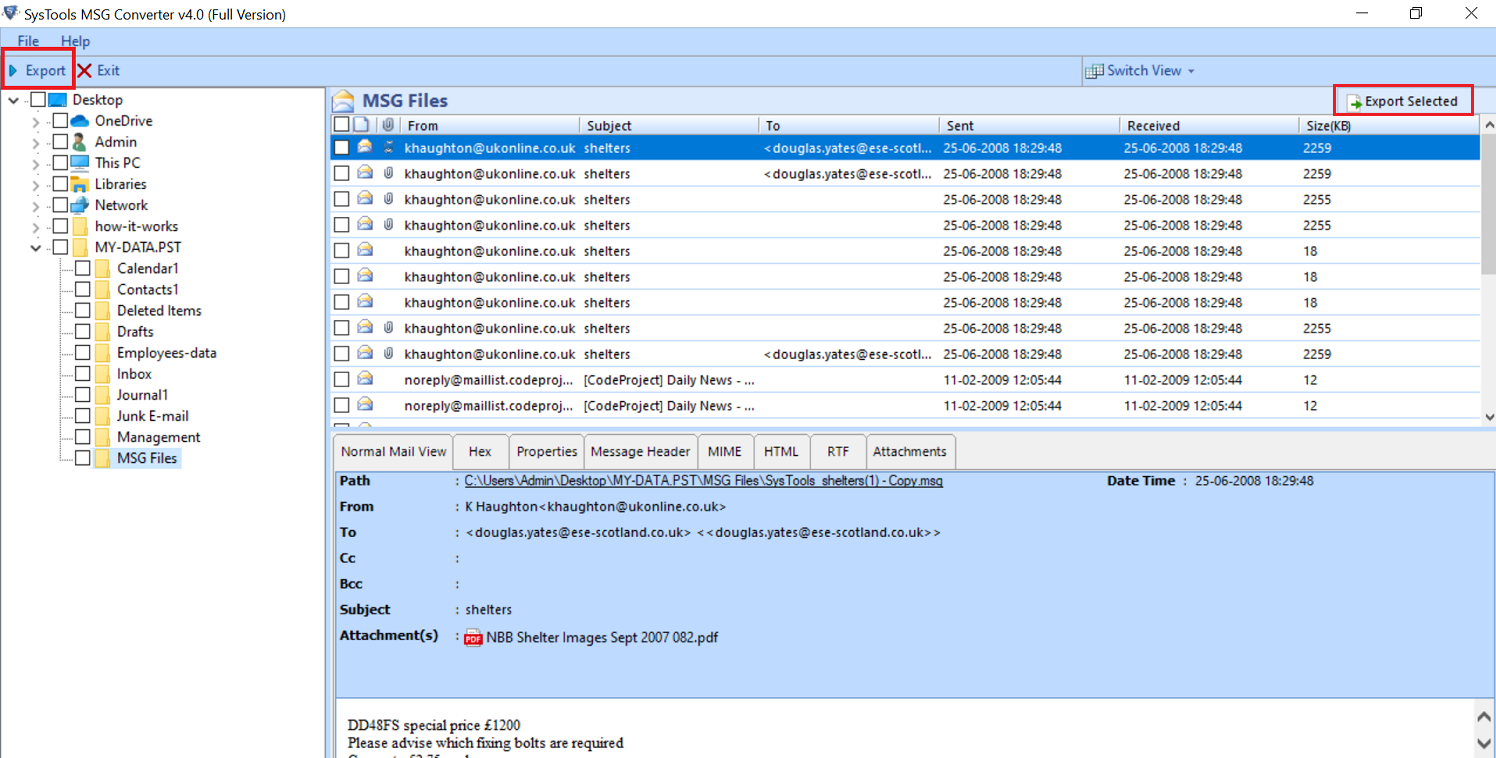
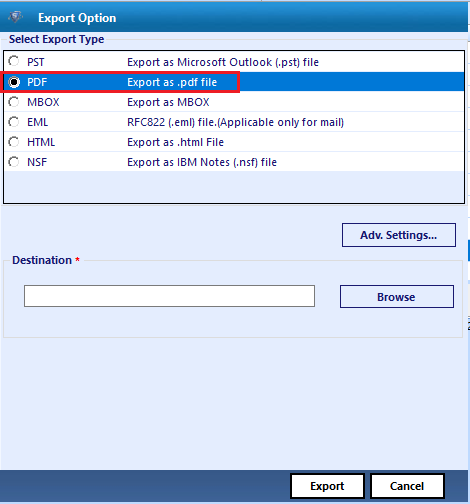


By doing so, you can see the progress report of the export procedure of the MSG file.
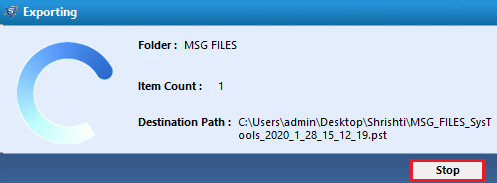
Why User’s Require to Convert Outlook MSG to PDF Format?
However, there are several reasons why most of you out there want to save Outlook messages in PDF file format. Read some of them below:
- Though, MSG files can be easily modified and corrupted as it is not such a safe file format. On the other hand, maintaining security issues in PDF format is easy as the data remains secure and cannot be changed.
- Also, you cannot save MSG files as a backup, but, you can easily save PDF files as a backup for a long time.
- On top of that, the PDF file is independent in nature. You can easily open any PDF file without having any third-party application installation. Moreover, you can open PDF on any platform of the operating system. Also, you can print Outlook emails to PDF without header effortlessly.
- Not only this, you will be able to maintain the integrity and format of the data in PDF file format and not in Outlook MSG files.
- In addition, when you share any PDF files by email, they can be easily opened and accessed by anyone, but when it comes to MSG files, they are difficult to access and view.
Author Suggestion
In the discussion above, we have explained all the details about how to batch convert MSG to PDF file along with attachments without data loss. You should know that the free or manual method does not have the ability to convert MSG files to PDF files in bulk. Hence, in this situation, only an automated tool application can work positively.
Therefore, in the above section, we have also suggested an effective and professional recommended SYSDaddy Software to save Outlook messages to PDF file conversion procedure. So, you are recommended to use this software to save MSG files to PDF in a quick way. So, choose wisely.
Related Posts