How to Fix Archive.pst Cannot Be Found / Opened Error?
Approximately everyone is using MS Outlook for their daily task. Being a desktop-based email client, Outlook is easy to use. But, there is a saying “NO One is Perfect”. So does the Outlook application. Sometimes, you may face issues while working on it. There may be a situation when you face “Archive.pst Cannot Be Found”, “Archive.pst Cannot Be Opened”, “Archive.pst File Missing” errors.
However, there are ways to deal with such Outlook PST errors. Therefore, for the same glitch, we are here to provide you with the best possible solutions.
To know about each solution, we would like to take your some time. So, read this entire tutorial and get a way to get rid of this bug.
Read More : Truncate Oversized Outlook PST File
But, before going ahead with the solutions. First, let us understand why this error occurs and what does it mean.
What Does Archive.pst Cannot Be Found Mean?
When you cannot access the Outlook mailbox data or when you can’t open it. You can’t open it because of the damage to the PST file. So, when the .pst file is not accessible, you face file .pst cannot be opened or .pst cannot be found errors.
However, these bugs carry some information. Like, why it occurs, which function is not performing well, and, more. Generally, this error contains some code in Outlook 2019, 2016, 2013 in a different location on the system.
Moreover, even if it contains some of the information, solving this bug is still a monochromatic task.
Do you know where is Outlook Archive PST file is located? No? It’s okay. We are telling you the location of your Outlook archive.pst file.
Where is the Location of the Outlook Archive PST File?
When you face the error “archive.pst cannot be found” or “archive.pst cannot be opened”. It is generally because either the Archive file is not created or maybe it’s lost.
However, most assumably the archive PST file is located in this location.
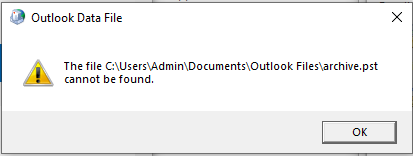
Now, let’s focus on why this error occurs.
Reasons behind Outlook Archive PST File Missing
There are basically many causes behind this error. Here, we are sharing a few ones that are responsible for-
- You may be having the said error because of the size of the PST file increased.
- Another reason when you face it may be some corruption in the PST file.
- It also happens when the server is not available.
- Outlook disruption because of the unsupported Network can be the reason of your problem.
Ways to Fix Archive.pst Cannot Be Found / Opened Error
To solve this bug, there are three methods. These useful methods are-
Now, let’s understand each method one by one.
Inbox Repair Tool to Fix the Outlook Issues
There is an in-built or preloaded tool by MS Outlook. Using it you scan and repair the PST file. Because the error Outlook “Archive.pst file missing” can occur due to the file corruption. So, to fix error, you can use the Scanpst.exe tool.
To use it, follow the following steps carefully-
- Firstly, navigate to the location
First, Outlook 2019: C:\Program Files (x86)\Microsoft Office\root\Office19
Or, Outlook 2016: C:\Program Files (x86)\Microsoft Office\root\Office16
And, Outlook 2013: C:\Program Files (x86)\Microsoft Office\Office15 - Now, double click on it, Microsoft Outlook Inbox Repair Tool Dialog box will pop-up
- Then, click on Browse to search the file and hit the start button
- It will start scanning the file. By doing so, if there will be any error, it will indicate all of them
- After this, Browse the backup file before starting the Repair process. Then, click on the Repair button to proceed ahead.

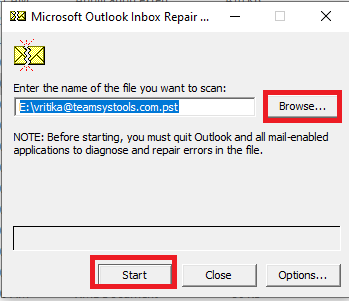
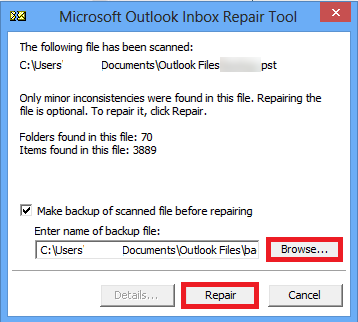
Note: This utility can fix only minor errors of the Archive.pst file and up to 2 GB only.
Read More : How to Manage Large PST Files in Outlook?
Create a New Outlook PST File
Even, if the Microsoft Inbox Repair Tool did not work. Then, you can create a new PST file to replace your old and inaccessible file. To do so, follow the steps given below-
- First of all, open Control Panel and mouse-click on the Mail Option
- Now, select the Data File to view your profile
- After this, hit the Add button to add a new Outlook profile
- Enter the name of your choice in the Profile Name and click OK to save it
- Now, make it a Default file by clicking on Set as Default. Hit the Close button
- Finally, re-launch the Outlook application again and check.
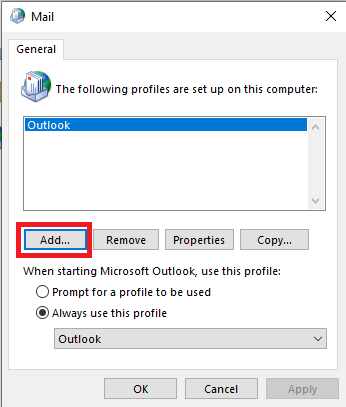
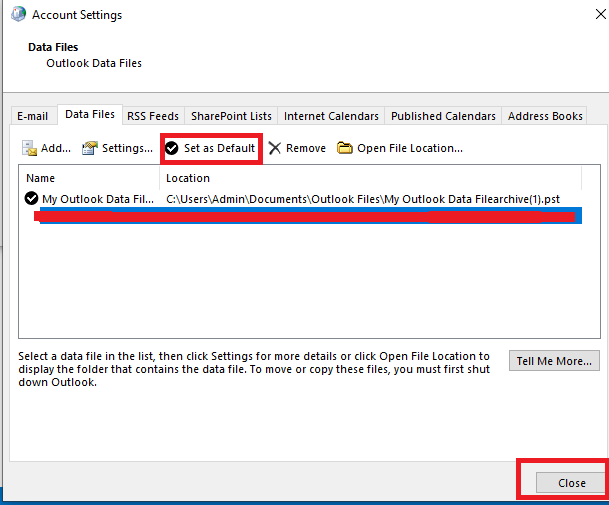
Fix Archive.pst Cannot Be Found Automatically
If you are unable to settle the error by using the above methods. Then, you should go for professional software. The reliable solution is SYSDaddy PST File Recovery Software. This program is well-designed automated and tested by experts. So, your Archive.pst file is missing issue can be solved within minutes.
Moreover, you should not worry about any data modification. As this won’t alter any of your crucial data. Also, it serves you selective recovery with integrated filters. Which provides you with multiple saving options.
It is compatible with all the versions of Microsoft Outlook 2019, 2016, 2013 and Windows OS.
Therefore, try this utility by downloading the demo version from below-
For Windows
For Mac
Steps to Settle Archive PST File Missing Issue
Download the tool on your local computer. Then, follow the steps to rectify “Outlook archive.pst cannot be opened” error-
- Firstly, click on the Add File option to fix archive.pst not found error
- Then, secondly, preview all the files and select the PST file option as a saving file
- After this, click on the Browse button for the destination path to save the file
- Eventually, hit the Export button to settle the issue.




Conclusion
Most of the time, while working on Outlook 2019, 2016, 2013 you might be having errors. Such as “archive.pst cannot be found” error. So, keeping this query in mind, we have brought this tutorial for you. Here, we have introduced you with the different solutions to settle Outlook archive.pst file is missing issue.
You can use the first two methods as described step by step. However, both methods are not so much feasible. Therefore, we will recommend you to use the automated SYSDaddy Software. Hence, use this expert tested program. To fix the “archive.pst cannot be opened” bug by performing a few simple steps.
Related Posts



