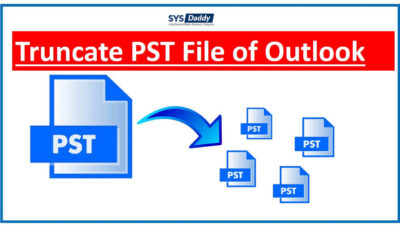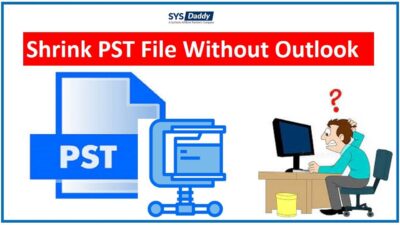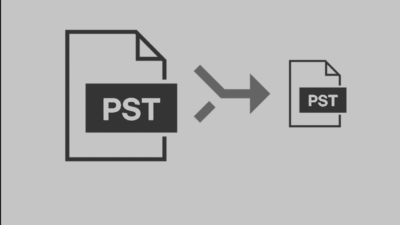How to Manage Large PST Files in Outlook 2019, 2016, 2013?
MS Outlook is a free email application that helps to transfer information all over the world. Data of MS Outlook application is saved in PST file extension such as contacts, emails, journals, etc. Unfortunately, the PST file has a size limit that varies for different versions of Outlook. This is why you may want to manage large PST files to overcome the bug.
In Outlook 2019, 2016, 2013, the PST document can save data up to 50 GB. So due to this, The PST files become excessively large and this slows down the working speed of the MS Outlook email application. Data corruption and data loss issues also occur when the PST file becomes oversized.
Most of you may trying to search for the best technique to reduce the size of Outlook PST files.
Here, in this write-up, we are going to discuss the top 2 techniques to manage Outlook PST files. Stay connected till the end to know the methods.
Read More: How to Truncate PST File for Microsoft Outlook 2019, 2016, 2013?
How to Manage Large PST Files Professionally?
You can download the SYSDaddy Outlook PST Splitter Tool. It is one of the popular tool to manage PST files in Outlook 2019, 2016, 2013. This software has a user-friendly interface that supports compressing large-size PST file into small sizes.
The user can reduce the size of the large Outlook data files by year, size, date, email id, category, and folder. To use it and understand it completely download it from below-
So, now, let’s jump to the step-by-step working of the automated software in the next section.
Guide to Manage PST Files in Outlook 2019, 2016, 2013
Firstly, download and run the said utility on your machine. After, proper downloading the software, follow the steps outlined below-
- In the first step, click the “Add Files, Add Folder, and Search Files” buttons to add the PST file
- Now, just click on the “Browse” button to search a location to store the new PST documents
- After this, choose the Split option according to the needs
- Under the summary, the splitting information will be displayed, and click on the “Next” button.
- Lastly, “The PST Files have been split successfully” will be displayed.





Read More: Fix Outlook PST File Size Not Reducing After Deleting Emails
Advanced Features Offered by Tool
- The tool allows you to manage PST files in Outlook 2019, 2016, 2013 safely.
- Moreover, you can add single as well as multiple PST files and folders in one go.
- Using this software, you can compress large PST files by email-id, date, category, year, and many other filters.
- The application supports compressing the active and archived PST documents easily.
- Supports to reduce large Outlook data files by the size of 1MB to 1TB.
- Also, the utility is available for Windows 10 and Windows Server 2016 and below versions.
These are some of the common features which are provided by this professional tool. Now, let’s have a look at the manual approach as well.
How to Compress Large PST Files Manually?
Follow the steps mentioned below to manage large PST files in Outlook 2019, 2016, 2013.
- Before anything else, open Microsoft Outlook application on your local system
- After opening the application, navigate to the File option from the menu
- Now, go to Info option > Cleanup Tools option > select Archive
- Afterwards, from the Archive window, select the Archive this folder and Subfolders option
- In this step, select the date for Archive Items older than option. It will archive the file before the selected data
- Finally, click on the Browse button to select the desired location to save the archive.pst file. Then, complete managing the large PST files of Outlook process by clicking the OK option.

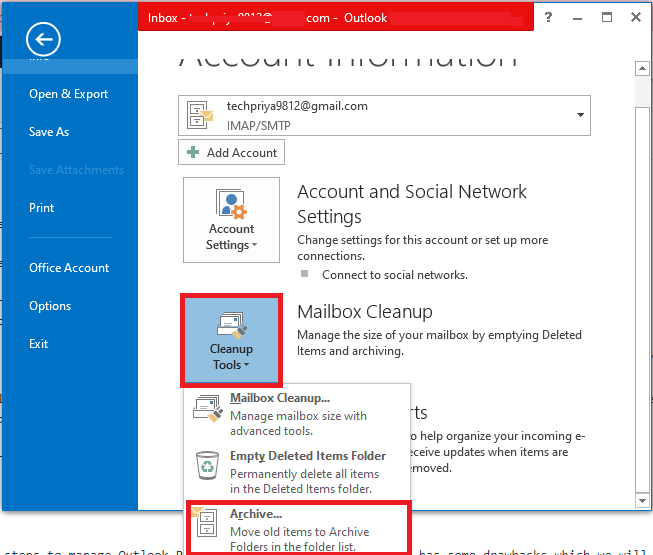
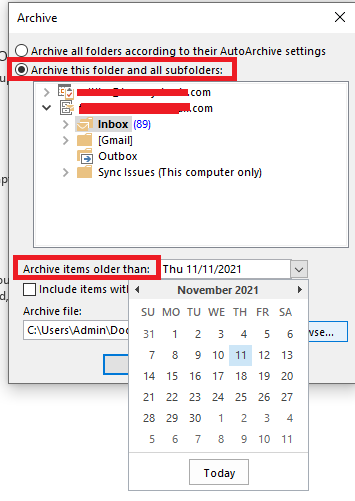
Few Limitations of Manual Technique
You can use the above-mentioned manual method to manage large PST files. But, it has some drawbacks, which are mentioned below:-
- The manual process consumes extra time and effort during the entire process.
- Moreover, the Data integrity is not guaranteed while using the manual method.
- Also, you should have expertise in technical skills to use the manual solution.
- In addition to this, there are chances of data loss are very high.
- Not only this, but the manual method is very confusing also to implement the entire process.
How to Compress Large PST Files – Conclusion
In the above blog, we have discussed multiple solutions on how to manage large PST files. The manual and automated solutions are mentioned here. However, the manual approach has some limitations which have been discussed above. So, to overcome those drawbacks, we suggest you all to opt the professional SYSDaddy Software.
Related Posts