How to Use Scanpst.exe in Microsoft Outlook 2013, 2016, 2019?
Summary: Are you aware of Scanpst.exe Tool? Do you want to know where this utility of Microsoft located? Are you looking for a solution on how to use Scanpst.exe? If you’re one of them, then, you have come to the exact right page. Here, we will going to describe step by step process to operate it.
As we all use the Outlook application for our business work. Which helps to send and receive emails, calendars, contacts, messages. The outlook email client saves all the data in a file called PST. But, sometimes, this file start showing errors. It may be because of the corruption or damage. So, to repair it Microsoft provided the tool named called Scanpst.exe Tool. So that, its users could easily remove the Outlook data file errors. Hence, here, in this article, you will know the usage of Scanpst.exe tool in Outlook 2019, 2016, 2013 application.
Read More : Truncate Oversized PST File
Where is The Scanpst.exe Tool Located?
To remove the errors, Microsoft has decided to build a utility for its Outlook application. So, at that time the Scanpst.exe was launched. This utility helps to resolve the issues of the personal folder. When you install MS Outlook on your computer, it automatically installs this tool as well.
Moreover, this inbuilt tool is perfect to fix the minor corruption errors of the Outlook files.
Read More : Archive.pst Cannot Be Found
But, do you know what is the location of this tool? No? It’s okay. We will tell you here the exact location of the Inbox Repair Tool on different versions of the Outlook application. After this, you will know how to use Scanpst.exe in a better way.
- Outlook 2019:
\Program Files\Microsoft Office\root\Office16 - Outlook 2016:
\Program Files\Microsoft Office\root\Office16 - Outlook 2013:
\Program Files\Microsoft Office 15\root\Office15 - Outlook 2010:
:\Program Files\Microsoft Office\Office14 - Outlook 2007:
:\Program Files\Microsoft Office\Office12
Steps to Use Microsoft Outlook Scanpst.exe Tool
To use this utility just make sure to close the MS Outlook application. Now, follow the below steps to use it-
- From the above-given location, go to the destination path. Then, double-click the Scanpst.exe to start the repairing process
- By doing so, the Microsoft Outlook Inbox Repair dialog box will appear. Now, click on the Browse button to scan the corrupted file
- After completing the scanning file, mouse-click on the Start button
- Now, just check the Make backup of scanned file before repairingcheckbox
- Hit on the Repair icon to start the repairing process
- So, when the repair process is done, you will get a pop-up. Finally, click on the OK button to finish the entire process.

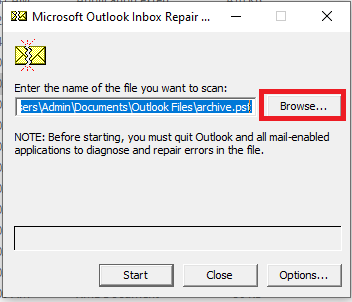
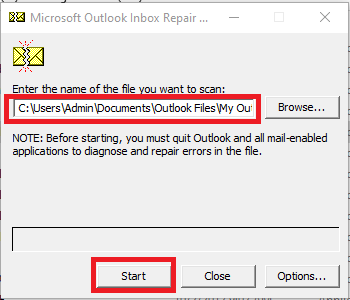
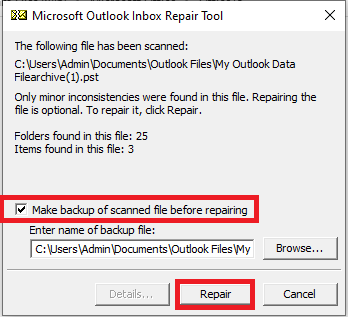
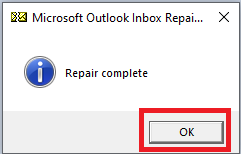
Few Limitations of the Scanpst.exe Tool
With the above manual method to repair the data file of the Outlook 2019, 2016, 2013, and below version you can understand how to use Scanpst.exe. However, it can only repair the error at some point. As this utility has its some drawbacks because complete file repair is not possible-
- If you use the scanpst.exe tool to repair, you will not be able to recover the Lost and Found folder.
- Also, if you have a file of more than 2 GB, then it cannot resolve it.
- Moreover, this tool will fail if the file has been corrupted or damaged severely. As it will lead you to the data loss of your crucial files.
- In addition, it does not fix the directory structure and headers of the damaged file of Outlook.
Best Alternative Against the Outlook Scanpst.exe Tool
Due to such limitations of the inbuilt utility of the Outlook application. We would recommend you to use the SYSDaddy Outlook Recovery Software. As this tool is a standalone program that can easily repair all the errors in Outlook data files. Moreover, it is compatible with MS Outlook 2019, 2016, 2013, and the below versions. Which is also supported by Windows 11, 10, 8, and all earlier versions.
Also, you will not face any kind of issues while repairing a file larger than 2GB. So, you can easily use this automated tool to overcome all the severe corrupted errors.
If you want to try the free demo version of this tool then you can download it from below –
For Windows
For Mac
How to Run Scanpst.exe – Conclusion
Many times you may be having errors while operating the Outlook application. So, to repair its data file you can use the inbuilt Scanpst.exe utility. But, if you don’t know how to operate or run it, then, in this article, we have discussed the steps on how to use Scanpst.exe tool.
But, in case, you could not fix the errors of the Outlook 2019, 2016, 2013 data file. Then, you can go for the professional recommended SYSDaddy Utility. It will repair all the majorly corrupted files with no data loss.
Related Posts



