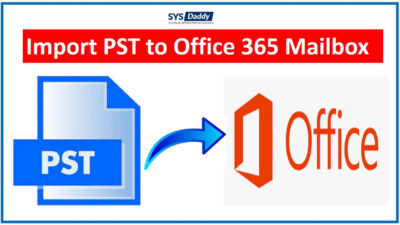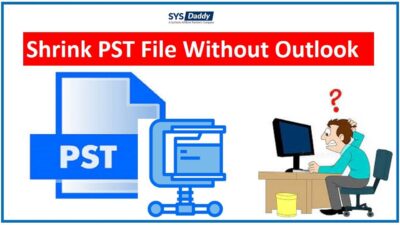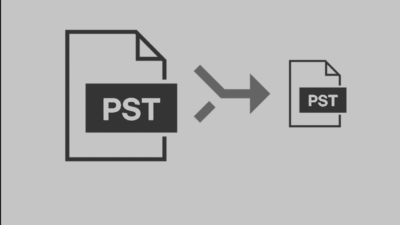How to Truncate Oversized PST File for Microsoft Outlook?
These days, being the most popular email client, the Outlook user’s major concern is PST file size. When the size of the PST file increases, you just going towards the corruption of the file. Therefore, truncate oversized PST file becomes an important task. The biggest problem of oversized PST file is, it affects the performance. When this happens, you start facing the slow performance of the PST file.
Hence, in order to solve this bug, you will require a reliable solution that you can trust on. That’s why we are going to share a few beneficial techniques for the same. So, read the entire write-up to understand how to break Outlook PST file in Outlook.
Table of Content
What are the Needs to Minimizing PST File Size?
- When the PST file grows larger, it slowly becomes the reason for your data loss.
- Because of the oversize of the PST file, the performance of the Outlook hinders.
- Also, if you want to store more data in the same PST folder, you won’t allow doing so.
- Due to exceeding the maximum size of the PST file, you will not be able to access it.
So, the question arises, what to do in such situations. Don’t worry. However, Microsoft does not provide any solution to do so. Hence, we are going to cover the different solutions for the query.
Solutions to Truncate Oversized PST File
Basically, there are two methods to truncate all the oversized PST file of Outlook 2019, 2016, 2013, 2010, 2007. These possible workarounds are-
Let’s understand both the methods to reduce the size of the PST file in a precise manner.
Manual Method to Break Outlook PST File Using Archive Feature
This manual solution will help you to truncate the size of the oversized PST file on a yearly basis. Follow the following steps to use this archive feature-
- First of all, open the MS Outlook application on the computer
- Then, go to the File option from the menu bar
- After this, Info option > Cleanup Tools drop-down option > Archive
- Now, the Archive window will appear. So, from this, select the Archive this folder and Subfolders option
- To process further, select the date for Archive Items older than option before that date to archive the oversized PST files
- At last, mouse-click on the Browse button to select the required location to save the oversized archive.pst file. Then, complete the truncate Outlook PST file process by clicking the OK button.
By using this method, you will just be able to archive the PST file yearly. But, it does not minimize the size of the PST file in Outlook 2019, 2016, 2013, and all earlier versions.
Read More: Ways to Fix Outlook PST File Size Not Reducing After Deleting Emails Issue.
Minimizing PST File Using Import & Export Feature
The second manual method you can go for is the Import and Export feature of Outlook. It is an in-built option in Microsoft Outlook to truncate the size of the oversized PST file. So, follow the steps to use this feature-
- Open Microsoft Outlook application on your local system.
- Then, navigate to the File option from above.

- Now, from the next screen, go to the Open & Export option > Import/Export option
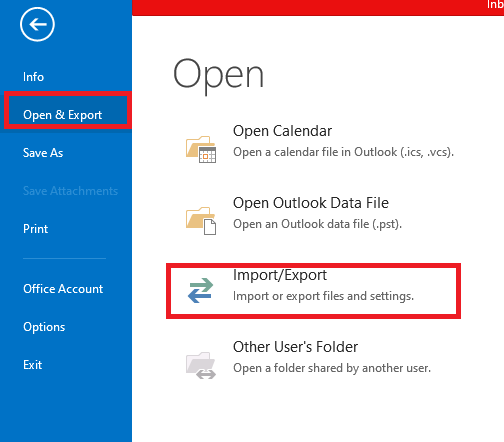
- After doing this, select the Export to a file option from Import and Export Wizard dialog box

- From the new Export to a file dialog box, pick the Outlook Data File (.pst) option. Click the Next button to truncate oversized PST file
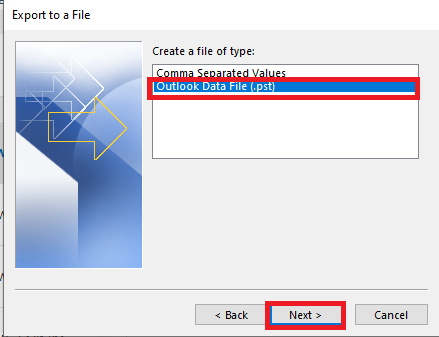
- Here, select the desired folders or subfolders that you need to truncate
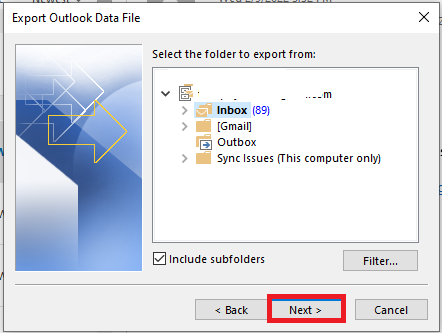
- After clicking the Next option, hit the Browse button to save the exported file. Then, after selecting all the required options, just press the Finish button.
Limitations of Manual Method
Both the manual methods you can use. However, both come along with some limitations that you may face.
- Both the methods are quite lengthy and not feasible much.
- Moreover, any of them is not a decent solution to truncate PST file in Outlook 2021, 2019, 2016, 2013, and other versions.
- Also, if your PST file has become inaccessible then none of them will work.
- In addition to this, you must have the proper installation and configuration of MS Outlook.
- The major disadvantage is that they become more prone to losing your crucial data.
Altermatic Solution to Truncate Oversized PST File Without Outlook
The above-mentioned manual methods to truncate the size of the oversized PST file are not feasible. Hence, the need for some automated way becomes necessary. In such situation, the most reliable self-operating solution is SYSDaddy Outlook PST File Splitter Software. So, to use this software, you can download it from below. Also, you can check the action of the said tool using its demo version.
Using this, you can easily reduce the size of the oversized PST file. Moreover, it serves you the most amazing features which makes it more accurate. Unlike other available methods, it is capable to truncate all the large PST files into smaller ones in one go. Also You can specify the size in MB, GB or TB and the file will be split into multiple parts. With this tool, you can Outlook PST file size not reducing after deleting emails without losing any information of your Outlook PST files.
Also Read: How to Manage Large PST Files?
Step by Step Procedure to Truncate Oversized PST File
Follow the steps mentioned below-
- To understand the working, Download and Install the utility on your system.

- Firstly, click on the Add File(s) or Add Folder to add the PST file

- Then, from the Option radio button, select the size are per your desire

- After this, check the summary of the files by clicking the Summary radio button. Then, click on the Next button

- Eventually, mouse-click the Split radio button to begin the said process.

That’s it. This was the entire guideline that you need to follow to truncate Outlook PST files.
Additional Feature of the Utility
- Using this tool, you can truncate the batch oversized PST files into smaller size by date, size, year.
- Also, if you want to minimize the size of the newly created PST file and archive PST files. Then, it is also possible with this tool.
- Moreover, it supports all the Windows operating system. Regardless of the versions.
- Unlike the manual solution, it does not require installing the MS Outlook application.
- And, if your PST file becomes inaccessible because of any reason. This software will fix it easily and break PST file.
Last Word
Due to the asked query, in this write-up, we have shared solutions on how to truncate bulk large PST file. Because many Outlook users like you may be wondering for a reliable solution. Therefore, we have explained the manual and the self-operating methods here.
However, you can go for the manual solution but you will face hurdles while using it. Hence, it is recommended to use the automated SYSDaddy Software. It is the best one because it is pre-tested by professional technicians. So, use the software to truncate Oversized PST file in Outlook 2021, 2019, 2016, 2013, 2010, and all below versions.
Related Posts