How to Fix Unable to Delete Duplicate Calendar in Outlook 2019, 2016, 2013 Issue?
We know that Outlook gives the option to sync Outlook application to various devices such as mobile devices and tablets. But sometimes due to wrong synchronization, many of you may encounter duplicates in your Outlook calendar. By which you may unable to delete duplicate calendar in Outlook when you try to do so.
However, there are various Outlook users who reported this issue on various forms.
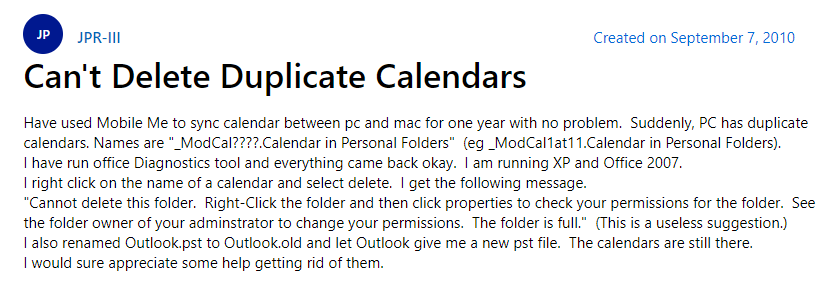
If you are also facing this issue in your Outlook, then this blog is going to help you. Here, in this article, we will be going to discuss the most effective techniques. As a result, using them you will be able to fix the cannot delete duplicate calendars in Outlook issue.
But, before starting the procedure, let us discuss what are the reasons for the same.
Related Search: VBA to Remove Outlook Duplicate Recipients
Reasons Behind Outlook Duplicate Calendar
- Import/Export Wizard : Sometimes it happens when you use Outlook default Import/Export wizard to import your Outlook calendar with data. Then, there is an option to overwrite your old data or save duplicate entries. And if you forget to enable the option to overwrite the duplicate data, then you will encounter duplicate data in Outlook 2019, 2016, 2013.
- Syncing Calendar Data : As we said above, Outlook gives you an option to sync Outlook data to any mobile device. But the problem occurs when the program you are using for syncing is not Windows-based. As a result, you will end up with a duplicate calendar in Outlook. It generally resulting in syncing issues that will create a number of duplicate entries in your Outlook calendar.
- Wrong Rules Settings : Wrong Outlook rule setting is also one of the most major reasons behind creating duplicate Outlook calendar.
How to Fix Unable to Delete Duplicate Calendar in Outlook Issue?
In this section, we are going to discuss two methods that will easily fix and delete duplicate calendars in Outlook 2019, 2016, 2013. Also, ensure that you will not get this duplicate in the future. So, the two top methods are-
Smart Way to Delete Duplicate Calendar from Outlook 2019, 2016, 2013
Well, if you are tired of a manual method or you have a huge number of duplicate items in your Outlook calendar, then you can try this automated way. It will be helpful to fix the unable to delete duplicate calendar in Outlook 2019, 2016, 2013. So, let’s start with the quickest way.
SYSDaddy Outlook Duplicate Remover Software is one of the best tools to remove duplicate items from Outlook. And along with the Outlook calendar, this tool is capable to delete duplicate email contacts, tasks, notes, and journals too. The tools support Outlook PST, OST, and BAK file and comes with various advanced features.
The tool comes with various filter options such as date filter, category filter, file size, and action filter. Support all versions of Outlook application including all versions of Windows OS.
Related Search: How to Import Outlook Calendar to Android Phone?
Steps to Fix Unable to Delete Duplicate Calendar in Outlook Issue
First of all, download and install the software on your computer. After this, follow the steps mentioned below to know the working of the utility-
- Secondly, click on the Add File(s) or the Add Folder option
- Afterwards, choose the Within Folder option
- Now, tap on the Change button to choose the desire destination location
- After this, select Calendar option from Select filter and duplicate criteria option and then tap Next




How to Delete Duplicate Calendar in Outlook Manually?
If you cannot delete duplicate calendar in Outlook and looking for a free method to remove them. Then in this section, we are going to discuss the best free method to do the same.
Important Note : This method is feasible only if you have a fewer numbers of duplicate Outlook calendar.
- First and foremost, open your Outlook on your Windows machine
- Then, click on the calendar option
- Now, click on the View option
- In the Current View group click on the Change View option
- After doing so, click on the list option
- Following this, by clicking on the Subject column and arrange all the calendar items by subject
- Now, mouseclick on the duplicate calendar entries to select calendar items
- Finally, press the delete button to remove the duplicate calendar appointments in Outlook
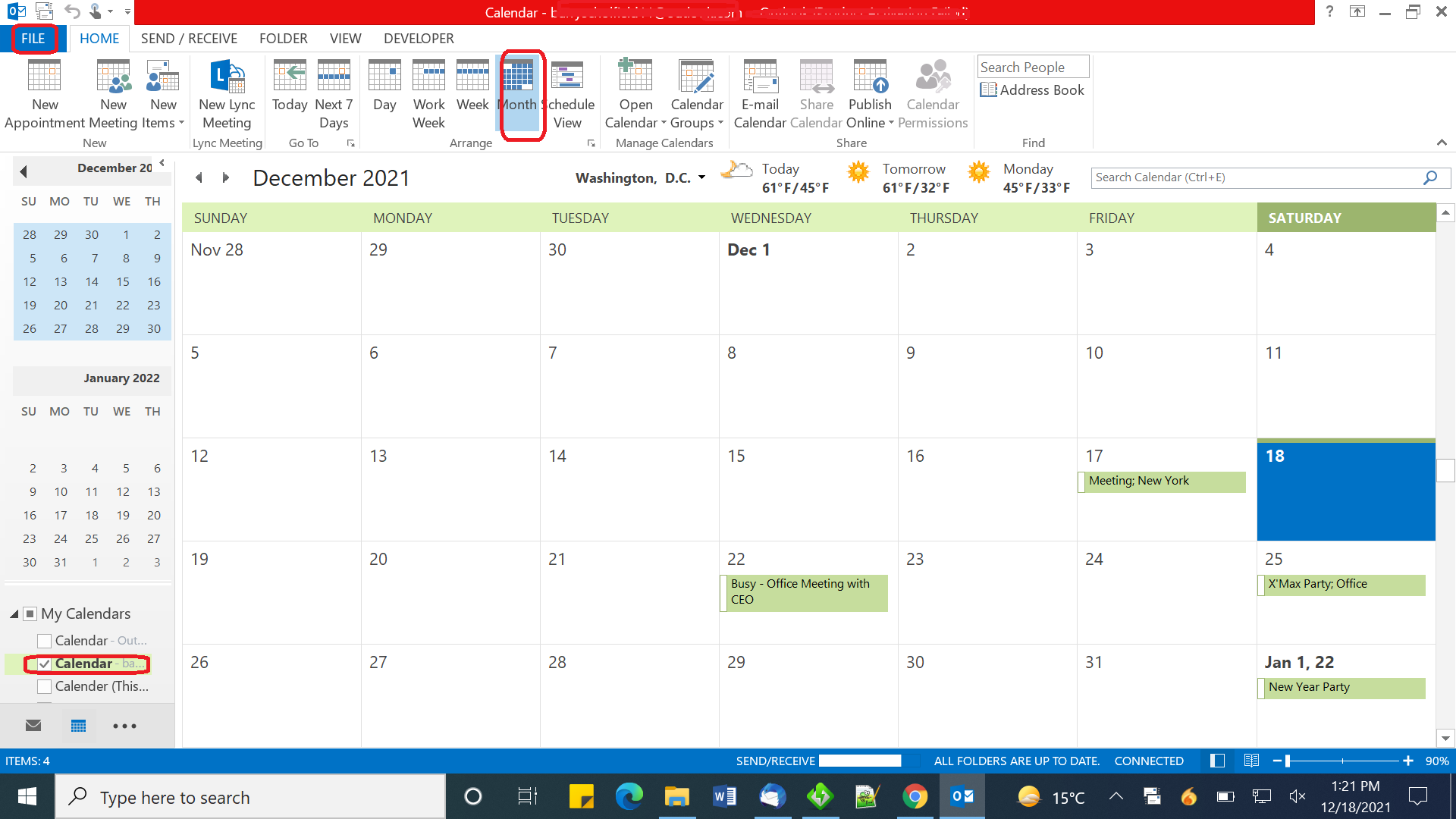
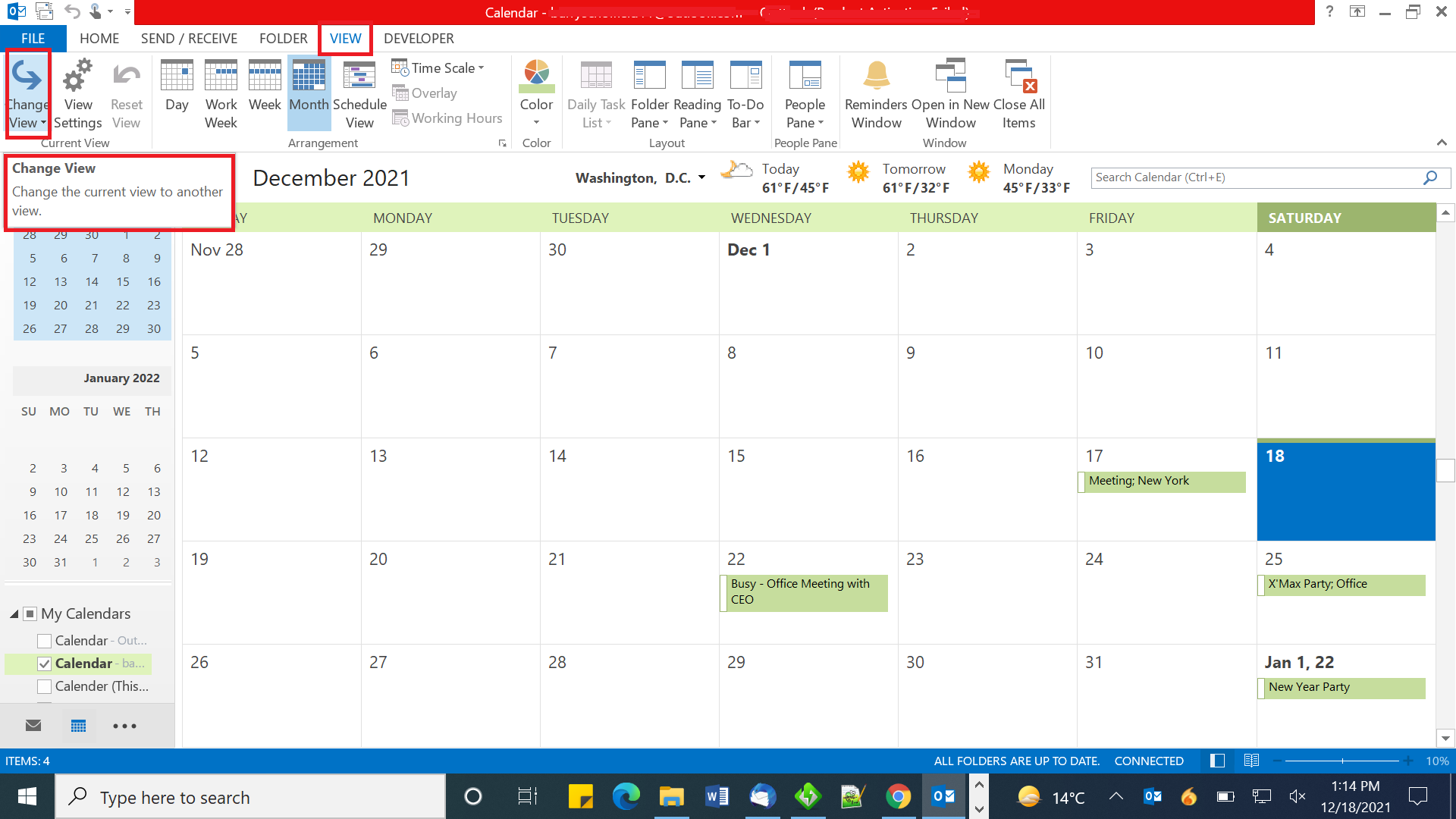
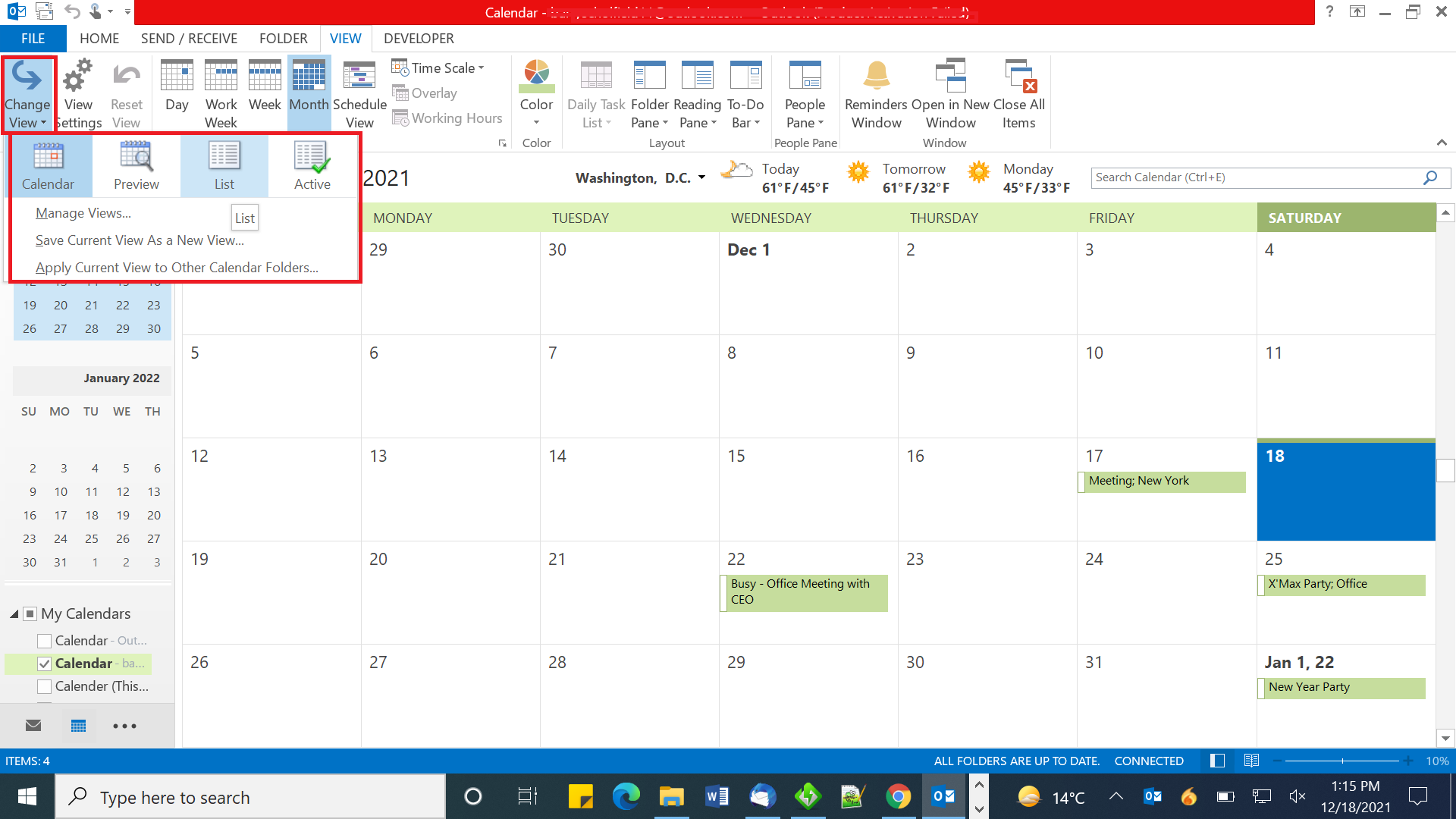
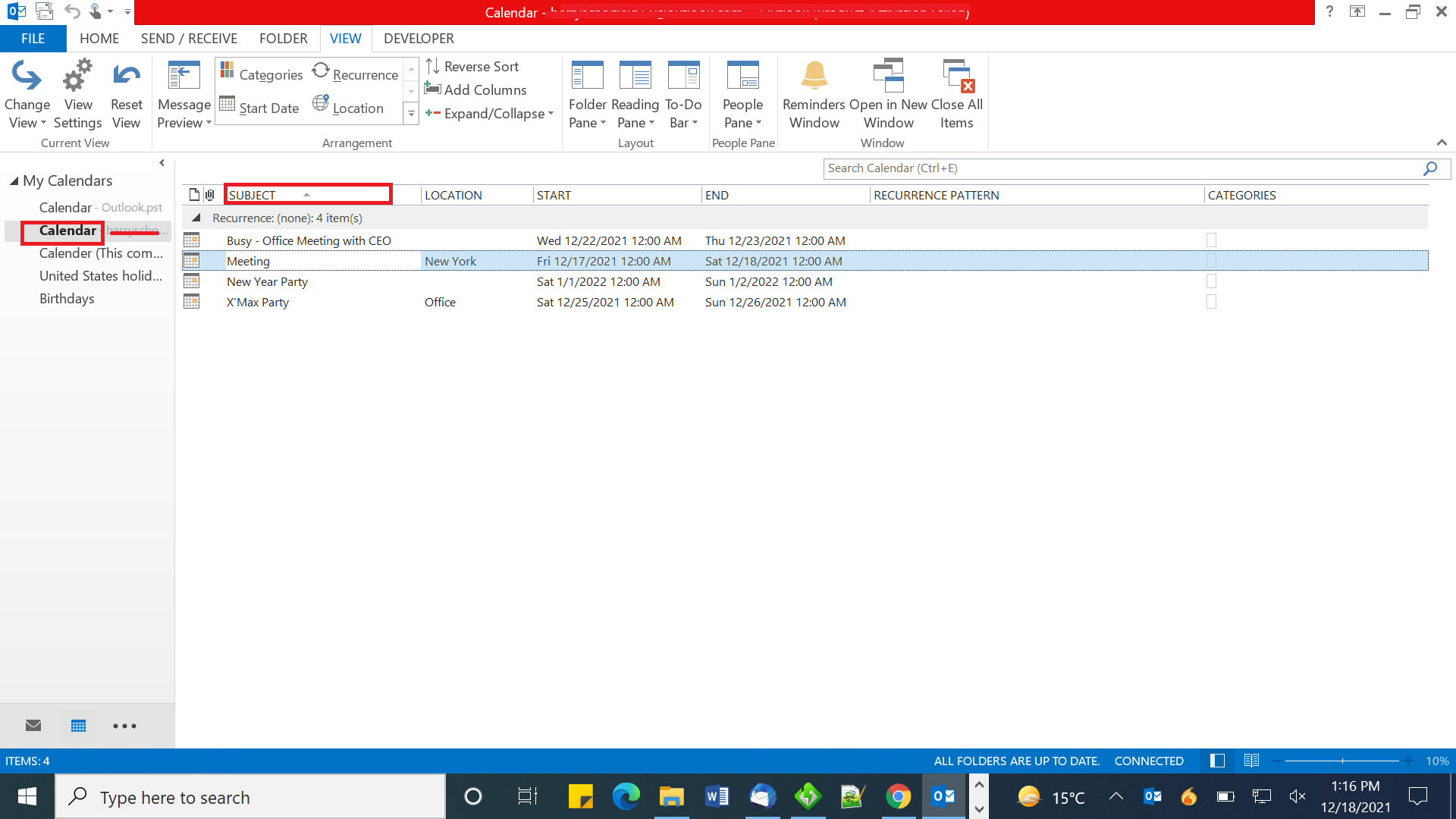
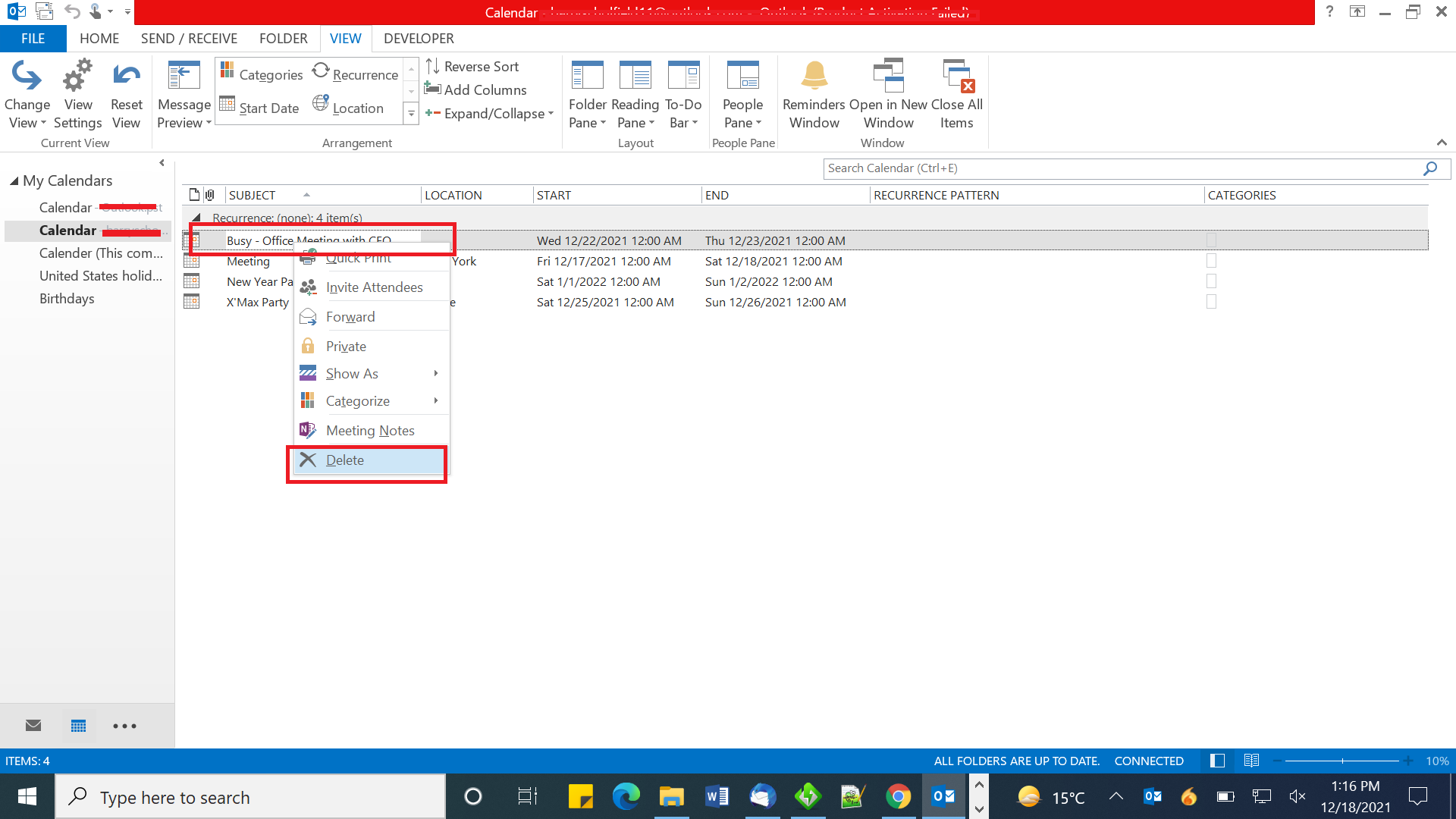
Cannot Delete Duplicate Calendar in Outlook – Wind Up
Although, duplicates in Outlook is a very common problem and many of your suffer from the issue. But sometimes due to lack of knowledge, you’re unable to delete duplicate calendar in Outlook. Hence, here in this article, we have discussed two best procedures to delete duplicate calendars in Outlook.
But, we will suggest you to use the expert-recommended SYSDaddy Software that is described as an automated solution. So, now it is up to you to choose the method as per your requirements.
Related Posts



