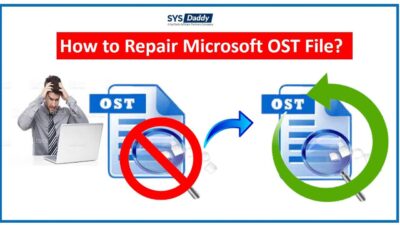How to Retrieve Emails from OST File of Outlook 2019, 2016, 2013?
In this article, we will try to tell you different techniques on how to retrieve emails from OST file. As we know, the OST file is very important for MS Outlook users. But if the file gets corrupted for any reason then it becomes inaccessible.
So, here, all the fine-tuned methods would surely help you out to overcome this situation.
There might be situations when your OST file gets corrupted or damaged because you delete the file accidentally. As a result, you fail to access the OST file.
Whatever the reason is, now the question arises how to get back the OST file?
If you are worried, then don’t be. Because we are here in your service to retrieve the entire data of the OST file.
Read More: How to Open Orphan OST File?
Just read the entire article till the end with full concentration.
So, let’s begin.
Methods to Retrieve Emails from OST File
Here, two different solutions are available to regain all the emails from OST file. These methodologies are-
Now, let’s just focus on both the solutions in detail. So, let’s start with the manual solution first.
Manual Way When Exchange Account is Disabled (Not Deleted)
However, there might be a situation when you are not able to access the Exchange account but Outlook. It can happen because of server unavailability or server crash. But, you want to retrieve emails from OST file but the file is corrupted now.
So, in this scenario, you can retrieve mailboxes from OST files by simply converting them into PST file format in Outlook 2019, 2016, 2013.
To do so, just follow the below steps to get back the emails from the OST file-
- First of all, install the MS Outlook application on your system
- Then, navigate to the File menu bar
- In the next window, select Open & Export > Import / Export
- By doing so, the Import and Export wizard will pop-up
- Now, click on the Export to a file option, then tap the Next button
- Afterwards, choose Outlook data files (.pst). Again, click on the Next button to process further
- In this step, select the required OST file or folders. Then, mouse-click on the Next to retrieve emails from OST file
- After doing so, choose the location wherever you want to save the retrieved data. Then, click on the Finish button.

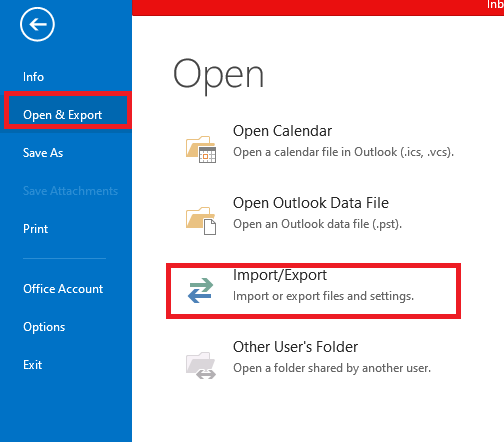
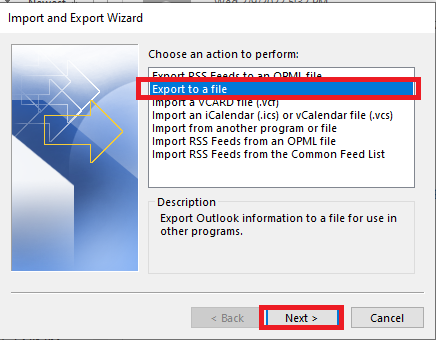

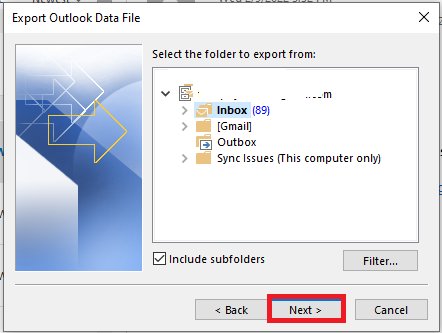
As a result, the emails will be exported to the newly generated PST file.
So, finally, you can copy & transfer the mailbox from an Outlook PST file to a server-based mailbox.
Direct Method When Exchange Account is Deleted
The said situation becomes worse when the account is deleted from the mail server. In this case, the OST file becomes inaccessible. So, to overcome this, you should go for the professional method to retrieve emails from OST file of Outlook 2019, 2016, 2013.
To do so, Microsoft doesn’t provide any such tool to perform this task. Hence, the only solution is left to choose SYSDaddy Exchange OST Recovery Software. It will help you to easily and quickly access the emails of orphaned OST file. You can just do the entire process within a few simple clicks.
However, if you want to check the tool first, then you can go for the demo version from below.
Now, let us just understand the working of this said software.
Steps to Retrieve Emails from OST File
Download the software on your local system. Then, follow the steps mentioned below to understand the procedure –
- Firstly, click on the Add File option from the menu bar
- Then, browse the OST file that got deleted
- In this step, preview the mailbox of the OST file. Select PST file as saving option. Click on the Export from the menu to process further
- In the last step, hit the Export button to get back the emails from the OST file.




Done! This was the simple procedure that you will need to perform, and you will access the mailbox of the OST file.
Few Advantages of the Utility
- By using this tool, you will be able to retrieve emails from OST file in just a short period of time.
- Moreover, you can preview all the emails before completing the recovery process.
- In addition to this, this tool supports Outlook 2019, 2016, 2013, and all the earlier versions.
- Also, if you want to retrieve multiple OST files then this utility is good to do so.
- On top of this, it provides the simplest interface that you can use easily without facing any issue.
Conclusion
Many of you out there may be searching for a solution to retrieve emails from OST file. However, there are numerous reasons behind this query. Such as the reasons described in this article. But, here, we have discussed all the solutions to help you out. You can use the manual or automated solution as per your choice.
But, in the case of deleted OST file, we would recommend you to go for the automated SYSDaddy Tool only. It will help you to retrieve the file emails in just one go. Moreover, you will be able to retrieve batch emails from OST file together.
Related Posts