How to Recover Deleted Video from USB Drive? Complete Solutions
Summery: Have your photos and videos been deleted from your flash drive? Learn how to recover deleted video from USB drive without using software. Also, check out the best tools to restore lost videos from pen drive on Windows computers.
USB drives are widely used to store and transfer digital photos, videos or music from one device to another. However, users often complain that their files suddenly disappear or are accidentally deleted from the USB drive.
Why do Files Disappear from Flash Drives?
The reasons why files disappear from a USB drive can vary. Often, technical failures, deletion or formatting can cause the loss of media files from a flash drive.
The most common reasons why photo and video files are lost or deleted when cleaning USB are:
- Accidental deletion.
- The system shuts down unexpectedly while transferring files.
- Disconnect USB from system while transferring files.
- Virus infection of a USB drive.
- Hardware failure due to excess moisture, excess heat, dust, etc.
- Old or overused flash drives on many systems.
Can I Recover Deleted Video from USB Drive?
Here we will share the best ways to restore lost videos from pen drive or flash drives with or without software.
Few Steps to Recover Permanently Deleted Videos from USB
- Download the utility and connect the pen drive to your computer.
- Click on Refresh View tab from the toolbar and the tool will show attached pen drive
- Choose the pen drive from panel and hit the Scan button.
- Now, all the restored video will be displayed in tool pane.
- In order to save entire restored video files, directly click the Save button
1: Restore Videos from USB using CMD (hidden files only)
First, we will show you how to restore files from USB using the command line without using any software.
Advice: The following command line allows you to recover only hidden and undeleted USB videos or other files.
- Attach the pen or flash drive to your computer.
- Click your system’s Start button, type “CMD,” and press Enter.
- Type chkdsk G: /f in the Command Prompt window and press Enter . (Where G must be the drive letter assigned to your USB drive.)
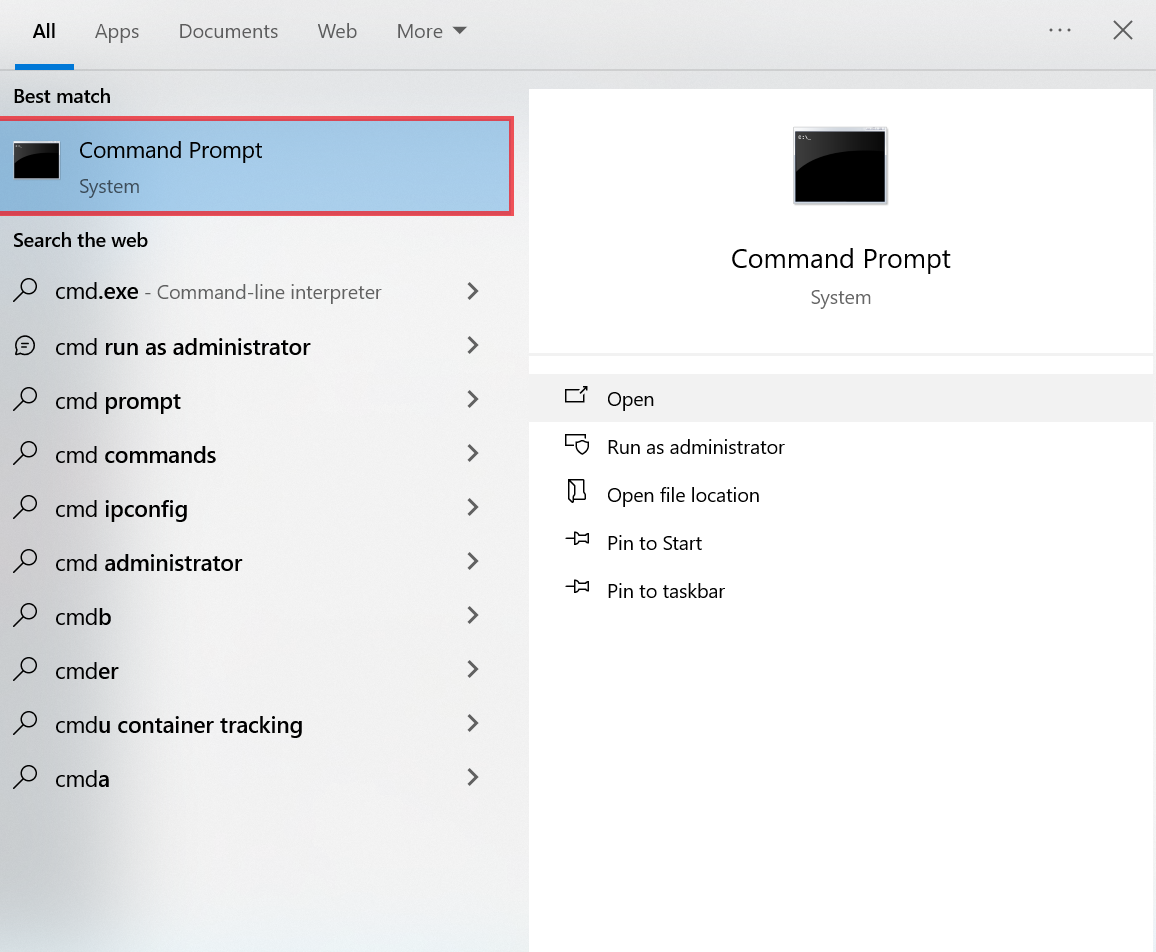
- Then type ATTRIB –H -R -S /S /D G:*.* and press Enter. Wait until the process is complete.
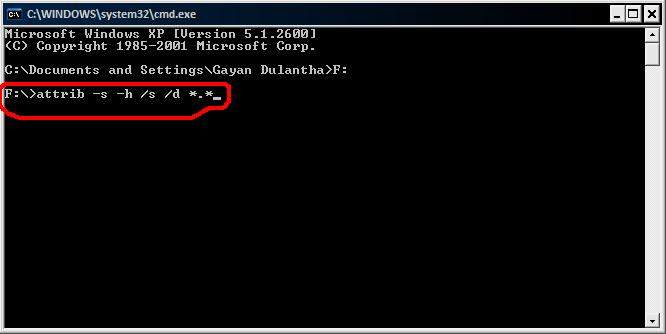
- then restart your computer.
- You should now be able to see your deleted photos and videos on your USB flash drive.
Also read: How to Recover Deleted Excel Files from USB?
2: Restore Lost Videos from Pen Drive Using Previous Version
This method will work if you have enabled the USB storage file history feature on your Windows PC. Try recovering photos and videos from a USB drive using features from previous versions of Windows. In previous versions, Windows File History Backup automatically created copies of photos, videos, and other files. You can use the previous version to restore your original deleted photos and videos.
- Open File Explorer.
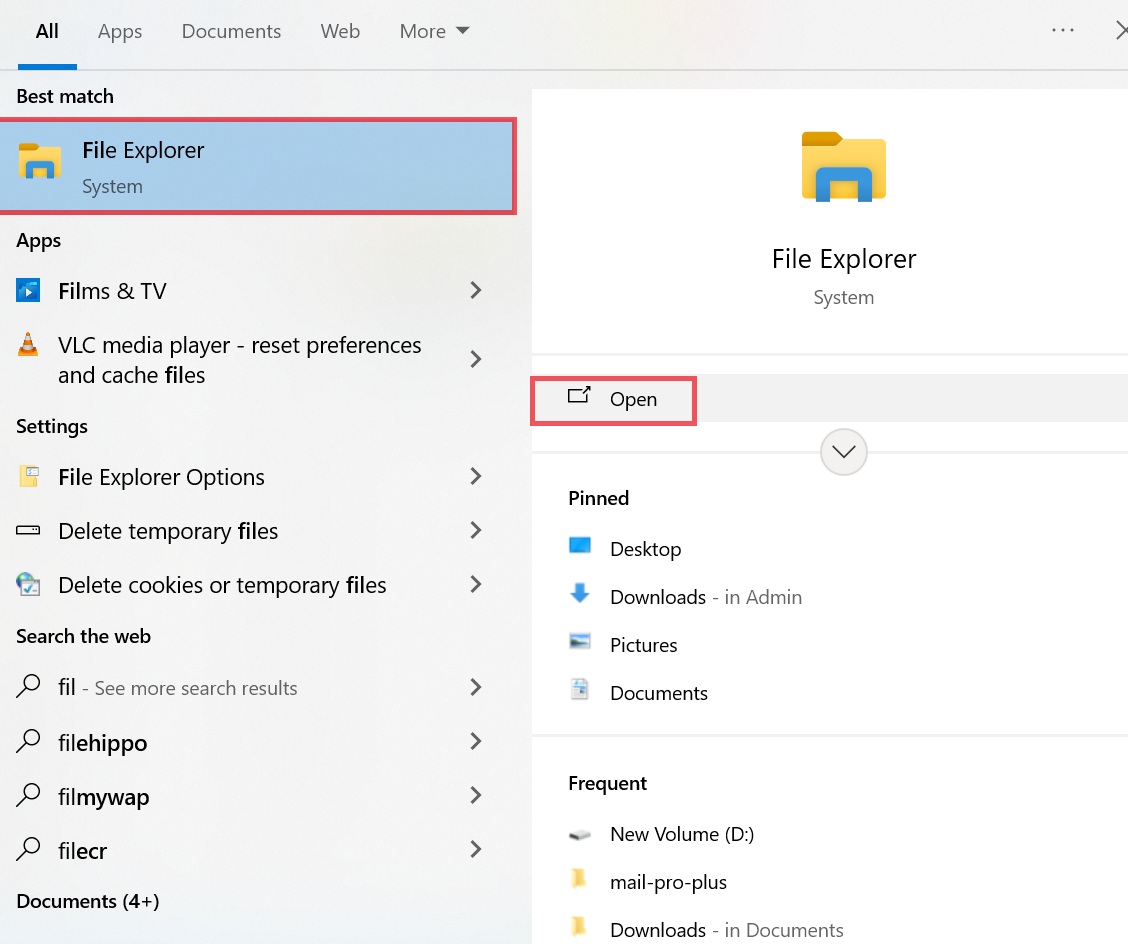
- Find the images, videos, or folders you want to recover.
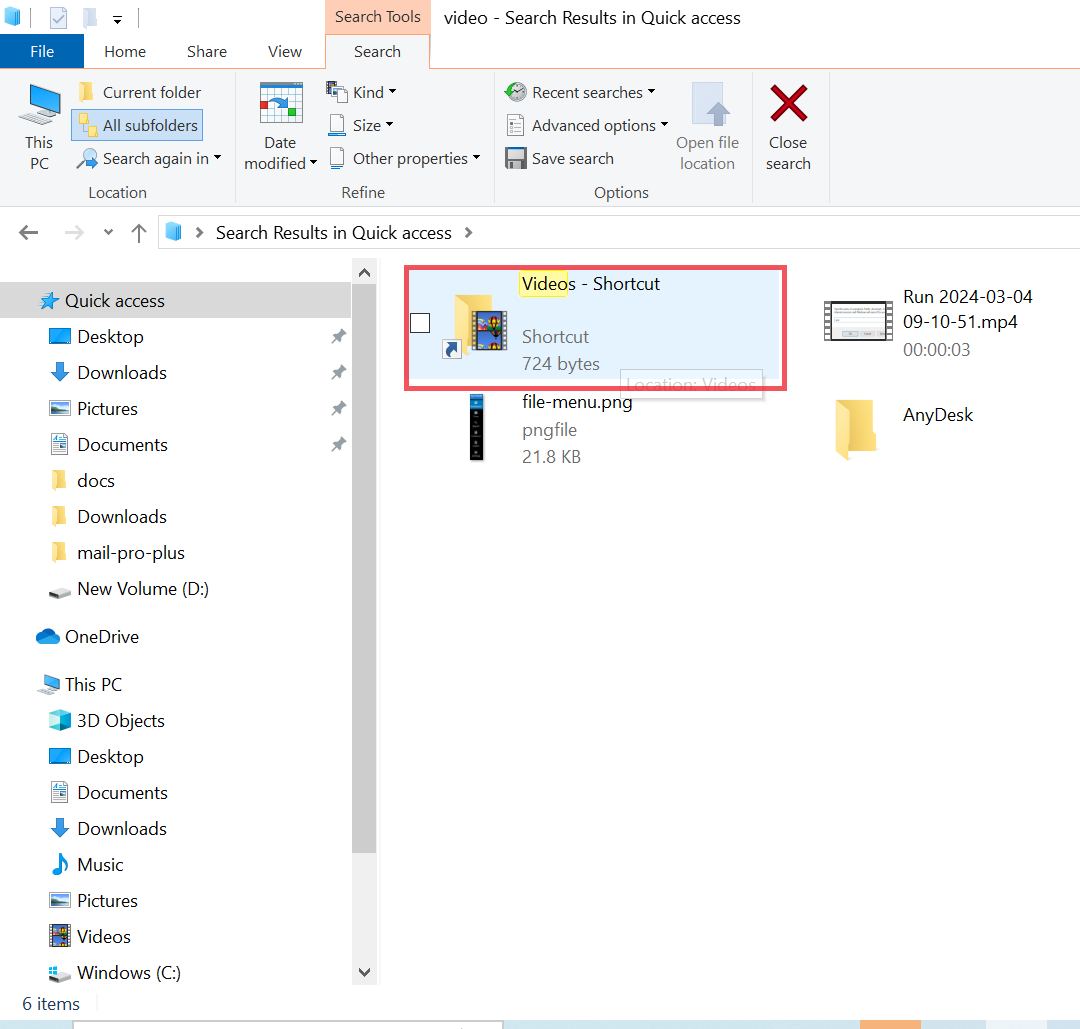
- Right-click it and select Properties.
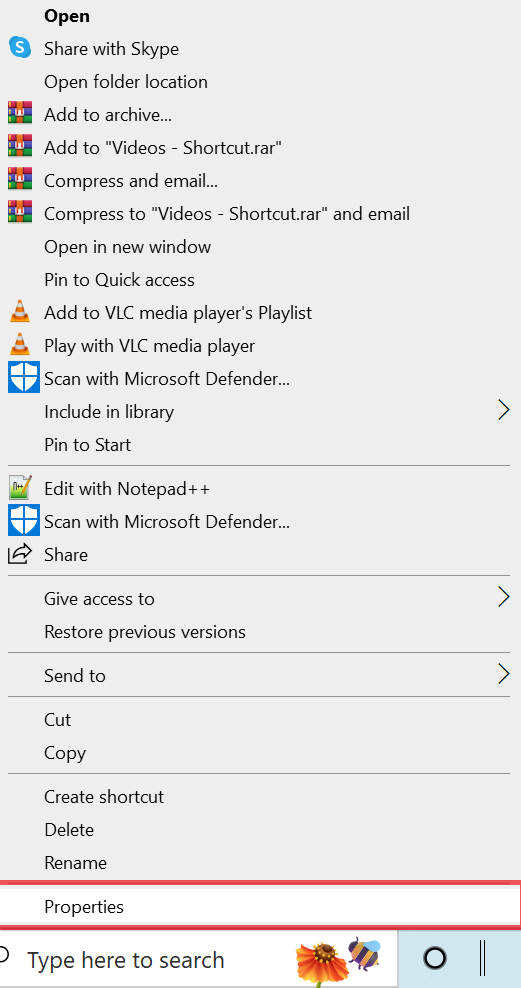
- Open the Previous Versions tab.
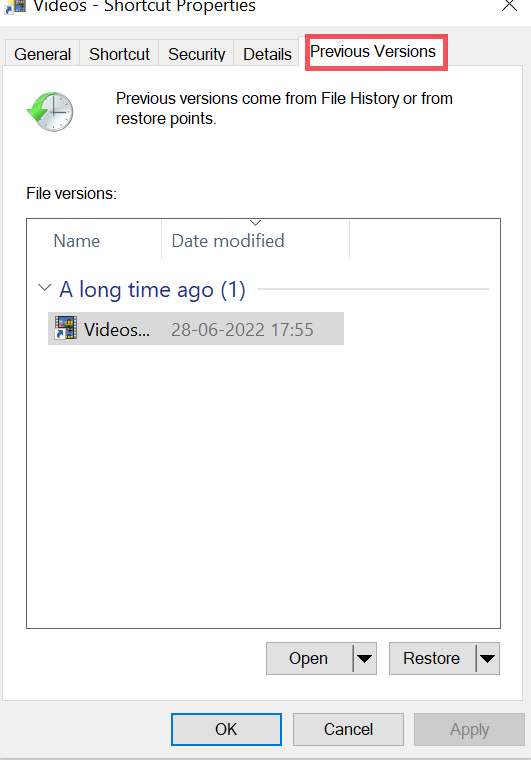
- If you see an outdated version of a file, select the version of the file you want to restore from the list.
- Click “Restore” at the bottom. You can click “Open” to view its contents.
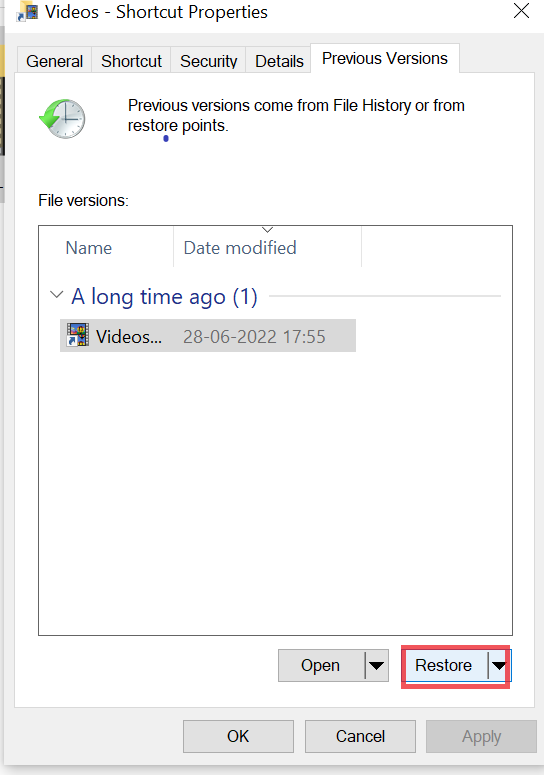
- USB images and videos need to be restored.
3: Recover Deleted Video from USB Drive Using Backup and Restore (Windows 7 Users)
Windows 7 users can use this backup tool to recover lost USB files. But this only works if Windows backup is enabled on your system.
- Open the Control Panel.
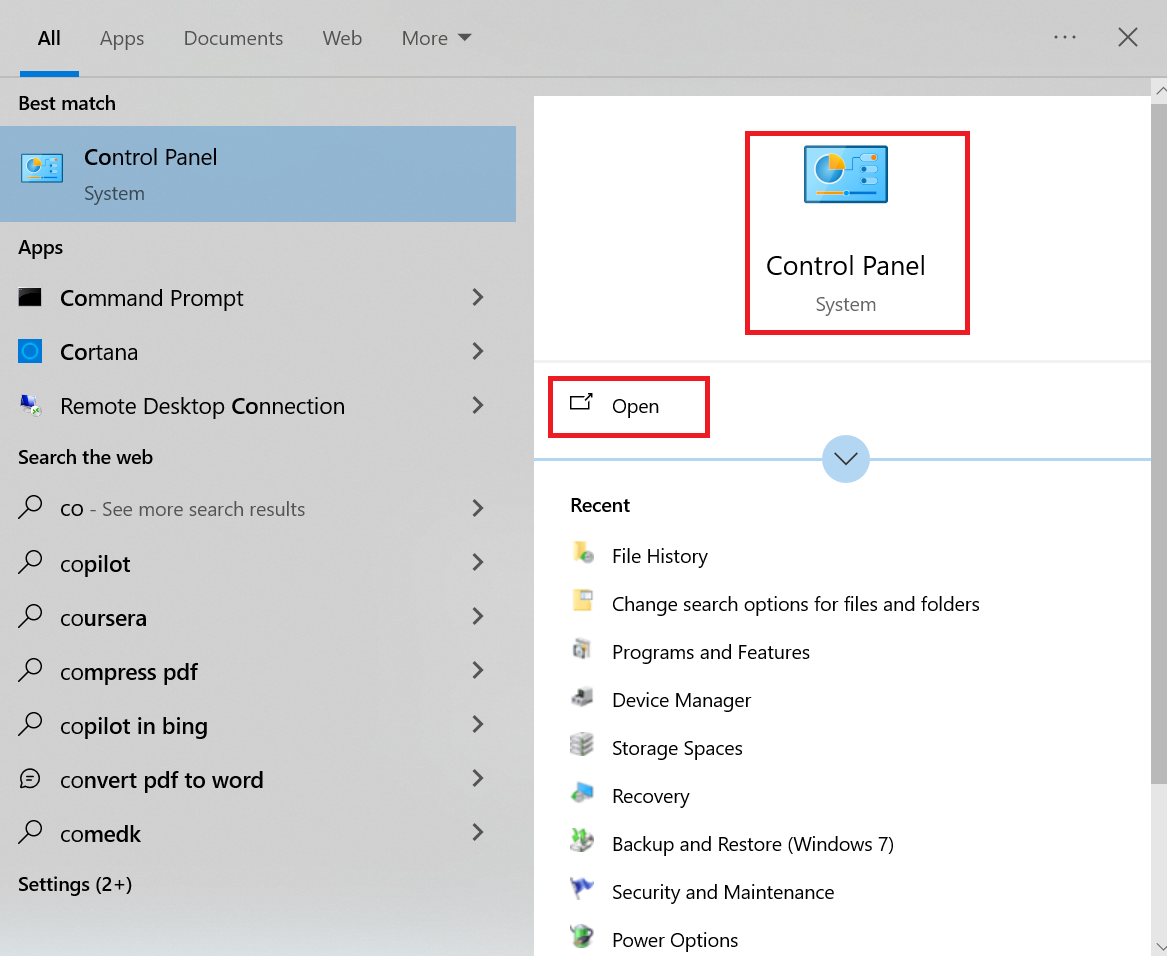
- Click Security and Maintenance > Backup and Restore.
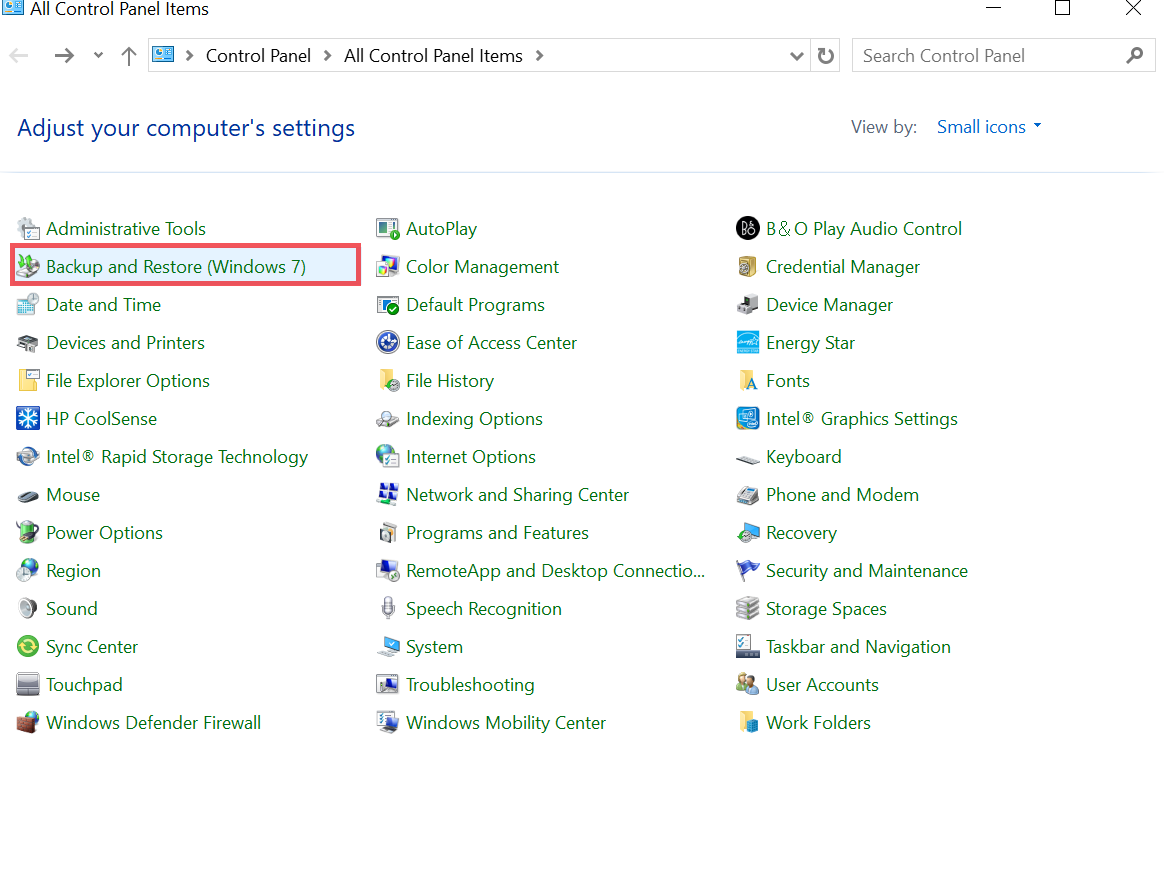
- Click “Recover my files.”
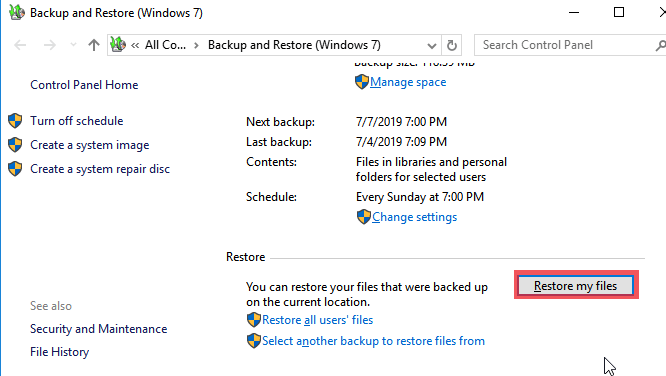
- Click Browse for File or Browse for Folder to view the contents of the backup.
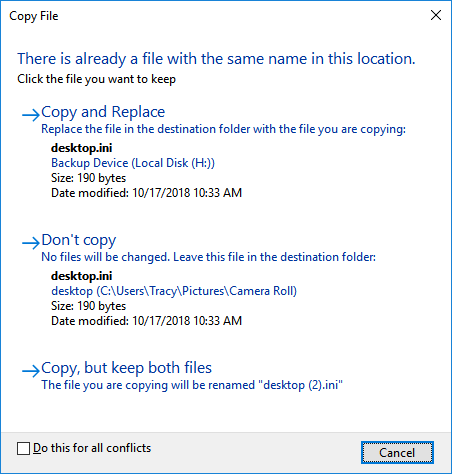
Advice: If you’re looking for photos or videos, enter the file type in the search field. For example, to find backup MP4 files, enter MP4 in the search field. You can also search by location. For example, to search for MP4 files on an external drive, enter G:\Users\<your name>\MP4 in the search field.
- Select a location to save the backup.
4. Trustworthy Solution to Recover Deleted Video from USB Drive
Pen Drive Recovery Tool is a powerful, efficient, and secure solution to recover permanently deleted or lost videos from my memory card. It recovers formatted, damaged, or deleted data from USB Flash Drive/pen drive. With the help of this application, one can recover cut files from pen drive and save photos, videos, documents, and all other data items from USB Drive. Also, it offers recovery from FAT, exFAT, and NTFS formatted drives.
The tool offers filter-based advance search options to find particular data items from the recovery outcomes. It offers two scanning options, i.e., Formatted Scan and Scan. If your pen drive is formatted and you want to recover data from a virus-infected pen drive, then users can also do this with the help of this impressive software.
Helpful Features to this Application
As we know, Nowadays all businesses and users are dependent on IT systems, because of which the value of the database is also increased. Losing important data while moving from one laptop to another using pen drive can be disappointing. USB recovery tool considers few superior features that incline users towards it. For instance:
- Extremely secure
- Widely compatible
- Simple to run
- High touch communication
- Fast response to queries
- Uptime support and services
Read More: How to Retrieve Permanently Deleted Files from Pen Drive?
Tips in Case Users Format Their Pen Drive by Mistakenly
- When your data gets lost, stop using your pen drive or USB flash drive instantly and attempt to find the reason of the data loss.
- Always eject your pen drive in a proper manner
- Avoid overwriting data into your formatted USB drive, as it can make it hard to retrieve deleted photos from usb drive.
- Finally, get into the habit of taking daily backups so even in a case where users unintentionally format their USB flash drive or Memory card, you have a backup to fall back on.
Author Suggestion
Formatting a USB drive to clean the disk space or to address the problem of inconvenience can be hazardous sometimes. In this write-up, we have discussed a simple solution to recover deleted video from USB drive in a hassle-free way.
Related Posts



