How to Retrieve Permanently Deleted Files from Pen Drive? Step-by-Step Guide
There come times when users get frustrated because they have deleted some content from their pen drive, either intentionally or accidentally. After that, when they realize the requirement of deleted data, they start searching for options to get deleted files back. If you are one of those users who wants to retrieve permanently deleted files from Pen drive, then be at ease. This article is meant for you and here we will show a complete method to recover permanently deleted files from USB drive, along with the reasons for data deletion.
Why Files Has Been Deleted Permanently from Pen Drive?
There may be various technical or physical reasons due to which files can be permanently deleted from a pen drive and the four most common causes are the following:
- Sudden Ejection of USB Key: Many users have a bad habit of tearing their USB drive when they want to extract it from the USB port. Unfortunately, this can cause a malfunction in the system of a USB key that results in permanent data loss.
- Transfer Errors: Sometimes users suppose their files have been copied correctly to the pen drive or the transfer is finished. Then they eject the USB stick after that. But incomplete data transfers can result in corrupted or deleted files.
- Fluctuation of Power: This problem occurs during a sudden variation of power at the USB flash drive and causes an automatic deletion of the files present on it.
- Accidental Deletion: Mishandling a USB flash drive can be a responsible factor in deleting files accidentally.
In most cases, deleted data from a pen drive can be recovered so your data is not lost forever and you can recover it. But the main question is: HOW?
Retrieve Permanently Deleted Files from Pen Drive Manually
In this section, you can try the two methods in this section to recover files from USB using CMD and previous versions.
#1: Restore Deleted Files from Previous Versions
- Connect the USB drive to your computer.
- Open the Start menu, type “This PC,” and press Enter on your keyboard.
- Right-click the USB drive and select Properties.
- Click the Previous tab to view a list of available recovery options.
- Select the previous version and click Restore.
#2: Recover Lost Files from Pen Drive using CMD
- Connect the pen drive to your computer.
- Click the Start menu, type cmd and select Enter on your keyboard.
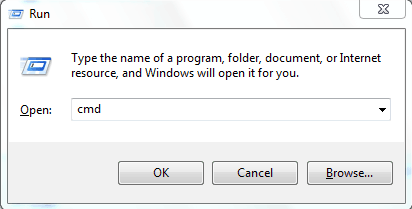
-
Type chkdsk X: /f at the command prompt and press Enter. Remember to replace the “X” with the letter connected to your USB drive.
-
Finally, type “ATTRIB -H -R -S /S /D X:*.*” and press Enter (again, replacing the “X” with your USB drive). recover deleted files from a USB flash drive.
- Wait for the process to complete.
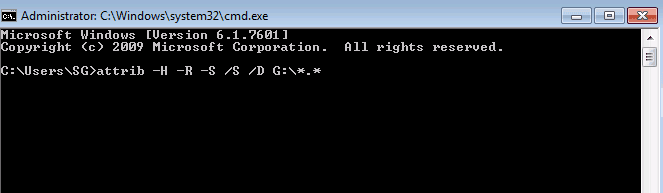
Recover Lost Files from USB Drive Using Automated Solution
Pen Drive Recovery Tool is a reliable approach to recovering and restoring images, videos, documents, and all other data items from USB flash drives. The software supports deleted data recovery from FAT, exFAT, and NTFS-formatted pen drives.
Using this, one can recover deleted photos from SanDisk Pen Drive and also all brands of pen drives, regardless of their size. The powerful search engine of this tool will help you find important files and folders with recovery results. To search for a file, use a combination of text and words in the file name. From all disk files in the software panel, extract only those files and folders that you need.
Also read: How to Recover Deleted Excel Files from USB?
Steps to Recover Permanently Deleted Files from Pen Drive
- Download the recovery software and attach the pen drive to the computer from which data has been deleted.

- Click theRefresh View button and the software will display all the attached drives in the pane.

- Select your pen drive and the tool will display all its basic attributes in the right panel.

- Now, you will get two different scanning options: Scan: To recover deleted and corrupted data from a pen drive. Formatted Scan: To retrieve data from a formatted pen drive

- Click on the Scan button and the tool will start scanning the USB flash drive. Once the scanning process is done, the tool will display all the recovered folders into the software pane and bold the folder that contains data

Note – Permanently deleted files/ folders will be highlighted in red color. In order to expand any folder to check its content, use its Explore option and if you want to find out a specific file, click Search
- For saving only selected data, simply check the files and right-click on the selected file. Click Save.

- After this, the software will ask to provide a location for the resultant file. You can either save data in an existing folder or Create a New Folder directly from the tool. Click OK.
The export process will begin after this and the software will display the current export progress report.
Author Suggestion
As we know USB flash drives are a great way to transfer and backup data. However, sometimes users delete its files and after realizing the need to access deleted data, they start searching for a common query i.e., how to retrieve permanently deleted files from pen drive. Considering the same issue in mind, we have come up with this post. Here, we have introduced users with a 100% secure and reliable approach for the same. Hence, from now users can recover deleted files from flash drive quickly and without facing any issue.
Frequently Asked Question – FAQ’S
Yes, It is possible to retrieve shift deleted files from the pen drive with the help of the above-mentioned blog.
You can recover your permanently deleted files from the pen drive by following the above mentions steps and recover your data safely.
No, CMD is not capable to retrieve data from pen drive. Because CMD can only recover simply deleted data. For use of CMD technical knowledge required.
Related Posts



