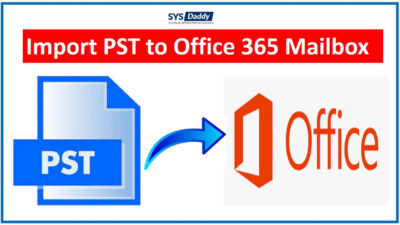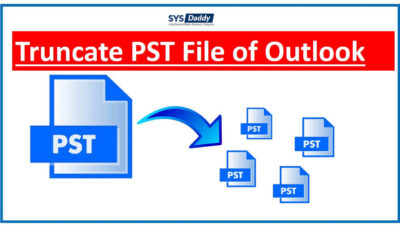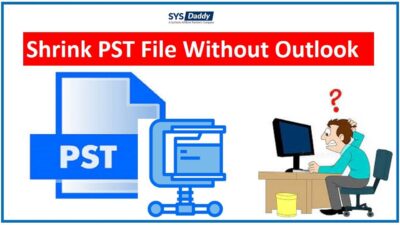How to Import PST Contacts to iCloud?
In this tutorial, we will show you how to import PST contacts to iCloud quickly and efficiently. If you have the same concern and are looking for a way to Import Outlook contacts to iCloud account, this blog offers the best solution.
iCloud is a popular cloud storage service by Apple. It is used mainly to store content such as photos, music, and apps. It is also a great place to store your data from your email accounts such as Yahoo Mail or Gmail.
If you have been using iCloud, then you might have noticed that it does not have PST contacts. That’s because iCloud doesn’t support PST contacts. Also, there’s no direct way to import PST contacts into the app. PST files are the primary storage medium for email messages in Microsoft Outlook.
Read More: How to Add Multiple PST Files Together?
However, there’s an easy workaround for this problem and we’ll tell you how in this article!
Solution to Import Contacts From PST to iCloud
You can download and try SYSDaddy PST to vCard Converter Tool. It allows you to export all contacts in vCard file format. The VCF file is supported and imported into the iCloud account. Moreover, this software supports the PST file of MS Outlook 2019, 2016, 2013, 2010, and others. Furthermore, it is able to import large PST files without showing any size limitation and losing any data.
With this wizard, it is possible to export multiple PST files to iCloud in one attempt. One can easily recover and transfer corrupted PST files to the desired file format. The software provides freedom to convert PST file without Outlook Application.
Download and install the tool on your Windows or Mac PC first to import Outlook contacts to iCloud account.
For Windows
For Mac
Steps to Export PST Contacts to iCloud For Windows
Step 1. First of all, Launch PST Converter Tool and add PST contacts file

Step 2. Then , select vCard format from the Export options

Step 3. Now, choose Advances Settings as per your needs

Step 4. After this, choose other options according to your needs

Step 5. Lastly, set location to store output and mouse-click the Next button.

Finalized! Now let’s move on to the instructions you need to follow for the Mac Operating System.
Read More: How to Compress Large PST Files in Outlook?
Steps to Transfer Contacts From PST to iCloud For Mac
Initially, download the software for Mac OS on your computer. After this, run the program and follow the steps given below-
Step 1. Click the Add Files or Add Folders having PST contacts

Step 2. Now, mouse-click the Next and select VCF format under Export Type

Step 3. Then, apply on Advanced Settings for filters and vCard version

Step 4. Afterwards, tap the Change button and select destination to save the output

Step 5. At last, hit the Export button and the process will start immediately.

After the conversion is completed, you need to import the exported vCard file into the iCloud account to finish the entire process to import PST contacts to iCloud.
Guidelines to Import vCard File to iCloud Account
Read More: Archive.pst Cannot Be Found
Step 1. First, sign in to your iCloud account and click on the Contacts
Step 2. Then, go to the Settings icon and select the Import vCard option.
Step 3. Now, select the resultant vCard file and click Open.
That’s it. You are done now!
This is the easiest way to import contacts from PST to iCloud account without any data loss.
Read More: Import PST Contacts to Gmail without Outlook
Few Key Features of the Software
Extract Contacts from PST: This wizard helps its users to extract all contacts from the Outlook PST file. It saves all information attached with your contacts like email address, name, home or business address, logos, company URL, and many more.
Recover Corrupted File: The software has an advanced option to recover and save PST file into the desired file format. Along with this, it supports to recovery of permanently deleted items only.
No Outlook Required: The best feature of this wizard is that it does not require the installation of MS Outlook. Users can import PST contacts to iCloud without Outlook installation on the system.
Work with All type PST: It is a powerful utility that is compatible with all types of PST files. One can easily export ANSI, UNICODE, Archive, and Password Protected PST files.
No Limitations: The application is capable enough to transfer several PST files at one time. Moreover, it does not have 2 GB PST file size restrictions that is the best feature of this program.
Author Suggestion
If you are searching for a solution to Import Outlook PST contacts to iCloud. Then, this blog was for you, now, it is not a difficult task after reading this post. Here, we have talked about the best expert-recommended tool to for the entire process. Later, the exported vCard file can simply be imported into the iCloud account. So, use the mentioned SYSDaddy Utility and get rid of this situation.
Related Posts