How to Transfer Spectrum DVR Recording to External Hard Drive to Make Memory Space?
Are you hunting for a solution on how to transfer spectrum DVR recording to external hard drive? Did your DVR not record anything in the system? No worries; we are here to provide you with the best solution. So, read this blog to overcome such a severe situation.
It was a Friday office closure. Some buttery popcorn and a favorite TV show are good ways to relax. You were looking for the scheduled recorded shows. And something horrible happens. There is no recording in the system. What? None of your shows were recorded. It’s Sad!
What Could Get Possibly Wrong?
Well….It might be possible that your recording space is running out of storage.
So, it’s time to make some space in your DVR storage without losing your previously recorded shows.
Therefore, without wasting a second,. Let’s dive deep into this situation and learn how to save DVR recordings to external hard drive.
Let’s get started!!
Why Need to Transfer Spectrum DVR Recording to External Hard Drive?
In the following section, we are going to unveil the top 3 reasons due to which a user needs to move their recordings of DVR into some other external storage drive, such as Hard-Drive, a flash drive, etc.
#1: DVR Doesn’t Allow Schedule Recording
The less storage space there is, the automatic deletion of scheduled recordings. And when the users look for the recordings, there is nothing to show and DVR doesn’t permit the user to allow further recording.
#2: Space is Almost full; Can’t Record More
The time when Spectrum DVR disk space remains less than 5% means the storage is more than 95% full. Now the storage bar appears red. At this moment, the DVR will not record further shows until the user deletes the old recordings and creates some room for new ones.
#3: Corrupted DVR: Transfer Spectrum DVR Recording to External Hard Drive
It might be possible that recordings contain corruption. Due to this, it doesn’t display on the screen. In such a situation, you need to take advantage of DVR Hard Drive Data Recovery Software, which helps you save DVR recordings to external hard drive.
Engineered to recover deleted doc files in Windows into a healthy form from the device like a DVR hard drive, USB drive, or pen drive. Besides, it recovers Spectrum DVR deleted shows too, with an excellent recovery rate. For more information, visit the official website. You can also download this utility on any version of Windows after clicking the below button.
Steps to Transfer Spectrum DVR Recordings to Computer Hard Drive
Download the software from above and follow the steps given below:
- Initially, select the Partition and choose Scan or Formatted Scan

- Then, Preview all the data of the DVR recording

- After this, apply Advance Filters according to your needs

- Lastly, click on the Save button to save the data to your local hard drive.

Time to Create Space for New Recordings in Spectrum DVR
After reading the reasons, the only thing that resolves this situation is to transfer Spectrum DVR recordings to external drive. Spectrum DVR provides the eSATA port to attach the external hard drive. Using this, one can smoothly format RAW drive to NTFS without losing data or an external HDD. All you need is an eSATA cable to perform this.
Steps to Connect Spectrum DVR with HDD via SATA Cable
- First of all, Power on the External Hard drive by plugging in a power supply connector
- Then, wait about one minute to let the hard drive optimize its speed
- After this, connect one end of the cable to the backside of a DVR box
- The other eSATA cable end will be connected to the powered-on External Hard Drive
- So, once the hard drive is detected, your dialogue message will ask you to format the hard disk. Click on Yes to continue.
Note: In some cases, if the external hard disk is not supported by the DVR (spectrum receiver box), a dialogue box will appear saying the DVR hard drive is not detected on this system. There are two reasons behind them: either variables like file systems in HDD and DVR dedicated formats are not compatible with each other, Spectrum does not provide an eSATA cable port on their DVR or it is disabled by the company itself.
Method to Connect DVR with HDD in Absence of Port
Spectrum keeps updating its DVR cable boxes from time to time. These updates include several factors, such as storage space, recording factors, video resolution, etc.
The eSATA port is one of these features that is not possessed by each Spectrum DVR. This unavailability of the eSATA port does not allow the download spectrum DVR recordings to an external hard drive. In such a case, you need to follow the following instructions:.
1: Firstly, remove the HDD from the Spectrum DVR manually.
2:Then, connect the hard drive to the PC or laptop system using:
- Data Cable (eSATA/IDE data cable)
- Power supply cable (Serial ATA Power cable)
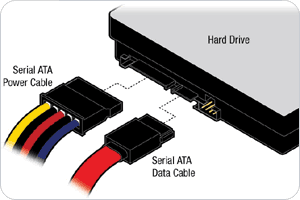
3: As a result, the hard disk will be detected and you will be notified on-screen.
Tip: Just in case the hard disk is not detected in DVR, right-click on the My PC icon on Desktop and go to the Manage option. Check if the attached hard drive is detected. Refer to the respective driver if it is not detected by the OS.
Step 4: Now you can explore the files and select the recording folder. Select the recorded show files and using the Ctrl+C and Ctrl+V commands, simply copy-paste the files on the PC.
Author Suggestion
As we see above, the query “how to transfer spectrum DVR recording to external hard drive” is simple to execute. However, it becomes complicated when the DVR doesn’t support the external hard drive. But we have provided an automated solution for the same too. So, you can just go for the SYSDaddy Solution and complete the task effortlessly.
Related Posts



