How to Recover Deleted Doc Files in Windows 10 Without any Hassle?
Overview: Do you know how to recover deleted doc files in Windows 11, 10, 8, or 7? No matter how you lost files, this guide will help you redrive lost Word files.
User Queries
“I have stored a huge amount of data files from my computer in Windows 10. But I accidentally deleted some doc files while trying to delete unused data from them. I don’t know how to recover deleted Word documents on a Windows 10 PC. Please, anyone can tell me how to recover deleted document files in Windows 7?”
In today’s technological arena, data loss from laptops is a common problem. As such, computers or laptops are frequently used and all of a sudden they may become damaged. However, computers are one of the most popular storage devices for important data files, documents, Excel files, pictures and other items.
Some data files might be lost because of accidental deletion or formatting, device corruption, system failure or a virus attack. Hence, to overcome all these issues, users must recover a permanently deleted Word document. In this write-up, we will discuss the same in an absolute mode.
Common Causes of Data Loss Problem from Computer
There are several causes that may cause computer data loss problems. Some of them are mentioned below:
- Intentionally or unintentionally deleted files in Windows 7
- Data files corrupted due to malware and virus attack
- Fragmented partition structure on Windows 8
- A computer or laptop has bad sectors and lost access to a file
- Insufficient power supply to computer
- Lost files during the cut and paste procedure
Recover Deleted Doc Files in Windows 10 Using Manually
The clear method to recover permanently deleted files from a pen drive using the Command prompt. This is a Windows application available in all Windows versions. Follow the steps to retrieve deleted documents in Windows 10:
-
Press the Windows key + R button together to launch the Run program.
- Type CMD and click the Enter key to open the command prompt.
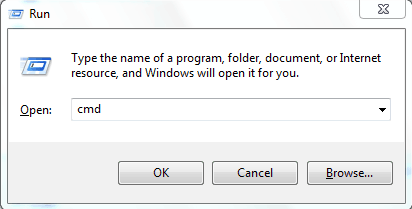
-
Under the CMD, type chkdsk H: /f and press Enter key Then, press the Y key and press Enter to proceed further.
- Now, write H and again, press the Enter key.
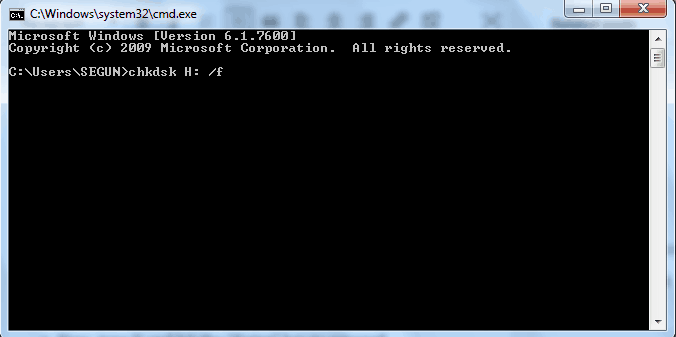
-
At the end, type H:> attribute –h-r-s/s/d*.* and press the Enter (replace H with a drive letter) key.
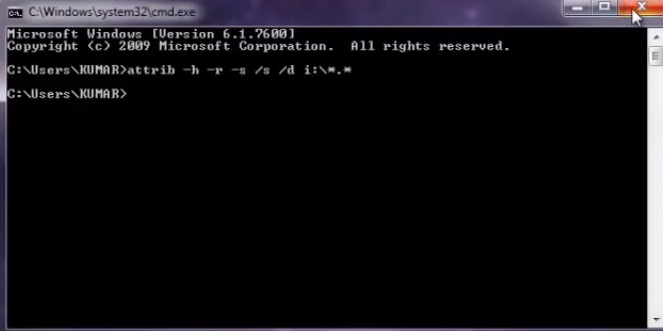
After completing this process, users will get all the deleted files in a newly created folder in Windows 10. But you can change the extension back to a normal format and make those data files functional again.
However, make sure you replace “E” with a drive letter in the above steps. You can also try out this fix on an SD, HD, or other external device.
Recover Deleted Word Document With Automated Approach
If the above-stated method does not work correctly, then you can go for a tested third-party tool named Hard Drive Data Recovery Tool. It is designed in this way to recover corrupt, lost, and permanently deleted data in Windows 7.
This utility can recover files from formatted laptop. It is able to recover deleted documents on Windows 11, 10, 8, and 7.
Read More Information: How to Recover deleted data from Hard drive?
Quick Steps to Recover Deleted Doc Files in Windows 11, 10, and 8
A few of the steps are mentioned below:
Step 1: First, download and run the tool on your computer.

Step 2. You can click the Scan option to recover deleted documents in Windows 10.

Step 3. You can view the entire data in the selected folder. All deleted files are marked red.

Step 4. After that, users have to choose files or folders that they wish to recover and hit the Save button to start saving the selected files.

Finally, by following the above steps, users will be able to restore deleted document files in Windows 10 and 11 without any trouble or data loss.
Author Suggestion
In this post, we have recommended a step-by-step procedure to recover lost or deleted doc files in Windows 10. But sometimes users may encounter many issues while implementing the manual approach. Therefore, in this post, we have suggested an automated solution, i.e., a hard drive data recovery tool. It is an extraordinary solution that helps to recover deleted documents in Windows 10 without any effort. Moreover, we have covered all the working steps of the program in a better way.
Commonly Asked Question
Q: How to restore deleted Word files in Windows 11?
If your Word file has been deleted, the first thing to do is check the recycle bin. Here’s how to recover deleted Word files from the Recycle Bin in Windows 11:
- Double–click the recycle bin on your desktop.
- Check the document list to see if the deleted Word document exists.
- If you don’t know the file name, filter for files with the extensions.doc,.docx, and.dot.
- If you find the Word file you want, right-click on it and select Restore to send the file to its original location.
Q: How do I permanently delete the Word document file?
If you want to recover deleted files in a specific folder, you can use this automatic solution.
Related Posts



