How to Recover Deleted Photos from SanDisk Pen Drive?
Summery: If you want to recover deleted photos from SanDisk pen drive flash drive, this article is for users like you. Users will learn about an effective solution to restore lost photos using the attrib command and about advanced data recovery software.
SanDisk flash drives are popular portable storage devices with ultra-fast transfer speeds and large capacities. It provides customers with all the features and performance they need to easily transfer, store, and share photos, music, and data. Some of the uses of SanDisk USB drives can be summarized as follows: personal data transfer, secure data storage, application and software files, application support, computer forensics and law enforcement, backup and more.
Users Queries
“I am using 64 GB SanDisk pen drive last one year. Today in the morning, I wanted to access my precious and I saw that my SanDisk pen drive was empty. There is no data in it. This is my wedding picture; it is very important for me. Now, I need to recover deleted picture from SanDisk USB drive. But I don’t know how to do this perfectly. Please suggest the best alternative to retrieve deleted pictures from SanDisk. Thanks for the help.”
“Yesterday night I was deleting some unused files from my SanDisk pen drive. Because so much unused data was there. But, I don’t know when I deleted my important photos from that. Now, I don’t know how to recover permanently deleted photos from USB drive. Please help me and suggest me the best way for it.”
“Hi, I am Tony. Today morning I were editing my wedding photos. Where accidentally I have permanently deleted my wedding pictures from SanDisk. Now, I am very upset because these were my best moment pictures. Moreover, I did not take any backup of this. Can please someone help me and suggest me a better solution to recover deleted pictures from a SanDisk memory card?”
Manual Way to Recover Deleted Photos from SanDisk Pen Drive
- Attach your SanDisk pen drive to your computer.
- Press the Windows key and type “CMD.”
- Choose the Command Prompt and then press Run as Administrator.
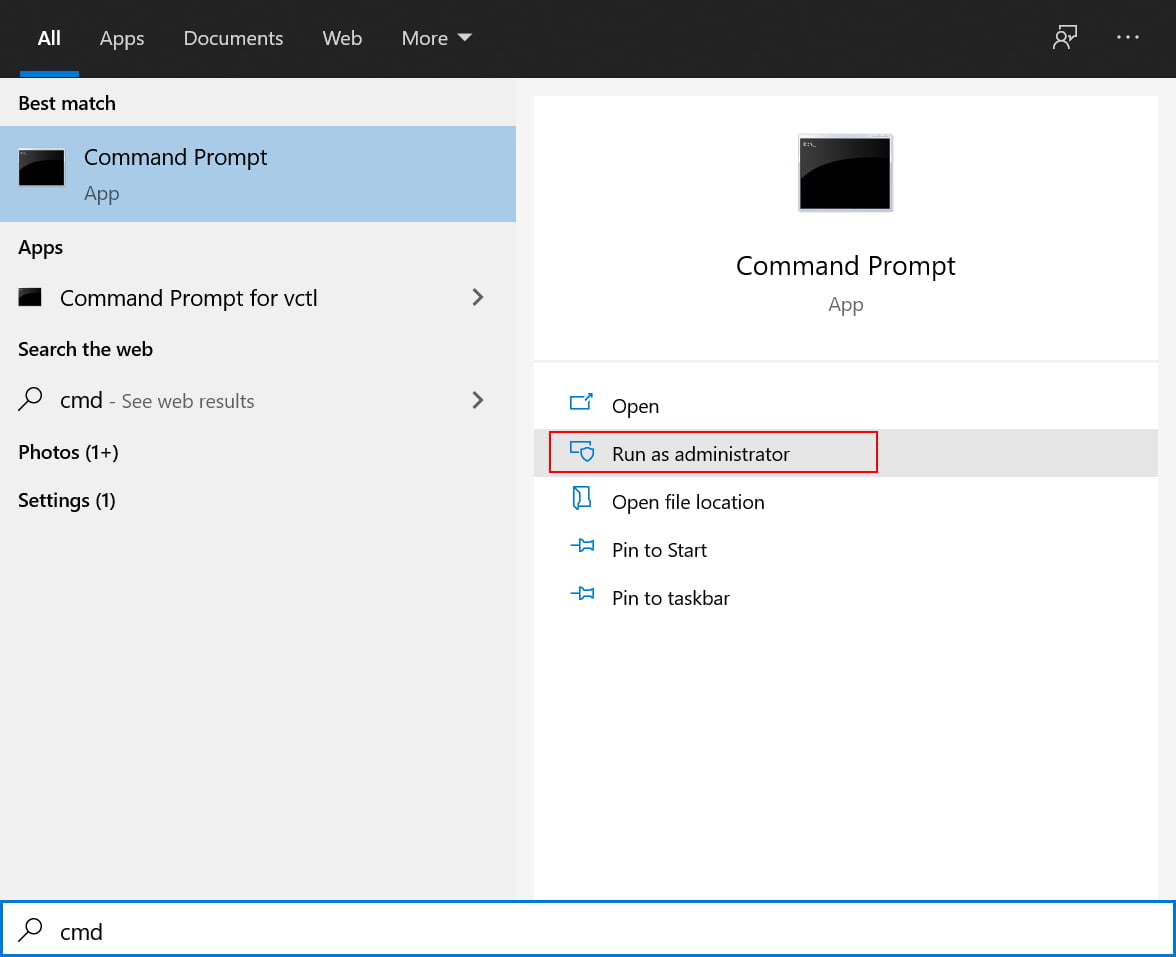
- Type chkdsk e: /f (e is the target drive letter).
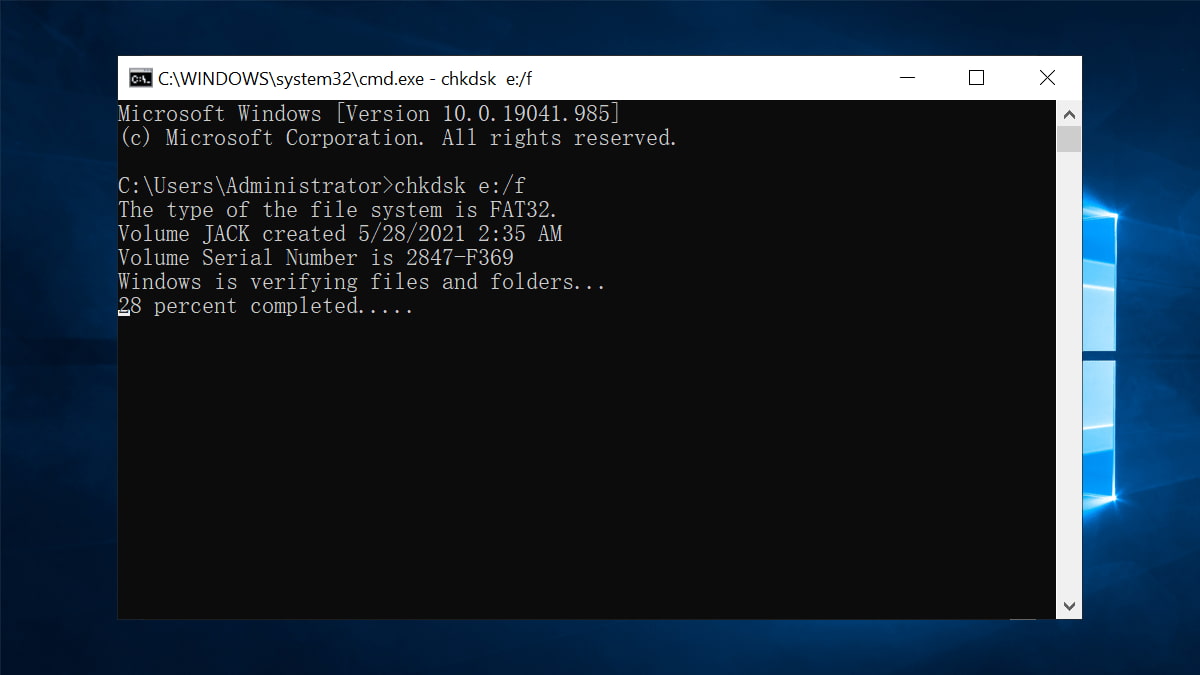
- After checking, enter ATTRIB –H -R -S / S / D e:*.*
Once the process is complete, you can reopen the drive from which you accidentally deleted files and see if they have been recovered. This method requires a little luck. If this doesn’t work, you can try the solutions below.
Is It Possible to Recover Permanently Deleted Photos from SanDisk Pen Drive?
Yes, it is possible to regain deleted data files from the SanDisk pen drive. But there is no free solution available over the internet. That’s why, here, we have come up with instant and reliable software. Using it, you can recover deleted photos from the SanDisk pen drive without any obstruction. This is named SYSDaddy Pen Drive Recovery Software. Moreover, it is prominently tested by professionals for the recovery of permanently deleted files from SanDisk pen drives.
This utility does not have any type of compatibility issue. Also, it supports recovery from all brands of SanDisk pen drives without any size issues. This utility does not have any type of compatibility issue. Also, it supports recovery from all brands of SanDisk pen drives without any size issues. It is a stand-alone utility to recover files from a flash drive that need to be formatted without any hassle.
Related Article: How to Recover Cut Data from Pen Drive?
Furthermore, it is equipped with enhanced features, some of which are stated in the upcoming segment. Let’s have a look at the working process first:
Steps to Recover Deleted Photos from SanDisk Pen Drive
Here are the easiest measures to restore deleted photos from SanDisk USB drive within a few clicks. All the steps are discussed in a descriptive manner.
- Download and launch the tool on your Windows machine. It will display the list of all attached SanDisk pen drives to your system. So, all you need to do is perform all of them step-by-step to get a perfect output:
- Initially, select the scan option to scan the inaccessible photos.

- By doing so, you can see permanently deleted data highlighted in red.

- Now, click on the Save button to save selected photos

- Finally, the application will notify you with a prompt-up message that says export Completed Successfully. Just click on OK and proceed to view the recovered pictures.

Supreme Features of this Software
- Quickly recover and restore videos, images, etc. from the SanDisk Pen Drive.
- Moreover, it supports recovery from exFAT, FAT, and NTFS SanDisks.
- In addition to this, it provides a filter-based advance search option to find specific photos.
- Also, this tool gives you a separate option for a formatted scan and a normal scan.
- On top of this, it helps to recover permanently deleted files from pen drive within a few clicks.
- This utility is capable of recovering or previewing the entire data with integrated attributes.
- Likewise, this application is compatible with all upgraded and below versions of Windows OS.
Precautions Can be Taken for SanDisk Pen Drive
There are a few important measures that you have to take while working with the SanDisk drive. Here, we are mentioning the precautions that you can take:
- Take care and assure that viruses, malware, etc., do not impact your SanDisk Pen Drive data. So, to keep them away, you have to scan the SanDisk drive regularly with an upgraded anti-virus.
- Also, when you make a decision to delete any picture from a SanDisk pen drive, think twice before implementing this.
- Take a backup on an every-day basis because a backup is forever a good exercise. As it assist you in future references.
Final Words
There are multiple recovery software’s exist on the internet. But we know that you are smart enough to choose the most prominent one. As we all know, there is no direct solution to recover deleted photos from SanDisk pen drive. So, using the SYSDaddy Tool is the only way to utilize the process to recover deleted photos from the SanDisk Pen Drive. Thus, in this article, we have highlighted the best solution. So, you can utilize this product without thinking twice.
Frequently Asked Question by Users
Q: How to recover deleted data from a SanDisk USB drive?
Follow these steps to recover deleted files from a SanDisk USB drive:
- Run the pen drive recovery program.
- Connect the drive from which you need to recover data.
- Check the drive from which you want to recover data.
- Recovering data from a flash drive.
Q: Can you recover deleted files from a SanDisk flash drive by type?
It’s easy to use; you just need to connect your formatted SanDisk flash drive to your computer and scan it to find your lost data.
Q: Where does deleted data from a SanDisk flash drive go?
When you delete data from a SanDisk USB drive, only the partitioned data will be deleted. You won’t see it that way. In fact, the deleted items are still stored there, so you can recover them using data recovery software.
Related Posts



