How to Recover Data from Buffalo Hard Drive? Get Solutions
Are you searching for how to recover data from Buffalo hard drive? If Yes, then, your search ends here. In this write-up, we will be going to tell you solutions to recover deleted files from Buffalo external hard drive without any trouble. Give a complete reading to this guide.
You may be using Buffalo external hard drive to store your crucial data files and also using it as an extendible storage device. Moreover, it gives secure mobile storage and data security features like hard drive encryption. With these features, you can store your data in Buffalo external hard drive blindly.
But what if when you mistakenly deleted or formatted your important data from Buffalo external hard drives? Also, sometimes you might be facing a hard drive crash issue. It leads to the loss of your important data files from the Buffalo hard drive. Now, let us understand this point with some user’s queries.
Practical User Query
Hi, because of many work data, now I have countless files. So, I thought to delete some unused files from my buffalo hard drive. But accidentally I pressed ctrl+A and shift+dlt, because of it I am unable to recover my data from recycle bin also. All files got deleted from it. Now, I am worried about how to retrieve data from Buffalo external hard drive. If anyone knows something about it, then please help me out.
As we know, in these scenarios only one question arises, how to recover deleted files from Buffalo external hard drive? Frustrated? Don’t Be! Because you can use SYSDaddy Software to transfer Spectrum DVR recording to external hard drive.
How to Recover Data from Buffalo Hard Drive?
If you are sure that your data has been permanently deleted, disconnect it from the network immediately. Then try any of the mentioned methods: manual and automatic methods.
Recover Lost Data on Buffalo External Hard Drives Using CMD
CMD aka Command Prompt is the very first way that you need to use to retrieve files from a Buffalo external hard disk. Moreover, it is compatible with all Windows operating system. To know the working of this method follow the below-mentioned steps-
-
- First and foremost, connect your Buffalo external hard drive to the computer and press Start button
- Then, search for CMD and select Command Prompt (Admin) from the options
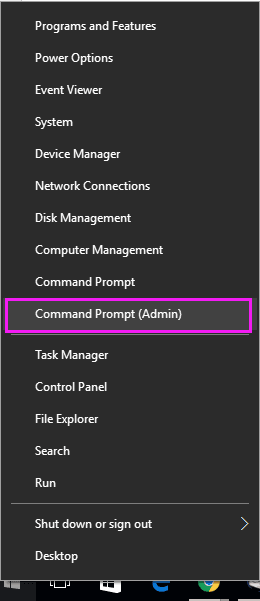
Now, go to the the system drive from where your data got deleted. Then type “attrib -h -r -s /s /d drive letter:\*.*” in cmd.exe panel and click the Enter button to process further
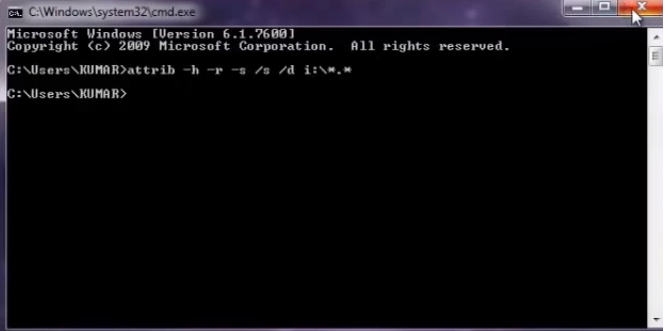
- After doing this, the system will start recovering the data. Until then wait for the process to complete.
- Now, you can access your data in Buffalo hard drive without a hitch.
Automated Solution to Recover Deleted Files from Buffalo External Hard Drive
Whenever you delete and format your hard drive, intentionally or unintentionally, you can try Hard Drive Data Recovery Software.
This utility can recover data from faulty external hard drive all types of data like photos, audio, videos, personal and professional documents, etc. This application is able to execute deleted partition recovery of any size of the data file. Hence, this utility is completely hassle-free. It supports data recovery from the Buffalo external hard drive in an effective way. On top of that, this software has the capability to format RAW drive to NTFS without losing data and save permanently deleted data from the hard drive
Why This Tool Over Others
As of now, we have discussed the methods that can be used. So, now we will discuss a few beneficial features of the tool. That makes this utility unique among others:
- This software supports to recover deleted music files from computer in multiple languages easily.
- Furthermore, it is compatible with Windows 11 and all other earlier Windows operating systems.
- On top of this, even non-technical users can use this application because of its easy interface.
- Along with this, you will be able to easily restore deleted, shift and formatted data files from the Buffalo external hard drive.
Steps to Recover Data from Buffalo Hard Drive
First of all, download and install the software on your Windows operating system and then follow the steps outlined below to know the working
- Secondly, you can choose the Scan option instead of a formatted scan to recover lost data on buffalo external hard drives

- After this, Preview all the recovered data files

- Finally, save the recovered data from the Buffalo hard disk drive to any destination on your computer.

Final Words
However, the deletion of data, intentionally or unintentionally, is common in the digital arena. But to recover them is such a difficult task. Therefore, to help you out, in this write-up, we have discussed the complete process of how to recover data from Buffalo hard drive. We have recommended the foremost solutions by using the above-mentioned methods.
However, the manual method is not at its best. Hence, in this situation, the second method that has been introduced as the software will be such a helpful way to help you out. So, if you want to recover lost data on buffalo external hard drives in an easy way, try the expert-recommended method mentioned above.
Frequently Asked Questions
Q: I am currently using Windows 11. Does this given tool support the new Windows version?
Yes, of course, this tool supports Windows 11 and all earlier versions of the Windows operating system.
Q: Will I be able to recover data even if I delete it from the recycle bin?
Without a doubt, you will be able to recover data even if I delete it from the recycle bin.
Q: Does this application save the resultant data file in the same format as it was before?
Certainly yes, this application will save the resultant data file in the same format as it was before
Q: Even if the files got formatted from Buffalo hard drive, will I be able to recover data from buffalo hard disk with the help of this utility?
Obviously, yes, this utility is able to retrieve data from Buffalo external hard drive, even if it has been formatted.
Related Posts



