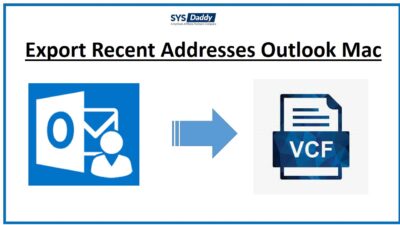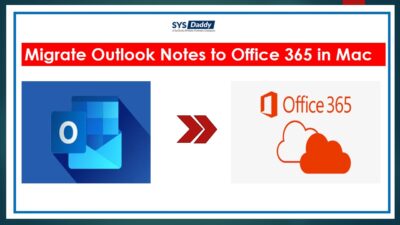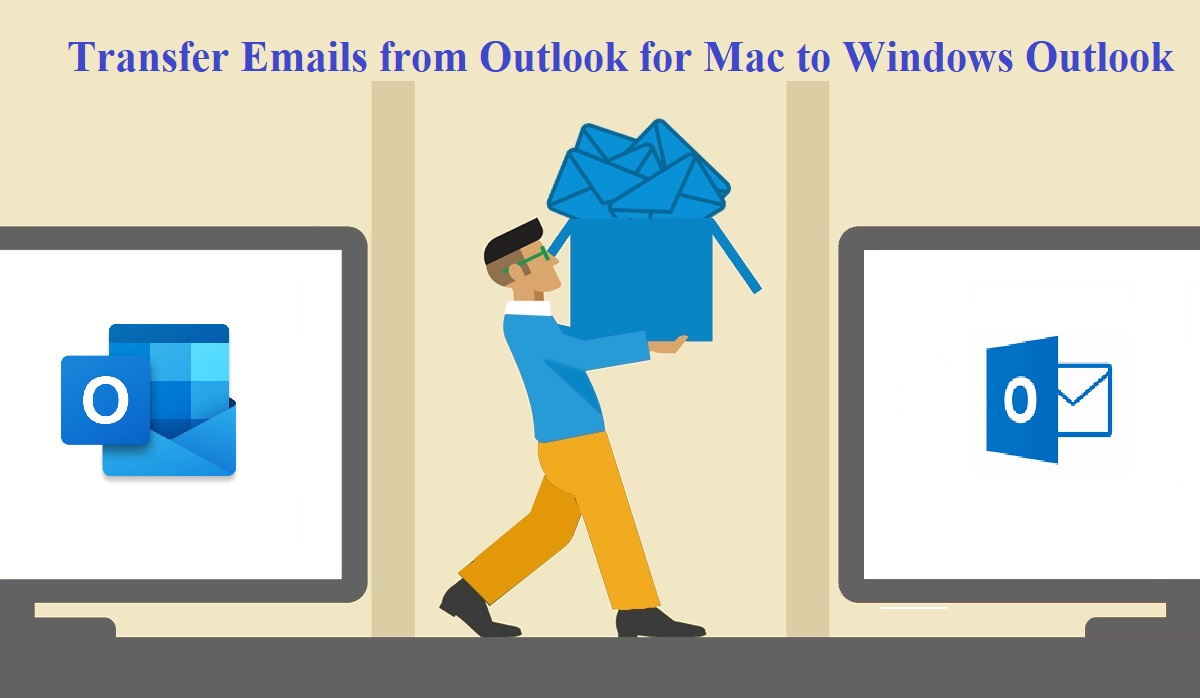Ultimate Guide to Move Outlook Mac to New Computer!
Summary:Many of you may be searching for a full guide to move Outlook Mac to new computer. Unfortunately, if not getting any applicable results. Then, don’t worry! In this write-up, we will provide you different solutions to transfer Outlook Mac to new computer in a trouble-free manner.
However, it is easy to import a file (.pst) into applications for Mac Outlook. But it seems to be a difficult task to transfer Outlook Mac to the new computer (Windows Outlook). In the upcoming session, we will discuss two methods of moving the Outlook Mac to a new computer.
Read More : How to Export Mac Outlook to Windows Outlook?
Selected Items to Transfer Outlook Mac to New Computer
- First of all, click on the Categorize button in the mid of the toolbar in Mac Outlook. Then, choose Edit Categories/Add New and click on plus(+) sign to process further
- Now, just give a suitable name for your converted file
- Then, choose all the items that you want to move from the category
- To process further, hit the Edit option from the Outlook menu. After editing, select All from the options
- Now, mouse-click on the Categorize button and names to move the items
- If you want to move multiple data then, press Ctrl key from the keyboard
- Or if want to include contacts, tasks, etc you need to mention them in the category as well.
Move Outlook Mac to New Computer Manually
To transfer Outlook 2011 Mac to new computer on Windows. You may use the import features of Mac Outlook by just following the process are mentioned below:
- In the first step, move PST file to your Mac machine
- After this, just navigate the File menu in the Mac Outlook and choose Import
- Choose Outlook for Windows Data File, and hit the right arrow
- Browse the file on your computer and click on Import
- Wait till the import process is completed, click on Done. Your imported data will be displayed under On My Computer
Note: If you want to move selected items then check the checkbox of the items that are available in category option. Afterwards, choose the items from the drop-down menu.
Few Drawbacks of Using Manual Approach
- When you try to use the manual method, you will have difficulties to perform. As it is very complicated and time-consuming.
- Moreover, you may skip some steps during conversion which leads to nothing but confusion only.
- Additionally, this approach only allows you to transfer the data of OLM files to Windows Outlook.
- The file may get damaged or destroyed during conversion by which the user may lose his data
Expert Method to Move Outlook Mac to New Computer
You can transfer Outlook Mac to new computer by using an error-free solution i.e. SYSDaddy OLM File Converter Wizard. This tool assist you to convert Mac Outlook OLM files to several file formats.
Likewise, this converter allows you to transfer Outlook Mac emails along with attachments. Moreover, you will be able to perform the entire task with the easy user interface. So, if you want to transfer Outlook Mac to new computer, then, this software will do it effortlessly.
For Mac
For Windows
Guide to Transfer Outlook Mac to New Computer
Download the software on the desktop. After that, follow the step-by-step procedure of transferring Outlook Mac to Windows Outlook:
- In the first step, click on Add File button to add your OLM file
- choose the required file format at which you want to move your Outlook Mac files
- Now, Apply Advance Settings for the resultant file
- Eventually, click on the Export button to initiate the process.




You can now see a Conformation window on your screen. Save your resultant file by providing a suitable name and location and click on the Save button. Your file location will be displayed. Move to the location and verify the items. Now you can preview your PST file in Windows Outlook.
Features of the Automated Tool
- It allows you to move Outlook Mac to a new computer.
- This tool also permits you to transfer OLM Archive to Email folders to PST.
- Users can instantly preview all the emails.
- Supports all the versions of Windows Outlook.
- Provides more than eight file formats to move Mac Outlook.
Author Suggestion
Mac Outlook and Windows Outlook are mostly used email clients but if we compare both the email clients then Windows Outlook used more in comparison to Mac Outlook. In this write-up, we have provided the convenient and possible solutions. Where as the manual approach has some drawbacks and a bit tricky, But on the other hand, the automated method is the simplest solution to move Outlook Mac to new computer without any data corruption or data loss concern. The mentioned tool does not need any technical assistance. So that, even a non-technical user can transfer their Outlook data to a new computer. This process will be done without any extra efforts by using the professional program.
Related Posts