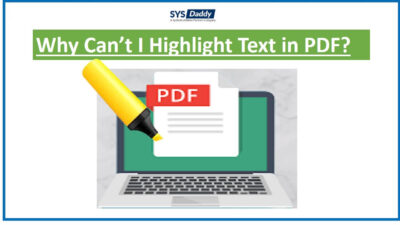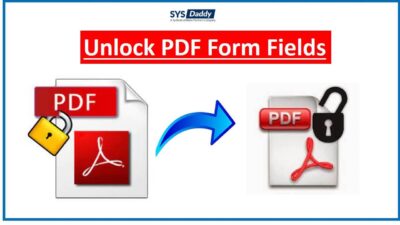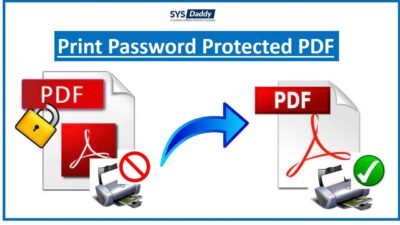How to Extract Pictures from PDF Document? Best Techniques
Are you also looking for different techniques to extract pictures from PDF? Yes, then you are at the right place. Here in this write-up, we are going to mention about the different solutions to extract images from PDF. Sometimes, we need to save some images from the PDF file. But exporting every picture individually using the manual approach will be a difficult task. So, we will discuss an automated approach to extract pictures from PDF.
So, go-through the blog thoroughly to know the different ways to export pictures from PDF.
Table of Contents
Professionally Extract Pictures from PDF
PDF Extractor Software is one of the popular tools to export JPG / PNG / GIF from PDF file. Tool is safe and secure to use. Go-through the procedure mentioned below to extract pictures from PDF:-
To start the process, first download and install the Tool on your PC.
- Run tool and hit the “Add files or Add folder” option to insert the PDF documents.

- Use the “Remove” and “Remove All” button to delete the unwanted files from the software panel.

- Here, choose the item type as “Inline Image”.

- Now, select the image settings as per your convenience.

- Finally, click on the “Extract” option to export pictures from PDF.

Read More: How to Combine PDF Files without Watermark
Outstanding Features of Automated Tool
- Tool allows you to download all the attachments from PDF documents.
- Users can export pictures from multiple PDF files in one go.
- Progress report is also generated for user convenience.
- It is available for both the Windows and Mac OS.
- Supports to extract the items in a single or individual folder.
- User can export data from known password protected PDF documents.
Extract Pictures from PDF using Manual Solution
We have discussed the automated tool in the above section, user can go for that tool to extract images from PDF. But, if user want to go for the free technique then stay connected with this blog.
Take Screenshots to Extract Images from PDF
Extract images from PDF by taking screenshots. Download and run any third party software to take screenshots. User can use the screen snipping tool to take screenshots. This method will only work if you have small amount of pictures to export. Otherwise, with huge amount of images, it will consume extra time and efforts.
Use Adobe Photoshop to Export Pictures from PDF
Use the Adobe Photoshop application by following the working given below:-
- Firstly, open the PDF file like the same way you open an image file using Adobe Photoshop.
- After opening the file, a PDF import dialogue box will pop-up.
- Here, user need to select the images which you want to save.
- Finally, click on the “OK” option and save images at any specific location.
Use Adobe Acrobat Pro DC Application to Extract Pictures from PDF
- Firstly, use the Adobe Acrobat Pro DC application to open the PDF file.
- After opening the file, hit the “View” button, go to “Tools” option and click on the document processing on Adobe Acrobat Pro’s toolbar.
- Now, hit the “Export All Images” button.
- After this, choose a destination to store the pictures.
- Here, User is allowed to change the quality and the colours of the image.
- At last, hit the “OK” button and tap on the “Save” button.
Wrapping Up
In this write-up, we are going to discuss about the multiple solutions to extract pictures from PDF. User can go with the manual as well as automated approach. But the manual solution doesn’t provide any guarantee to extract images from PDF. On the other hand, the professional tool is safe to use and has a user-friendly interface also.
Related Posts