How to Format RAW Drive to NTFS Without Losing Data?
Users start panicking when the drive starts showing symptoms of a raw drive. There are so many reasons that turn healthy file systems into RAW drives, which we will discuss later. A concerned user wants to know how to format RAW drive to NTFS without losing data.
Is it possible?
Well, yes, any user, regardless of his background, can fix a raw hard drive without formatting. Data recovery is the direct solution to accomplishing this task. If you want to know more, keep reading.
Firstly, Let’s Learn What is Meant by RAW Drive
RAW file system Information from the viewpoint of the operating system, the hard drive RAW partition lacks a valid file system. In computing, the file system manages how and where files are stored. Without a valid file system, the operating system cannot find the stored data. NTFS, FAT32, and exFAT are the standard file systems. The file system turns into RAW when it gets corrupted which forbids the user to access the stored files.
If a hard drive storage device appears in RAW format, then it could be in any of the following states:
- The file system is corrupt or damaged
- An incorrectly formatted drive resulted in a raw drive.
- The current file system is unrecognizable to a computer system.
Symptoms of Hard Drive Become RAW
- When you double-click a section in Windows File Explorer, the following message appears: Disks in drive X must be formatted before use. Do you want to chop it?
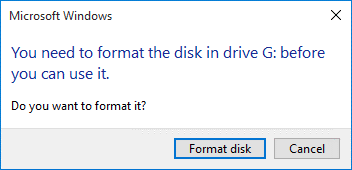
- When trying to access a RAW drive in Windows, you may encounter the following error: The location is not available. X: It cannot be reached. There is no recognized file system on the volume.
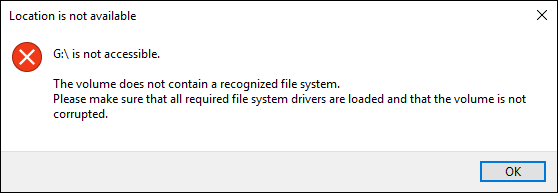
- The Windows operating system reports an error when trying to access a RAW partition. The site is not available. X: It cannot be reached. The parameters are incorrect, and an error message is shown on the prompt.
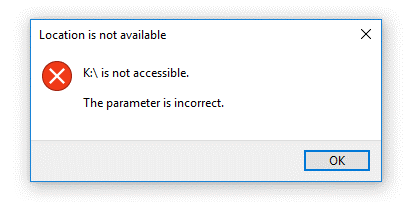
- The drive cannot be opened and a warning is displayed. The site is not available. X: It cannot be reached. It throws an error “The file or directory is corrupt and unreadable.”
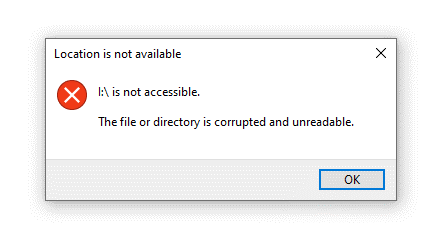
- Disk Management showcases the file system of the partitions as RAW.
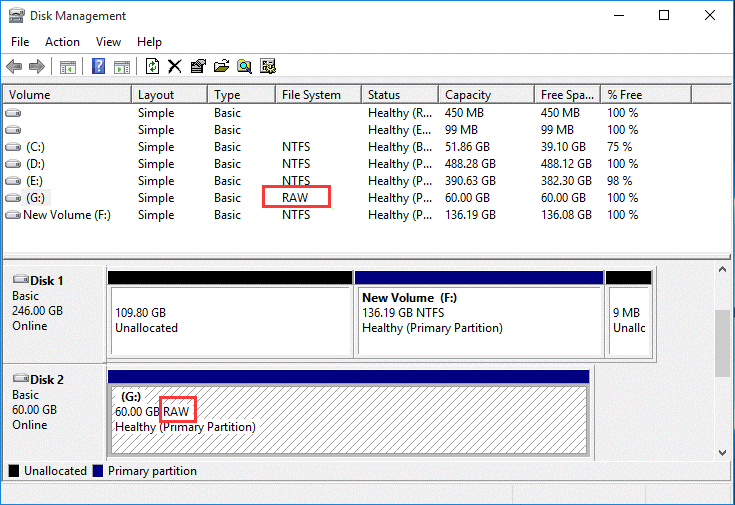
- When you try chkdsk to fix the problem, it delivers an error message that the file system type is RAW and “CHKDSK cannot be used with RAW drives.”
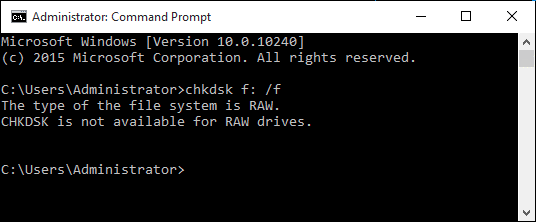
Why Does the File System Appear in Raw Format?
- When a drive is improperly formatted, it appears as a raw drive. There are so many reasons for it. We mentioned some of the common causes right here.
- When the computer is turned on, an unexpected power failure can cause the disk to turn raw.
- Incorrect modification of hard disk partitions can create raw file states.
- Malware or virus penetration into the computer can affect the disk, which can become invalid. Malicious viruses and malware corrupt a disk’s partition table containing partition information. So the partition becomes RAW.
- If the hard drive device is physically damaged. Next, the file system appears as RAW type.
- Bad Sectors that include physical and logical interrupt the regular functionality. Eventually Windows unable to recognize the drive and shows it as a RAW drive.
Also Read: How to Recover Permanently Deleted Video Files from Computer?
Format RAW Drive to NTFS File System via Manually
The easiest way to convert a RAW partition or disk to NTFS is via File Explorer.
I: Format a Drive into NTFS within File Explorer
- Open File Explorer >> This PC.
- Right-click on the drive, then click the Format option.
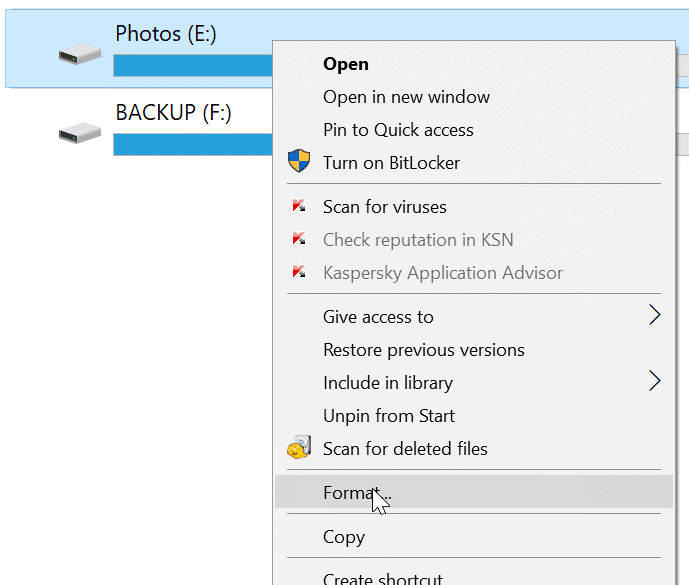
- Choose the file system from the File System drop-down box, check the Quick format, and then click the Format button.
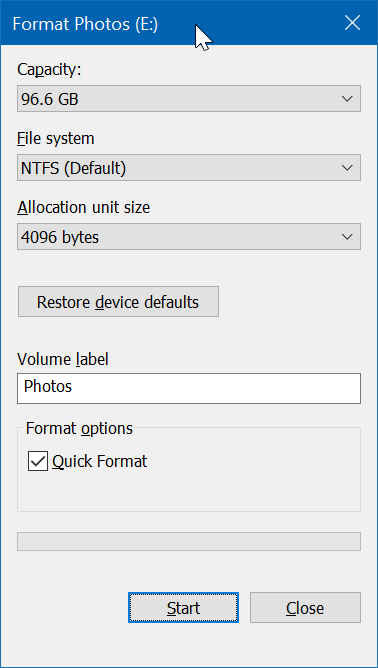
- A confirmation message box will be shown, click Ok to exit.
II- Format a Drive or Partition via Disk Management to NTFS
- Right-clicking on the Start button on the taskbar and then click on the Disk Management option.
- In the Disk Management Window, right-click on the drive or partition that you would like to format now, and then click the Format option. This will open the Format dialog box.
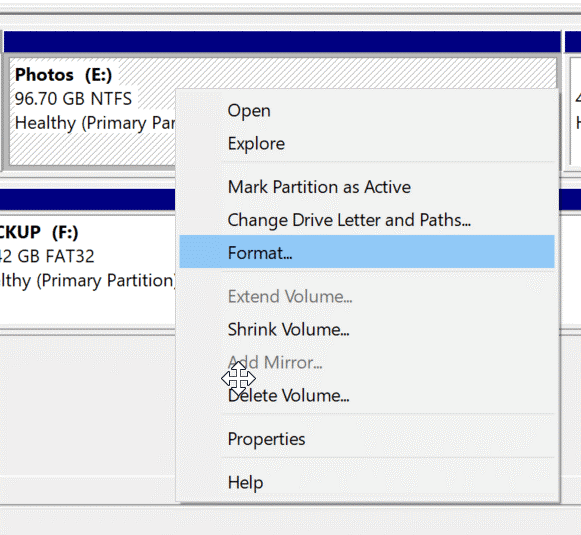
- Name the drive and choose an NTFS file system, select the Quick Format and then click the OK button.
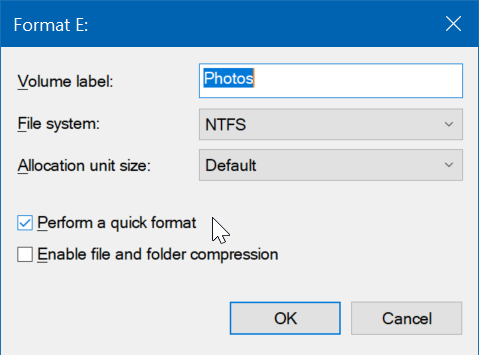
Drive format will take few minutes to complete, don’t interrupt the ongoing process.
III – Format a Drive via Command Prompt
If neither disk management nor File explorer worked to format, you can choose the command prompt for it. Follow these steps to complete the task.
- Open Command Prompt as administrator.
- Type Disk part hit Enter key.
- Then type List Volume and then hit Enter key.
- Select Volume “Z” (Z is the letter of drive)
- Then type Format fs=ntfs Quick to format the drive.
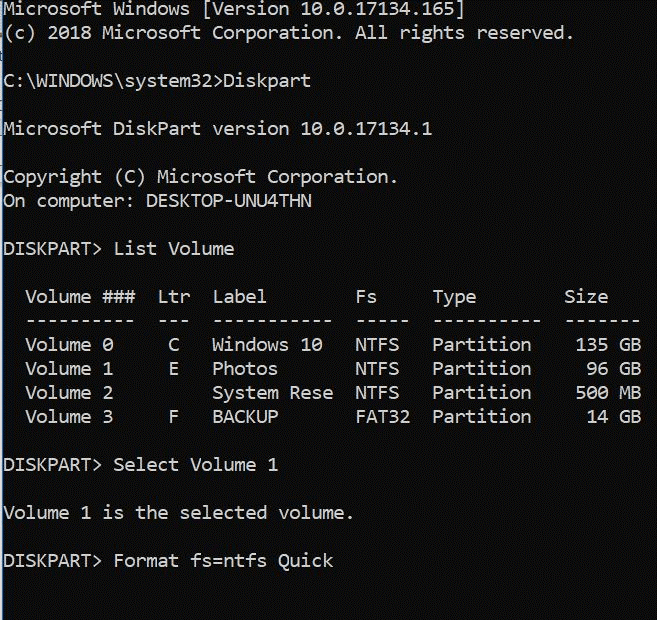
This is how to format the RAW drive into NTFS using three prominent methods.
Recover from Format RAW Drive to NTFS Data via Automatically
Now when the drive is in readable status. You can directly use the formatted Hard Disk Data Recovery Software on it. Here are the four steps to fix raw hard drives without formatting.
Now, instead of formatting the particular hard drive and losing the data completely, you can also recover files from formatted laptop hard drive with the tool. It supports all brands of hard disks to repair data. The application is completely safe, fast and accurate. The user can download and install it on all versions of Windows.
Also Read: How to Recover Deleted Audio Files from Computer?
Working Steps of this Software
Step 1. Select the formatted RAW drive and click on the Scan button.

Step 2. Preview recovered permanently deleted files from computer. Select files and folders and click on the Save button.

Step 3. Choose the location to save recovered deleted music files from computer. Do not save on the RAW drive to export the files.

It takes few minutes to fix a raw flash drive without the formatting process. Let the recovery process complete and then you can access the files in their healthy format from the earlier specified location. This is how to format the RAW drive to NTFS without losing data.
Concluding Words
We discussed that how a regular drive turns to RAW and restricts the access of the user. But if you choose the correct method then you can definitely recover the entire data from the RAW drive. We learned that how to recover from format RAW drive to NTFS without losing data. Formatted Data recovery is the direct solution that can recover files maintain their data integrity safely and securely.
Frequently Asked Question by Users
Q: How do I restore RAW format on an external hard disk without losing data?
If you want to save files from an external RAW hard drive, use suggested software first to recover your lost data. Then follow the solutions in this guide to fix it.
Q: How do you prevent data loss problems caused by RAW disks?
The best way to avoid data loss is to always back up your data. Make several backup copies of important files regularly. There are many ways to recover data, such as using software such as Hard drive data recovery. You can choose one or more methods according to your needs. When a data loss problem occurs, you can easily restore your data.
Related Posts



