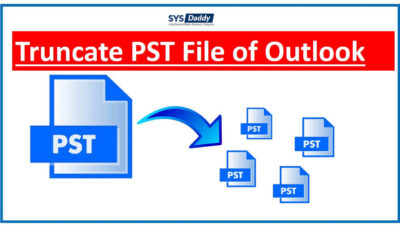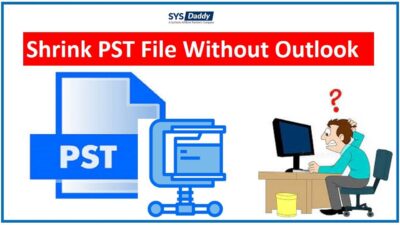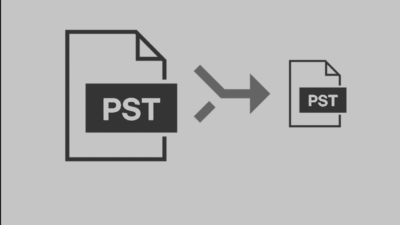How to Recover Deleted Emails From PST in Outlook?
Summary: In this article, we have described the ways which will help you to recover deleted emails from Outlook PST file. Here, the automated strategy is the best one to restore permanently deleted emails. So, read it carefully.
The data is very crucial for all of us whether it is for official use or for personal use. Losing it can be such a drastic problem. Since the PST file of Outlook is the most used file for storing the important emails.
But, even after being on top, the Outlook PST file gets disappeared from the portal. Most of the time it happens because of the file deletion. Due to this, many of you might be having the same issue while finding the emails.
So, in this situation, you try to recover deleted emails from PST file but could not find any accurate solution. Then, don’t fret. As we are here to help you to get back all the deleted emails of the Outlook PST file. Let’s us
understand this with a practical user query.
Hi, one of my clients has lost a few emails from the PST file in Outlook. Though I found them in the deleted folder but they were not there. The deleted items folder was empty. My client wants them back urgently. I tried to recover them but failed. Though neither me nor my client using Exchange, so could help my client to use the recover deleted items option which is in-built into Outlook. How do I recover permanently deleted emails from Outlook PST File Effortlessly? Any ideas? Please help, thanks.
Read More : Reduce the Oversized Outlook PST File
However, if any email got deleted temporarily then it can be recovered easily. But, in the case of permanently deletion, it is too hard to get them back.
Reasons Behind Recovering Outlook PST File Emails
There could be different reasons to recover deleted emails from Outlook PST file. Some of the reasons are –
- You might have deleted the email or any other PST file items accidentally or unintentionally.
- The reason to recover the PST file emails could be when you emptied the Deleted Items Folder by mistake.
- Another reason could be the time period of the retention policy. Due to this, you have lost all the important emails and other PST file items.
- Also, if you have deleted the emails by pressing the Shift + Deleted buttons. It can be the reason to reclaim the emails in the Outlook PST file.
How to Restore Deleted Email From PST File in Outlook 2016, 2019?
There are two methods when you have no access to the emails in the PST file in Outlook 2010, 2013, 2016, 2019-
Let’s just know how both methods can be used to get back all the emails.
Read More : Archive.pst Cannot Be Opened
Approach to Recover Deleted Emails from Outlook PST
Though, if you have temporarily deleted the emails from the PST file of Outlook 2010, 2013, 2016, 2019. Then, you can try the below method. Just follow the instructions given to recover deleted emails from PST file-
- First, you need to run Outlook on your PC
- Now, just navigate to the Deleted Items Folder
- Here, you can select the required emails that you want to restore
- To restore them, right-click on the Particular email/emails > Move option > Any Folder
- By performing these steps, you will be able to get back the required emails again in your Outlook PST file.
But, what if you accidentally press SHIFT + DELETE? Or the retention period is over? In these cases, you will not find any email in your deleted Items folder. Depressed? Well no need to be depressed, we have got a phenomenal solution for these situations.
Read More : How to Import PST Contacts to iCloud?
Restore Permanently Deleted Emails from PST File
Unfortunately, there is no manual method to reclaim the hard deleted emails. Here, is the perfect approach that will be helpful to restore the n number of permanently deleted emails of the Outlook PST file. The quick automated solution is SYSDaddy PST File Repair Software. By using this program, you can get back emails if they have been deleted by pressing Shift + Delete.
It can also help to recover the emails if the retention policy is over. Moreover, this is a standalone tool that will restore emails without installing the Outlook application. Not just this, but if the contacts, calendars, tasks, notes, journal, etc. got deleted then it can regain them as well.
However, it will be compatible to give you back the emails of PST in Outlook 2010, 2013, 2016, 2019, and earlier versions.
Also, you try the free demo version of this application to get the deleted PST file emails and other data.
For Windows
For Mac
Guideline to Get Back Emails from PST in Outlook 2016, 2019
Firstly, download the software on PC to recover emails from Outlook PST file and follow steps-
- Then, click on the Add File option from the current window of the tool
- Or, you can also take the help of the Advanced Mode option you don’t know the location
- Now, once the files are scanned properly, Preview all the emails on the software panel
- Afterward, choose the PST format and apply advance settings to restore emails
- Finally, hit the Export button to restore permanently deleted emails from Outlook PST file.





Final Words
Whatever the reason for the deletion of the emails of PST file. It is a tragic situation for anyone. Hence, in this article, we have introduced the ways to recover deleted emails from Outlook PST file. Along with it, there is a method to restore permanently deleted emails from PST file in Outlook 2010, 2013, 2016, 2019. For this, the automated method as SYSDaddy Software is such an amazing solution.
Related Posts