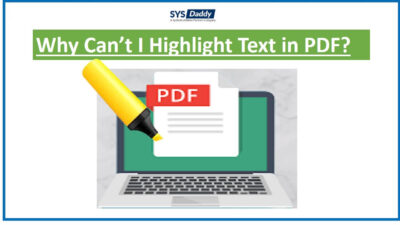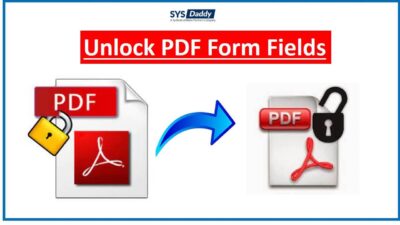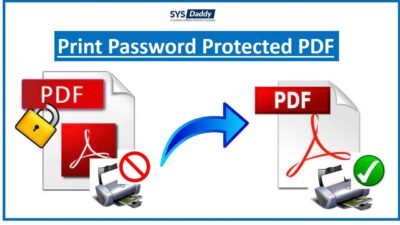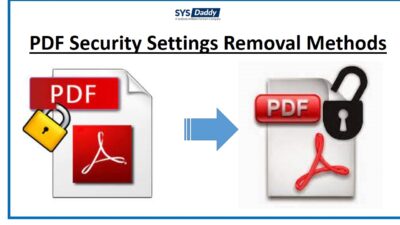You Do Not Have Sufficient Permissions to Perform This Task PDF [Solved]
Though the PDF form is the best option to secure any data and information. As the PDF format can be shared anywhere and accessed easily. But sometimes, we like to put the password to restrict from the outside editing. When we put a password, it restrains the person from doing any changes to the PDF. But then, sometimes, the person needs to change and due to restriction, the error occurs. As “you do not have sufficient permissions to perform this task pdf”. Which does not provide sufficient permission for any operation.
So, today, to resolve this error, we are here with different strategies. Here, you will know the answers to the most asked query “the document has insufficient permission for this operation” what to do? But, before going further into the strategies let’s go through what actually users say.
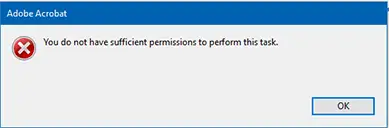
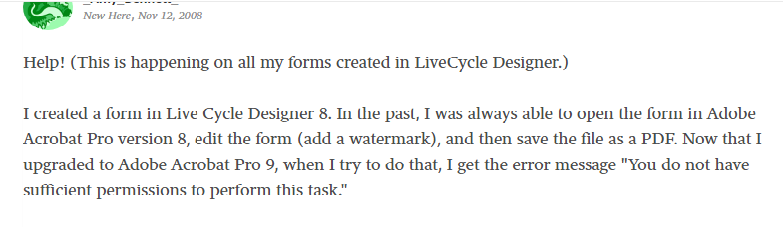
These were the user queries that were generally faced. The “you do not have permission to open the application Adobe Acrobat” error arrives. Hence, to fix it we will be discussing the solutions in the next section.
Basic Causes Behind the PDF Error Message
There are some options to limit access to the PDF files. Most of you like to set the passwords over your important PDF files. Which restricts other people from using certain features to make changes in the shared PDF.
So, when you restrict PDF like from editing or printing. Once you do this, and someone tries to perform some operation, then, the Adobe Acrobat starts showing an error. An error message like “You don’t have sufficient permissions to perform this task” appears on the screen. It generally states that there is no sufficient permissions to perform edit tasks.
Remove Security Solve “You do not have Sufficient Permissions to Perform this Task”
To fix this issue, you need to remove the security first. So, open the particular file using the Adobe Acrobat DC application. Then, follow the else steps for “the document has insufficient permission for this operation” issue –
- First of all, mouse-click on the File tab from the menu and pick Properties from that
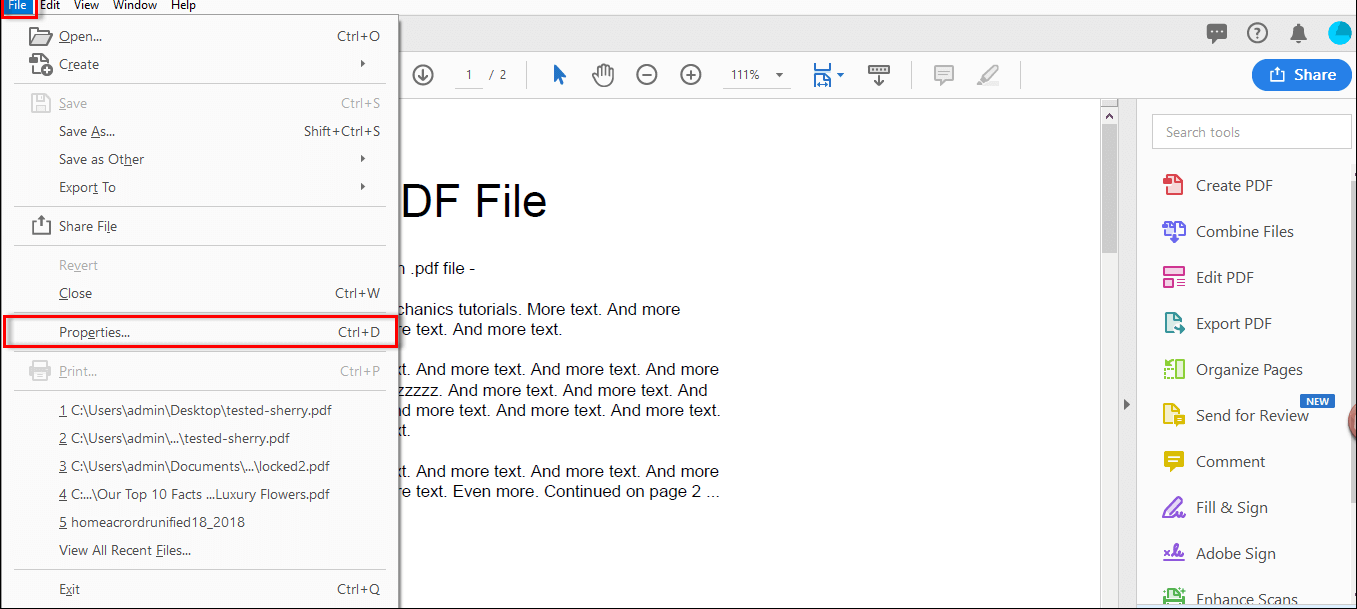
- As a result, the Document Properties dialog box will pop- up. Here, you need to check the Document Restrictions Summary
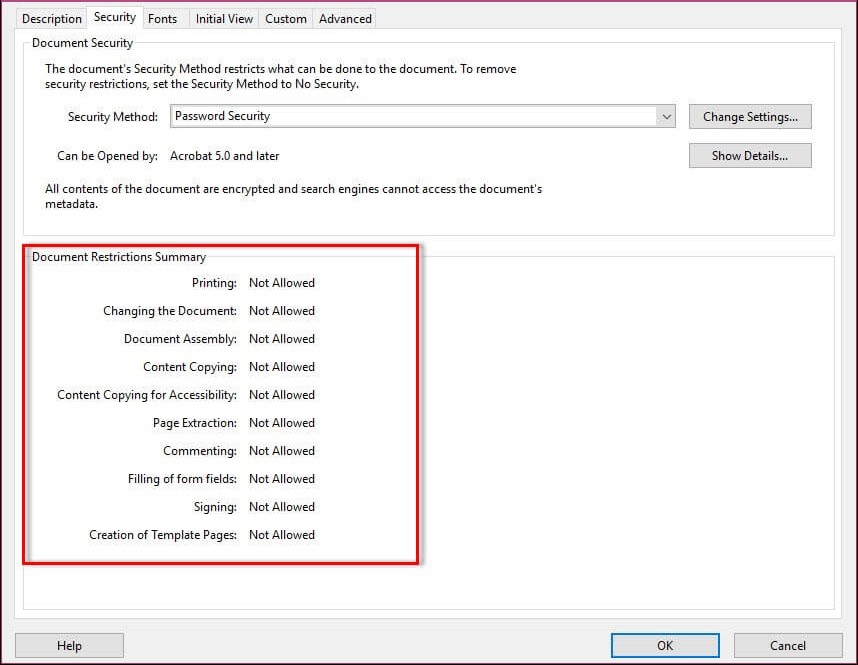
- After this, in the Security tab click on the Change Settings option
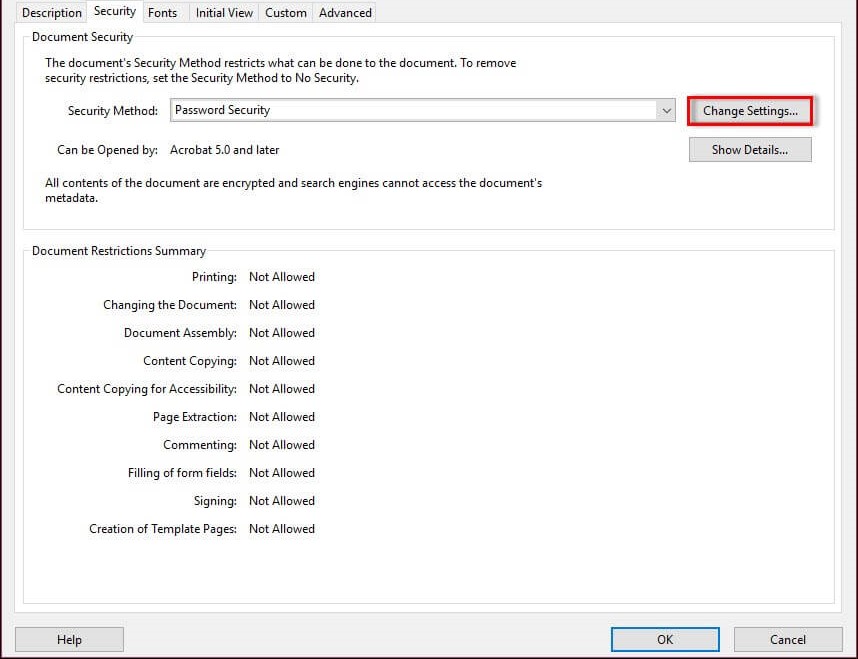
- It will further ask for the password, so, enter any Permission Password of your choice. Then, hit the Ok button and restrict the file
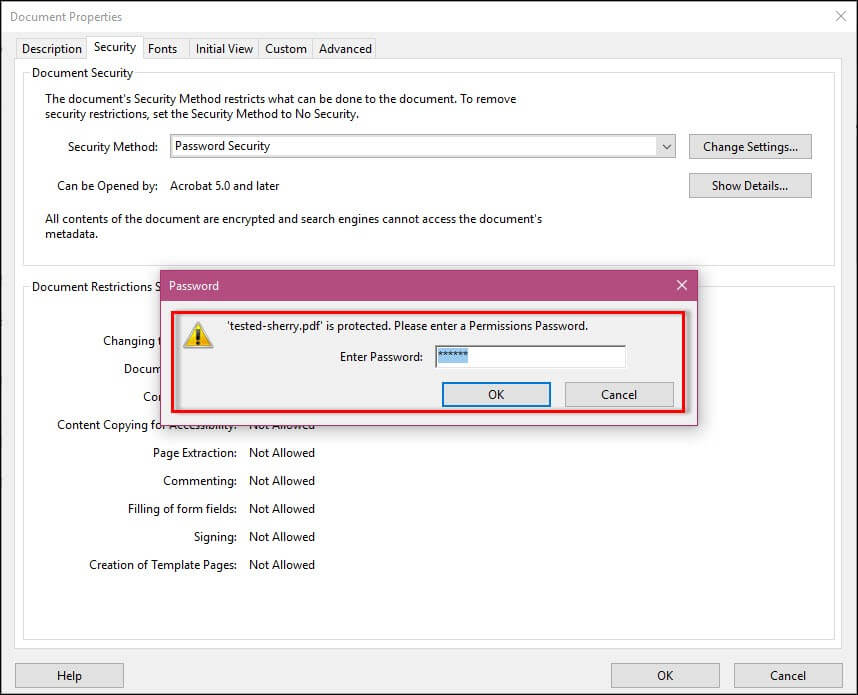
- Once it’s done, from the Security Method drop-down option, select the No security option
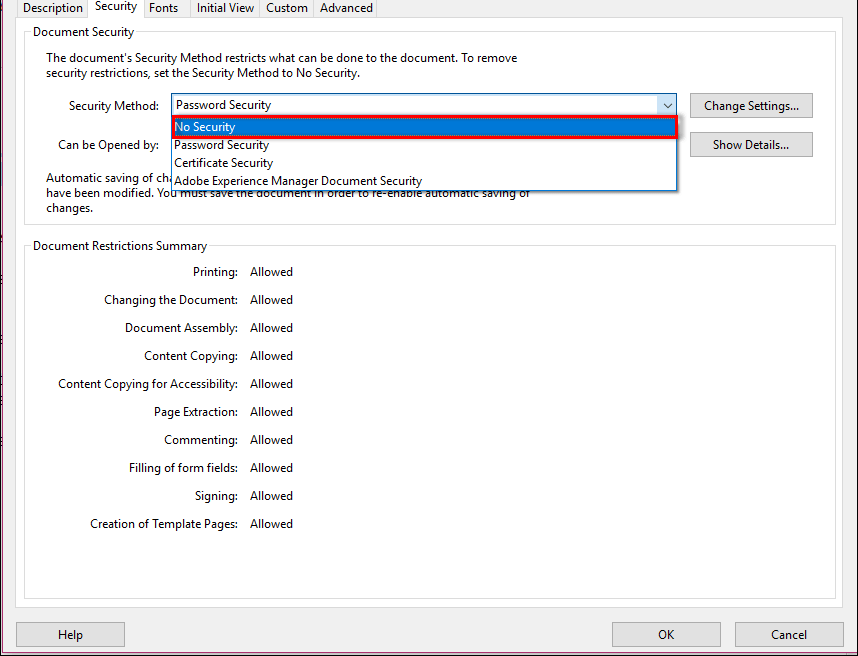
- Afterwards, hit the OK button to apply all the changes in the particular file
- By doing so, your selected PDF will have no restrictions. Now, you can even put/add Watermark it. To add a watermark on the file, tap on the Edit PDF then Watermark, and hit the Add icon
Note: This is was the process to make your PDF restriction-free when you remember the password. But what if you forgot your password? What are
you going to do next? So, the “you do not have permission to open the application Adobe Acrobat” error can be resolved only when you know the password. But, when you don’t remember the password then lookout for the next section.
Steps to Remove Password Protected from PDF files are
- Download and Install the tool.
- Next, Add PDF files to Remove Restrictions.
- Select the Change Options and hit the Open button.
- The software will now show a confirmation message.
- After this, all security permissions will be unlocked from PDF file.
Automatic Solution to Remove Forgotten Password from PDF
Being a human is quite normal when you forget the password. But, it becomes worse when you are in need of something to edit and you don’t remember the permission password. So, to overcome this situation, you can use the professionally tested SYSDaddy PDF File Unlocker Wizard. In this way, you can simply complete the entire procedure and remove restrictions. The “you do not have sufficient permissions to perform this task PDF” will be resolved easily.
Moreover, this program will allow you to unlock PDF form fields without knowing password. Not only this, but you can also do editing like printing, form filling, document assembly, etc. in addition to this, you will not need to install and configure the Adobe Acrobat DC application. As this is a tool with advanced technologies, so, it is sufficient on its own. Along with these, if you are worried about using this software on Mac OS then for your information, it is available for both. This means, that all versions of the Windows and Mac operating systems as compatible with it.
Apart from these, there is a free demo version that you can try but it comes with limited tries. By using it you can only resolve the “you do not have permission to open the application Adobe Acrobat” issue for a few PDFs. So, you can go with the full/licensed version which comes without any drawbacks.
Read More : Why Can’t I Highlight Text in PDF?
How to Solve of this Error?
Then, follow the below-mentioned steps to resolve the “you do not have permission to open the application Adobe Acrobat” issue –
- First of all, download the software on your desktop to remove restrictions.

- In the first step, either click on the Add File or Add Folder

-
Now the software offers two options: “Save” and Print.:
- If you select the print option, it will print the unlocked PDFs immediately.
- Here we Choose the “Save” option. Now click on the “Change” button and select the target.

-
By selecting the “Save” option, the user can save the unlocked PDF document to the selected destination.

-
Then click the “Unlock” button to start the process of removing PDF restrictions.

-
When you open the file, the permission changes from “disabled” to “allowed“. Also, the unlock status changes from “In Progress” to “Completed”.

-
The software displays the total number of files, the number of successful files, and information about the number of failed files.

-
Click on the destination path URL path and go to the Navigation.

-
Now view the unlocked PDF file.

That’s it. These were the simple and quick instructions to resolve the “the document has insufficient permission for this operation” error.
Conclusion
Many of you out there must be worried when you can’t perform the operation in a certain PDF. Therefore, in this article, today we have shared two possible strategies to let you perform the task. Hence, either you can use the manual one to fix the “you do not have sufficient permissions to perform this task pdf” error. However, this is useful only when you remember the password. But, in the case of “forgot password,” we would suggest you go for the automated method. This solution as described as SYSDaddy Software will provide a totally accurate result.
Related Posts