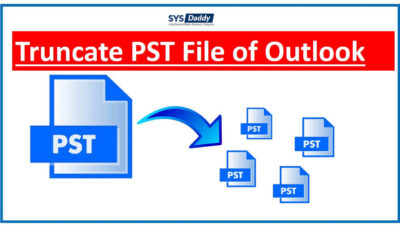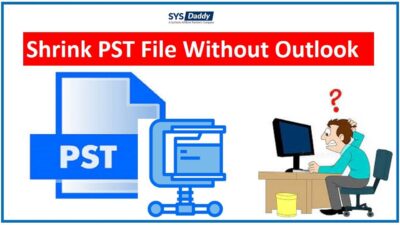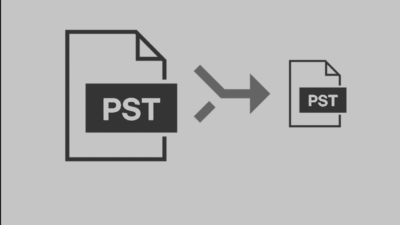How to Import Multiple PST Files to Office 365 Mailbox?
This article consists of different methods to effortlessly import multiple PST files to Office 365. Don’t you know how to import your PST file into Microsoft Office 365 mailbox with or without Outlook? Then, learn the mentioned solutions in this article. After exploring them all, decide what is best suited for you.
Why Importing PST File to Office 365 is Necessary?
However, we all know that the .pst file is a personal storage table that stores the Outlook data, such as emails, contacts, calendars, tasks, and notes in a single file. Depending upon the requirement of the user, there are many cases in which importing multiple PSTs to Office 365 becomes necessary.
- Many organization stores the Office 365 mailbox data of an employee’s PST file when they leave the organization. Sometimes, when somebody needs access to that account data then they can import that PST file into their Office 365 account.
- Some users back up their Office 365 mailboxes to free up storage space and organize the mailboxes.
- Import shared PST files into your own account to access data.
How to Import Multiple PST Files to Office 365 With or Without Outlook?
After researching for a solution, we have come up with different strategies to import multiple PST files to Office 365 effortlessly-
- Network Upload Method – Requires Good Technical Knowledge
- Drive Shipping Method – Alternative Solution of Network Upload
- Import PST File to Office 365 Automatically – 100% Secure
- Manually Import PST file Using Outlook – Single Account At a Time
Use Network Upload For Importing Bulk PST Files
However, the Network Upload solution is helpful for bulk importing multiple PST files. But this is quite a technical method to perform. Moreover, to use it, you must have a good understanding of Office 365 Azure Center and PowerShell command-line knowledge. So, the following are the steps you need to perform for importing PST file data into an Office 365 mailbox:
- Firstly, Copy the SAS URL and Install the Azure AzCopy Tool
- Then, upload PST to Azure Active Directory
- Now, create an Import CSV file for mapping
- After doing this, just create a PST import Job
- Once it’s done, filter all the data and start the import job
Detailed Steps: How to use Network Upload to import Multiple PST files to Office 365?
Note: Although this method is free to use. However, you must have high technical knowledge. Also, you must be aware of how to handle commands for the Office 365 admin center. If you are not aware of it, then we recommend that you not use this method to import multiple PST files to Office 365. As a result, you will get/face major errors or corruption of the PST file if not done properly.
Drive Shipping Method For Importing
After understanding the difficulties and complexity faced by all while using network upload, Microsoft provided an Import service. This method is the same as Network upload; the only difference is, all the technical and hard parts will be done by Microsoft agents, and they will charge you for that.
It means first you will need to copy the file to the hard drive, then ship that file to Microsoft. You have to initialize the process by creating an import job and a CSV file for mapping. After that, place the PST file and the CSV file into a hard drive and ship them to the nearby Microsoft data center.
Note: Ship Driving method will cost $2/ GB of PST file data that will be imported to the Office 365 account. Whenever you need to perform such a task, you have to follow the steps.
Working Steps: Guidelines to Use Drive Shipping to import PST files to Office 365
Instantly Import PST to Office 365 Without Outlook
If you wish to import bulk PST files to Office 365 mailbox simultaneously. Then, the best solution is to use an automated professional software like SYSDaddy Office 365 PST Import Tool. This is specifically designed for such complex tasks to make the task easy. Moreover, this program will take the burden of the import process upon itself and provide a quick approach to importing multiple PST files.
With the help of this strategy, you can easily import the file without losing any data. Furthermore, it is fully compatible with all versions of Windows OS.
Steps to Import Multiple PST Files to Office 365
Step 1. Download the software from the above link, install and open it on your PC. Select Outlook as the source platform and Office 365 as the destination.

Step 2. In the workload selection screen, make sure to enable the required mailbox attributes among email, contact, and calendar. Also, set the in-built date filter for selective PST import.

Step 3. Navigate to the source tab, select the source PST file location, and validate the permission.

Step 4. Navigate to the destination tab, authenticate using the admin credentials, and validate the required permissions.

Step 5. Add users using Fetch users, Import CSV, or Download the sample file.

Step 6. Select the required destination user accounts and validate permissions. Click on the Start Import button to import multiple PST files to Office 365.

Read More: How to Export PST Contacts to iCloud?
Import PST to Office 365 With Outlook Manually
This requires the installation of MS Outlook on your desktop. But if you don’t have Outlook installed, then skip this method and choose from the above three. If you have Outlook installed, then follow the steps –
- Open MS Outlook, go to the File tab (top-left corner)
- Choose the “Add account” option from the window
- Enter the details of the Office 365 user account and click on “Configure”
- After the configuration is finished, go back to the File tab and click Open >> Import/Export
- Now, from the import/export wizard, choose the “import from a program or file” option >> Next
- From the Import window, choose the “Outlook data file (.pst)” option >> Next
- Browse the PST file location from the computer and click Next
- Choose the destination folder in Office 365 and tap on the Start button.
MS Outlook will start importing all the data from the PST file into the Office 365 account. After finishing the process, log in to your Office 365 account and check for the new PST file data.
Note: The above steps are for importing a single PST file into a single Office 365 user account. Hence, this method is not suitable for organizational use. It takes too much time while syncing Office 365 in Outlook and importing multiple PST files.
Conclusion
There could be many reasons why you may feel a need to use the PST file emails in Office 365. So, for that, we have shared the different methods to import PST to Office 365. All the methods have their own advantage over others. Hence, you can choose any method according to your requirement and easily import multiple PST files to Office 365 mailbox.
Related Posts