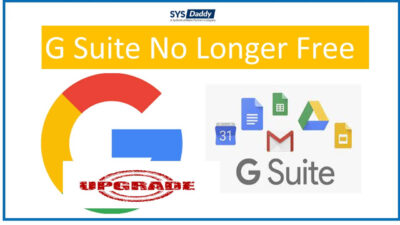How to Download Emails From G Suite Manually?
There can be many reasons to keep the data secure as a backup. Because creating a backup is the right decision one can take to protect the data. Therefore, many of you like to download emails from G Suite (currently referred as Google Workspace). As the emails are the most crucial thing for all of us. Whether it is about an individual person or an organization.
However, Google keeps your data and controls all the information. But it is really important to have a copy of the important data. Hence, it is better to download emails from G Suite to keep them for any future uncertainties.
So, today we will be discussing how you can download the emails and other data of the G suite on your desktop in an easy way. Therefore, to learn about the way to download data from G Suite account keep reading this article.
Read More : G Suite Legacy Alternative
Multiplex Approaches to Download Emails From G Suite
There are two available approaches that you can use to download all G Suite Emails and other important data –
To understand both methods that are useful for downloading all the emails from Google Apps go through the next section.
Read More : What Should be Done When G Suite No Longer Free?
Download All Google Apps Emails Manually
If you are not aware of this method, no worries, this Data Export tool is provided by Google. So that, the administrator can shift the important data of the user account to a Google cloud. To use there utility, here are some important things that you need to concentrate on –
- The domain from which you want to download the data must be 30 days older.
- Super administrators should enable the two-step verification in order to use this in-built tool.
- Not all the users can use this method, it can be only used by the Google services domain by the Super Administrator of the company’s.
Read More : How to Export G Suite Mailbox to PST Format?
So, how this tool works to download the entire data from G Suite? Hence, read the next section and implement the working steps as it is.
Guidelines to Use Google In-built Tool Manually
- First of all, sign in to your G Suite account (make sure you are using Super Administrator credentials) then click on the Next button
- Secondly, go to the Admin Console and tap on the side Arrow just at the right panel
- The next step is to select the Data Export option from the Tools drop-down menu
- After clicking, the new dialog box will appear, here, hit the Start Export button to begin the process to download emails from G Suite
- Once you receive the confirmation link, just open it and choose the Access Archive option
- Now, in the Google Cloud storage navigate to the root folder in the archive to see a list of users’ folders. Each folder will have a zip file including the user’s data
- Then, to download the data, just double click on them and open the file to get the data information for each user. For your information, you can access the downloaded data for 30 days before permanently deletion.
Note: Once you do this, you will get an email regarding the confirmation code for your downloaded data. However, it takes approximately 72 hours, but it might take up to 14 days. So, you will be needed to wait for Google to process all of your G Suite accounts.
Download Emails From G Suite Using Automated Method
Although you can use the above method but it has some limitations while downloading G Suite data. Therefore, it becomes the need to go for a systematic solution to securely downloading the user data. Hence, for you, we have come up with a professional and pre-tested by technicians SYSDaddy Google Workspace Backup Wizard.
It will help you to download the entire data from your G Suite. Through this software you can easily switch your data into PST file format. Not only this but you can easily backup your contacts, calendars, and document apart from emails.
This tool is available for both Windows and Mac OS that works on all versions of both the operating machines.
For Windows
For Mac
Steps to Store All Emails from G Suite Instantly
In this section, you will get brief guidelines for this software to complete the downloading process. For this, download the software on your computer and follow the below steps –
- Firstly, from the initial screen, select the Email category
- Then, you will be asked to fill in the details just fulfill them accordingly and tap on the Next button
- Now, choose the fetch users option to fetch all users or just import CSV to add the user account
- Eventually, hit the Start Backup option to create copy of the G Suite emails.




Conclusion
This article is all about having a copy of your important data. Therefore, we have explained the different ways that you can use and implement to download emails from G Suite. However, the first method will take a lot of time to process this procedure. Hence, it is recommended to use the automated method that we have mentioned above. It is quite secure and a quick solution for downloading all the important data along with emails and its attached files from G Suite.
Related Posts