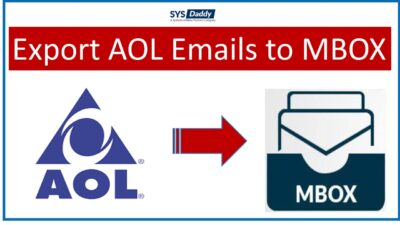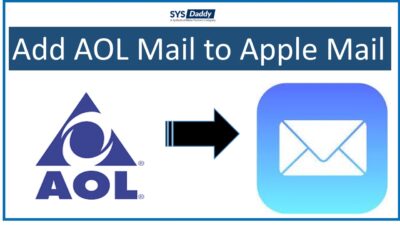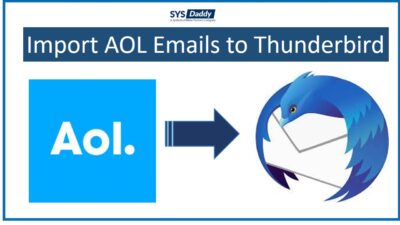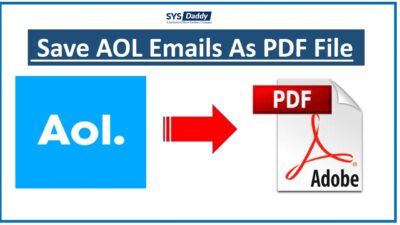How to Download AOL Emails to Computer Instantly?
Summary: This tutorial explains to you how to download AOL emails to computer in a very easy way. It can be done with the manual methods but if you are unable to save AOL email to computer manually. Then you should go for the automated method to download AOL mail to desktop instantly.
As we all know nowadays there are many email clients available as per our requirements. Where the AOL mail is one of them. Though it’s a free web-based email service provided by AOL and used by many users worldwide. But there are common issues that most people face while using it.
Moreover, managing the data for both personal and professional work has now become a complicated situation. So, it’s better to take a backup of them on your computer to prevent any future loss. Or to use them in other desktop-based email clients as per the requirements.
Read More:
Now, without wasting a minute let’s move to the solution on how to export your AOL emails to desktop.
Solutions to Download AOL Emails to Computer
To perform this task, we have here two top methods that you can use to download AOL mail to computer. These are-
Now, let’s start with the manual methods without wasting any minute.
Manual Method to Save AOL Mail to PC
However, there are two manual methods available that you can use for the same operation. The first one is by using the Print Message feature and the second one is using the View Message Source option. These both methods are fine to work for a few emails but when it comes to multiple AOL emails, they are not good to work with. Moreover, these methods have some limitations which will explain you later in this tutorial.
Download AOL Emails to Computer Through Print Message
- Firstly, login to your AOL account with your mail credential
- Now, open the email that you want to download and click on the More option
- Then, drop-down that Menu and click on the Print Message option
- By selecting this, you will get a new pop in the same Windows. Now, mouse-click on the Change button to proceed further
- From the given options, select Save as PDF and click on the Save button to save AOL email to computer
- After doing this, select the desired location to download AOL mail to computer and mouse-click on the Save icon
- Finally, you can go to the location to access AOL mail email on your PC.
Note: You have to perform this entire process separately for each email. Moreover, this manual method will save your AOL mail email into portable file format only.
Save AOL Mail to PC Through View Message Source
- Before anything else, sign in to AOL account with Email and Password
- In the second step, to download AOL mail to computer or hard disk, open a particular email and click on More
- Afterwards, drop-down that Menu and press on View Message Source option
- From the appeared new window, you have to press the Ctrl + S keys to save the source code on the desired path. Then, click on the Save button
- Lastly, after doing the above steps, go to the destination path to change the file extension from .txt to .eml.
These were the two manual methods that we have read it, but both the methods comes with some limitations. Let’s give a reading to those drawbacks.
Limitations of the Manual Method
- With both the manual methods you can only save one email at a time.
- Moreover, if you want to save AOL emails in bulk then it is not supported manually.
- Furthermore, the manual method becomes a really time-consuming and lengthy method for downloading multiple AOL emails.
- With the second manual method, you will not be able to save AOL emails by the subject name. Which will lead to creating confusion while accessing them on the computer.
- In addition, the second manual method only downloads AOL mails only to EML file format.
Download AOL Mail to PC Using Automated Method
Due to such drawbacks of the manual method, it is now needed to go for the quickest and most professional solution. So, to save AOL email to computer we have an expert recommended solution that you can use. The automated method is SYSDaddy AOL Email Backup Software. This is the best technique for the migration of AOL mail.
With just a few simple steps you will be able to download AOL emails to computer. You can easily complete the entire operation of exporting AOL mail data to your desktop.
So, download the software from below according to your Operating system and experience the quickest working of the tool-
For Windows
For Mac
Multiple Benefits of the Automated Method
- Unlike the manual method, with the help of this tool, you can save AOL emails in batch.
- Also, this automated software will save your time. Because it provides you with the most simplest user-interface. The download operation will be successful in just a short span of time.
- Moreover, it allows you to save emails from AOL mail to different file formats.
- Not only this but with the help of this utility you can give any name to the resultant file and save it at any location at your desire.
- Furthermore, you will be able to download AOL mail to computer along with attachments and all other files.
Now, let us understand the working of this outstanding software and learn the ways to save AOL emails to desktop with attachments.
Steps to Save AOL Email to Computer Instantly
Initially, download and launch the software to download AOL emails to computer and follow the steps given below-
- In the first step, enter your AOL email credentials and click on the Login button
- Now, select the file format from the Select Email Format
- After this, Apply Filters accordingly to save selective AOL emails
- In the last step, hit the Start button to begin the download AOL mail to computer process.




That’s it. You’re done with the complete procedure to download the AOL emails to your local computer instantly.
The Final Words
However, many of you out there may be using different email clients to receive and send emails. But if you are using AOL mail then you might be looking for a solution to download AOL emails to computer. So, to help you out from this situation we have introduced you the manual and automated methods.
Though we have shared two manual methods and both the manual methods have some limitations. On the other hand, the automated method which is explained as SYSDaddy Utility is the best one for you. As it is tested by professional technical expertise. The software is a quick and simple solution that you should go for. Choose wisely, choice is yours.
Related Posts