How to Recover Permanently Deleted Video Files from Computer?
Troubled about shift deleted video files from the laptop? Well, users are not alone. Every day, thousands of users unintentionally delete crucial videos and want to restore the files once they know their fault. These users make another mistake when they think that shift-deleted data cannot be recovered. Yes, what users just read is right. Is it possible to recover permanently deleted video files from computer? But for that, users will require a manual and expert solution.
Common Reasons to Video Deletions
There are many reasons why a video may be deleted:
- You can delete some videos through the context menu or by accidentally clicking the “Delete” button.
- It disappeared because the video was deleted using the Shift+Delete keys.
- Empty the trash after deleting the video.
- The disk was accidentally formatted, resulting in video loss.
- When videos are transferred from an external device to a computer, the computer crashes or, due to some errors, the computer is unable to transfer all the videos and loses some of them.
- Your security software detects that some videos are infected with viruses and automatically removes them.
Methods to Recover Permanently Deleted Video Files from Computer
If you delete or lost a video, it will be deleted. If you haven’t emptied the recycle bin, you can recover deleted videos from it.
Check the Recycle Bin
- Open your recycle. Check if the deleted or lost video is still there. If you don’t know the name or type,.
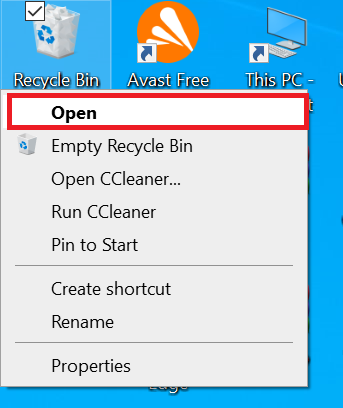
- Select the video and right-click “Restore” to recover deleted videos from PC windows 10.
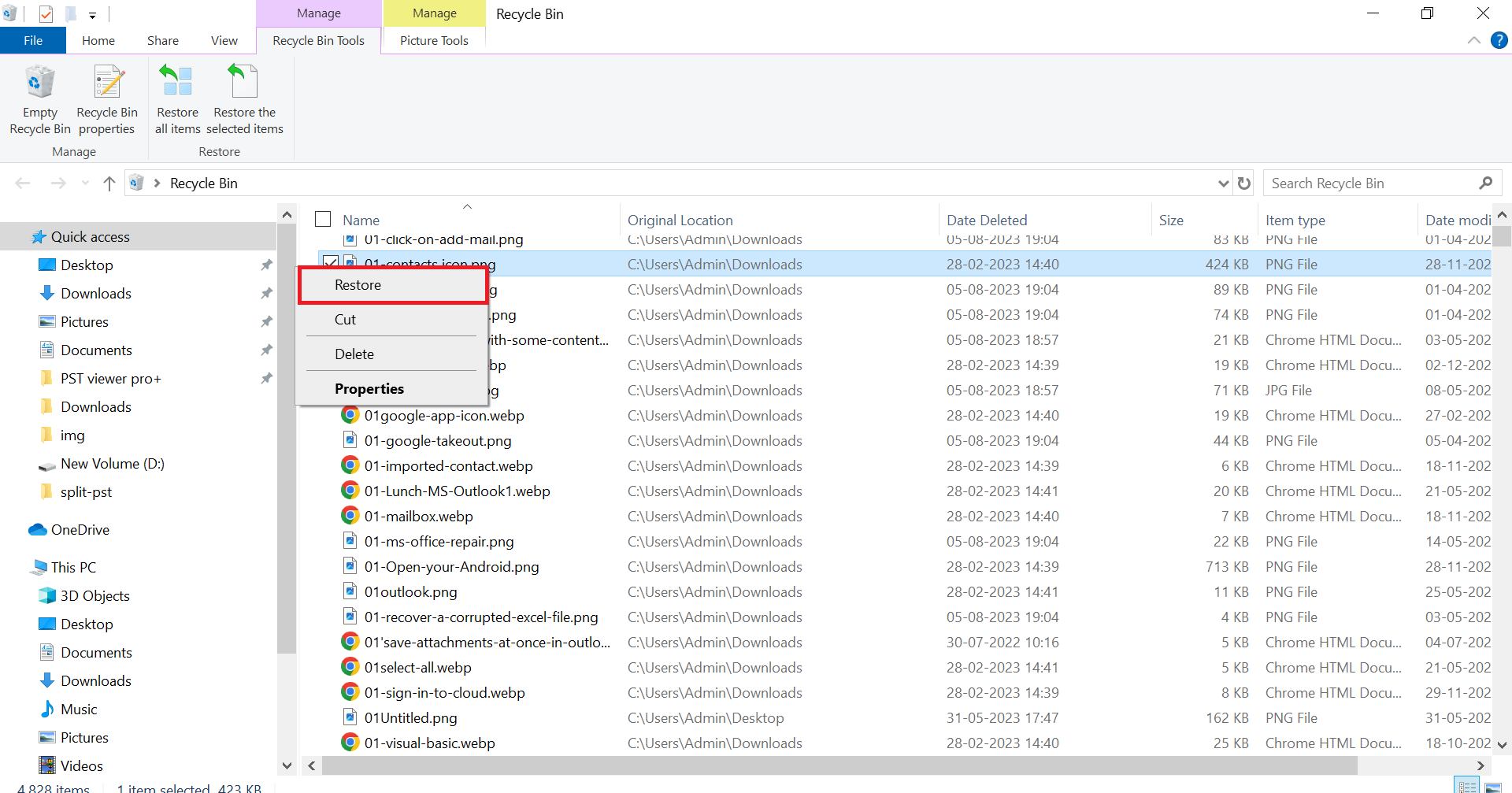
Retrieve Lost Video Files from Laptop Using File History
- Click the search box and enter the file history.
- Click “Recover files from file history” in the search results.
- Select the video files you need to recover and view them.
- Click the “Restore” button.
Method 3: Restore Videos from Previous Versions
- Right-click the folder containing the deleted video.
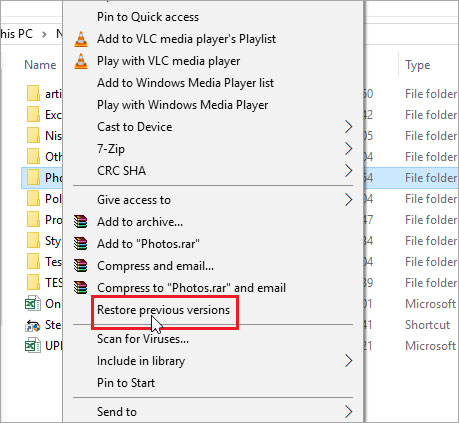
- Select “Restore previous version.”
- Select the date the video appeared.
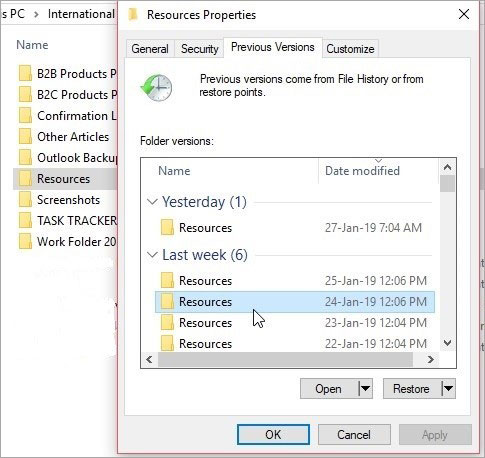 Click “Recover” or drag the folder to the desired location on your computer.
Click “Recover” or drag the folder to the desired location on your computer.
Perfect Solution to Recover Permanently Deleted Video Files from Computer
SYSDaddy professional software developed to address the problem of shift deleted videos from PC Windows 11, 10, 8, 7. This application can recover deleted data from SSD and also restore data from all major brands of hard drives across the world. Whether the SSD drive has FAT, exFAT or NTFS formatting, the tool will work with similar efficiency. Along with restoring data from a normal SSD drive, it can also get back your lost video from the formatted SSD drive.
It does not matter what users have deleted from your SSD drive (documents, presentations, PDF, images, multimedia files), it can be restored with this recovery software. Also, this application offers to recover deleted music files from computer From the restored video files, you can also find any specific file from the application interface. You can run this software on any Windows Operating Systems edition and recover deleted videos from PC (11, 10, 8, etc.).
Read More: Blog: How to Recover Deleted Music Files from Computer?
Things to Think before Trying Recovery Tool
If users have permanently deleted video from the laptop and want to restore permanently deleted files in Windows 11 and 10 with software, make sure they follow this checklist.
- The crucial thing to do is to keep the SSD drive as it is. Do not open, edit, or write anything on that SSD drive until you recover deleted videos from your PC with this tool.
- Do not use unreliable manual methods that may lead to more data loss.
- Before you run the software, make sure that your computer has a minimum of 100 MB of free storage, 4 GB of RAM, and an Intel Pentium 1 GHz processor or equivalent for smooth operation.
Steps to Recover Permanently Deleted Video Files from Computer
Step 1: Download this software and start it on your PC. After that, hit the Refresh View button to display it on the screen.
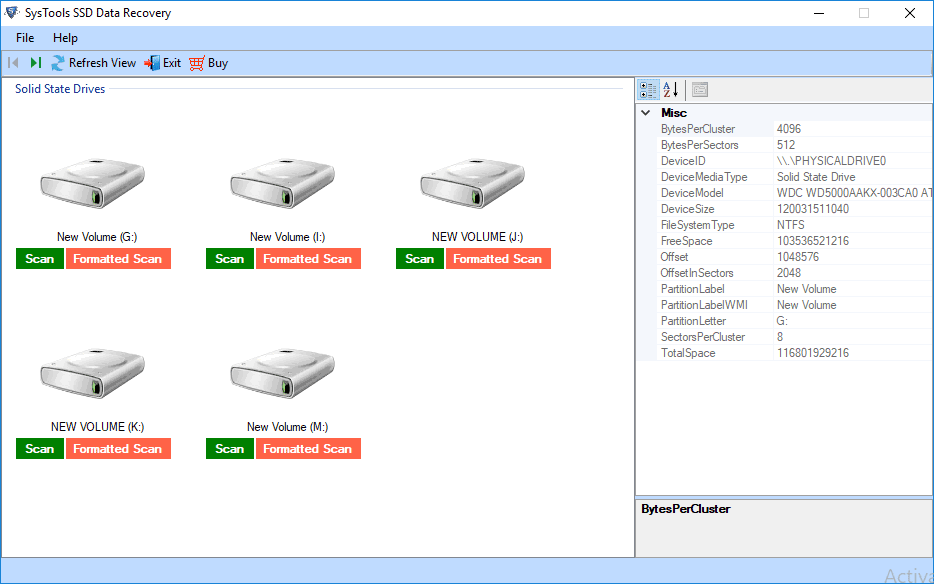
Step 2. Select between the Scan and Formatted Scan options for the SSD drive. If the SSD drive has been formatted, select Formatted Scan. Other than that, select the scan option.
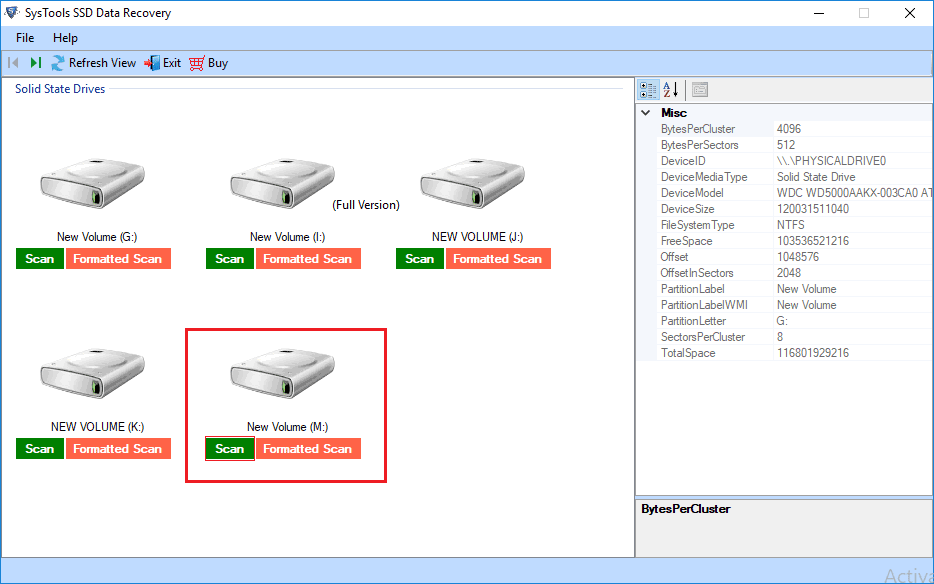
Step 3. The utility will start scanning and show the entire list of restored video files. For your comfort, the restored, deleted video files will be shown in red.
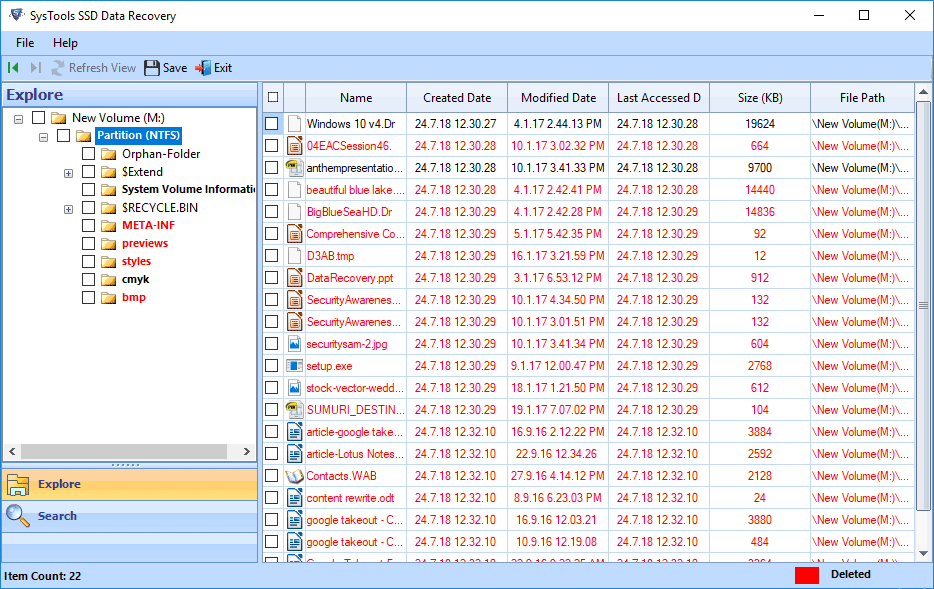
Step 4. Choose the permanently deleted files from SSD users wish to recover from the list of retrieved files and hit the Save button.
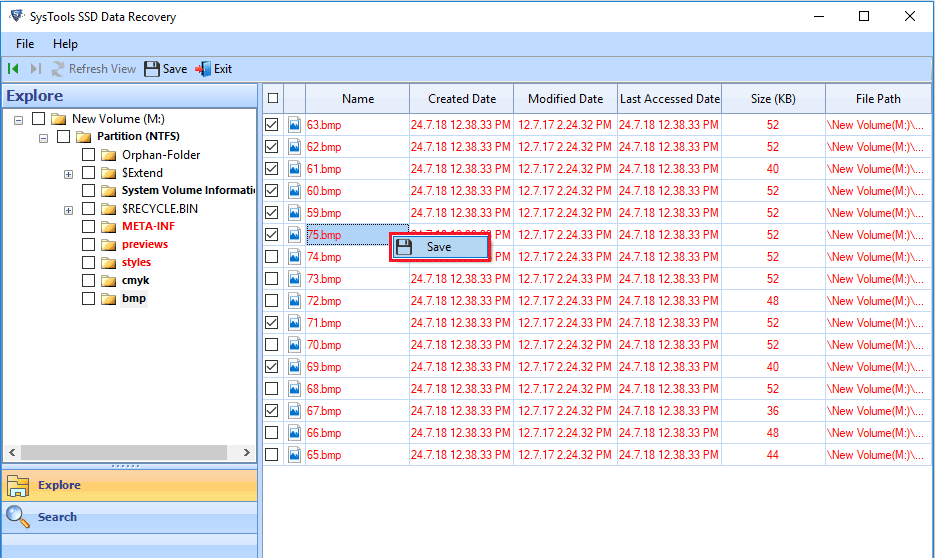
Step 5. Select the destination for storing the restored files so that after the restoring procedure is done, users can access those files from the new location file.
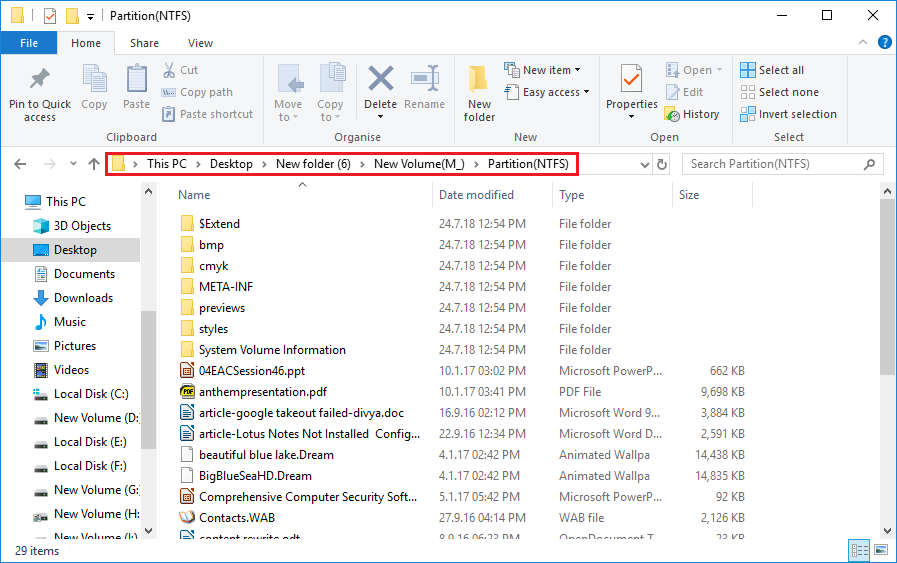
Why Select this Utility? Here are the Answers
With multiple utilities available online, it is normal for readers to wonder: Why should I select software? Well, users have so many good reasons and we have compiled only a few of them below. Let’s go through them one by one.
- 100% Secure: The application firmly executes its task and does not harm your computer in any way. It does not carry any viruses, malware, or spyware and is hence certified as a clean tool.
- Complete Recovery: This data recovery software executes the recovery of permanently deleted, shifted deleted, lost, corrupted or formatted files from the SSD drive without incurring any hassle. You can simply export all the data on your computer, even in the primary folder hierarchy.
- Rapid Restoration: The advanced technology used in developing the software enables speedy recovery of permanently deleted video files from computers. SSD drives of any size can be.
- Easy-to-Use Interface: The interface of this software has been The user interface of this utility is very easy and no technical expertise is needed to run it. So, if users are technically savvy or not, they can use it without any help.
- Free Demo Version: A demo version of this application is available for free download. With this edition, you can test the functionality of this tool before you decide to purchase the full edition.
- 24X7 Tech Support: The expert technical support team is waiting 24/7 to assist users with any tool-related trouble. If users are facing any issue while trying to recover deleted videos from PC Windows 11, 10, tech support can be contacted at any time.
- One-Year Free Tool Update: Once you purchase the full version of this application, users can avail of its updates for free for one year. You do not have to pay anything extra for the updates.
Author Suggestion
SSD drives are often trusted with the task of porting files or, sometimes, saving files as backup. However, permanently deleting crucial video files can turn out to be drastic for the users. To recover permanently deleted video files from computer, always trust Tool. This utility is trusted by thousands of users to recover permanently deleted files from PC.
Related Posts



