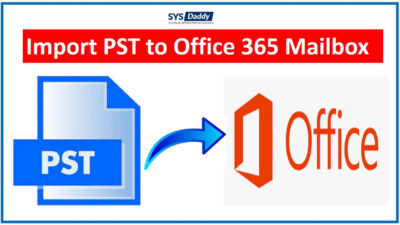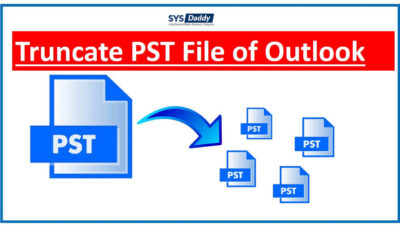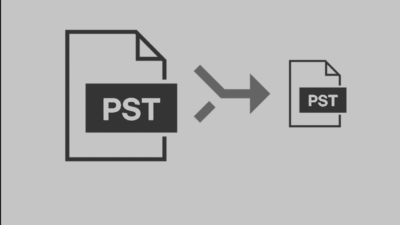How to Shrink PST File Without Outlook 2019, 2016, 2013?
Summary- Is your PST file full of mailbox data? Have you tried to reduce the size of the PST file but it didn’t shrink? Do you want to shrink PST file without Outlook in an easy way? If you’re one of them, then, you must go through this article.
We all know, that the PST file has a limit, and crossing that limit can cause many issues. Therefore, it becomes an urgent need to settle the issue as earliest possible. After that, you will be able to use it again. This is the most asked query to shrink the size of the PST file.
Therefore, today we will consider the reasons and methods which will help you to truncate oversized Outlook PST file.
Few Advantages for Shrinking the Size of the PST File
- By shrinking you can easily manage the Outlook 2019, 2016, and 2013 mailbox.
- When you shrink the PST file, the issues like hanging and slow performance of Outlook will be resolved.
- Moreover, shrinking the size helps to prevent the corruption of the PST file.
Now, let’s just understand the solutions for the same query in detail.
Top Approaches to Shrink PST File Without Outlook
There are two approaches that you can use for shrinking the size of the PST file –
Shrink PST File Without Outlook Instantly
There is a method that is proven and professionally suggested for shrinking the size of the PST file. Using this top program, you can easily manage your PST file data after shrinking. Along with minimizing the PST file size, this program allows you to shrink the attached files as well. This top tool is known as SYSDaddy PST File Compact Tool.
The manual approach doesn’t have the facility for shrinking the PST file without Outlook. But, here, you can perform the whole process without the Outlook application. Likewise, if you have a new version of the Windows OS, then, it will work with them as well.
It is the perfect and finest utility to shrink Outlook PST file without any data loss. Along with this, it provides you multiple features for reducing the size of the Outlook PST.
Instructions to Shrink Size of PST File
Below are the steps you should follow to shrink PST file without Outlook. To perform these instructions, download the software on your computer –
- First of all, tap on the Add File or Add Folder option
- In the second step, tap on the Remove button to shrink Outlook PST file
- On the next screen, apply the required options as per your need in the Compression Options section
- At the last, mouse-click the Compress button to begin the process of shrinking without Outlook.
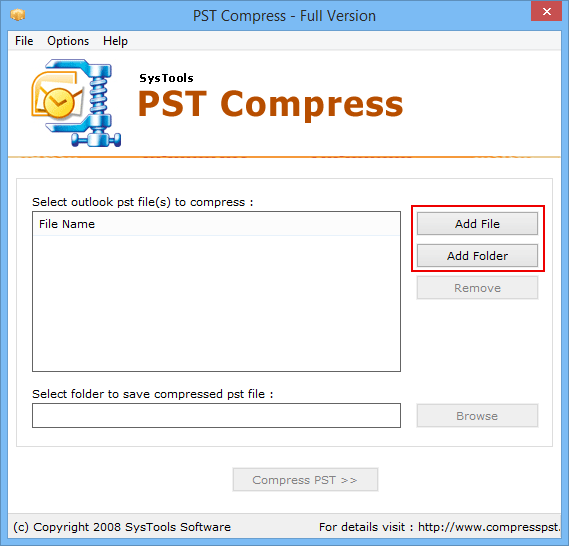
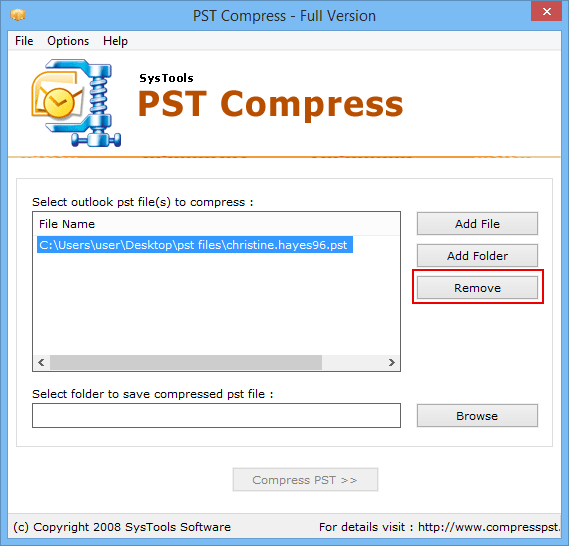
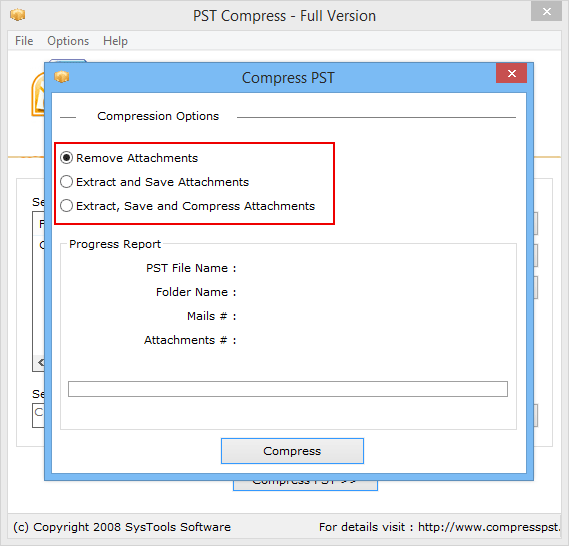
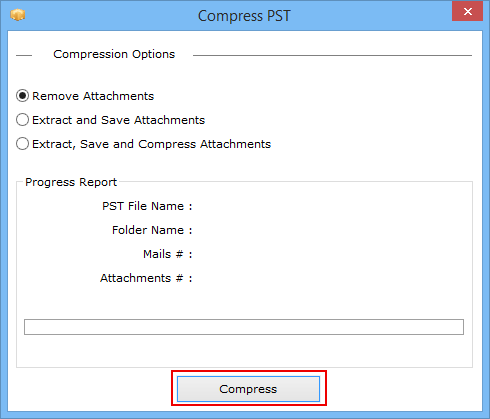
Features of the Advanced Software
With this software, you get multiple benefits, such as –
- This utility provides you options to shrink PST file without Outlook in batch. So, you can add multiple PST files and shrink them.
- Moreover, if you have a PST file of any size, it will help you to shrink the size of the Outlook PST file easily.
- Along with this, if you don’t have the Outlook application, then, this tool is capable of decreasing the size of the PST file.
- Additionally, you get a feature for shrinking and removing the size of all the attachments as well.
Manual Approach to Shrink PST File With Outlook
There is a manual method available to shrink Outlook PST file. However, you should install the Outlook application if don’t have one.
- In the first step, go to the Microsoft Outlook 2019, 2017, and 2013 utility
- Secondly, move to the File option from above and then Account Settings > Account Settings option
- In the Account Settings dialog box, pick the Data Files tab. Then, choose the required PST file and double-click on it
- By doing so, the Outlook Data File Settings box will appear, here, click the Compact Now button. Once the shrinking process is done, tap the OK button to finish it.
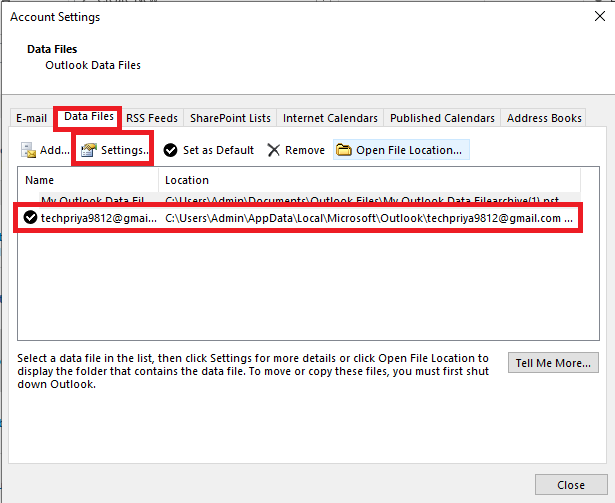
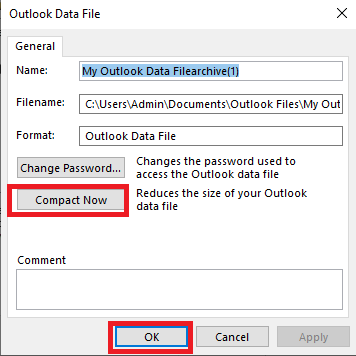
Important Note: In the manual method, you must have the Outlook application installed. But, in the case of the above automated software, you don’t require the installation of MS Outlook.
Conclusion
Today, using the Outlook application is a common thing, which generally increases the size of the PST file. Due to daily communication, it is necessary to keep the PST file size within limits. But, sometimes, the size of the PST file gets crossed. Therefore, it is very necessary to shrink PST file without Outlook. For the same, we have shared different approaches in this article. So, you can easily use them for shrinking Outlook PST files with or without Outlook. However, we will suggest you to go with the professional solution, so that you won’t regret any data loss in the future. Even, you will get a free demo version to try out the software working.
Related Posts