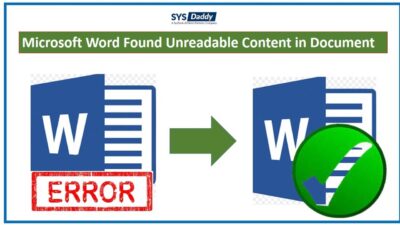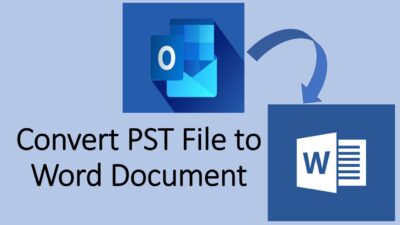How to Repair Corrupt Document in Word 2013, 2016, 2019?
Summary: Are you looking for a solution for how to repair damaged word documents easily? Did your Word file become inaccessible? If you’re one of them, then, no worries. Here, we will be providing the best solutions for this most asked query i.e how to repair corrupt Word document.
To get back the corrupted document in Word 2013, 2016, 2019 and below versions, read this entire blog.
Moreover, this tutorial is for every computer user. Here, we have described the easiest steps to repair corrupt word file.
Read More: How to Convert PST File to Word Document?
But, before going ahead with the solutions, let’s first know the reasons behind this error.
Reasons Behind Corruption of the Word File
A Word document can be damaged, corrupted or inaccessible because of numerous reasons. Which will eventually create errors while opening it. However, it can include the following causes-
- Unreadable characters on the MS Word 2013, 2016, 2019 document screen.
- A Word file becomes inaccessible when the computer suddenly stops responding.
- When you repeatedly redo the particular page in the Microsoft Word documents, this could be an another reason of the damage file.
- If you renumber the existing page many times, there might be a chance of the corruption of the document.
- Errors in layout and formatting of the Word file which makes it inaccessible.
Different Solutions to Repair Corrupt Word Document
For repair word document, there are many methods that you can try. These includes manual and an automated methods-
- Open Corrupted File in Draft Mode
- Copy the Word Document
- Link to the Corrupt Word Document
- Use Recover Text from Any File Converter
- Automated Method
Now, let us understand the step by step procedure of each method.
Open Corrupted File in Draft Mode
In this manual method, you need to open the damaged or corrupted Word file in the draft mode without updating links. So, to do this procedure follow the steps below-
Step 1- Configure Microsoft Word Document
- Firstly, start any MS Word 2013, 2016, 2019 application. Navigate to the View tab, choose the Draft option
- Now, select the File menu, then click Options. Hit the Advanced option
- Afterwards, in the Show document content section, pick User draft font in Draft and Outline views and Show pictures placeholders
- Then, scroll down to the General option. Clear the Update automatic links at open and hit the OK button. Eventually, close the Microsoft Word application.
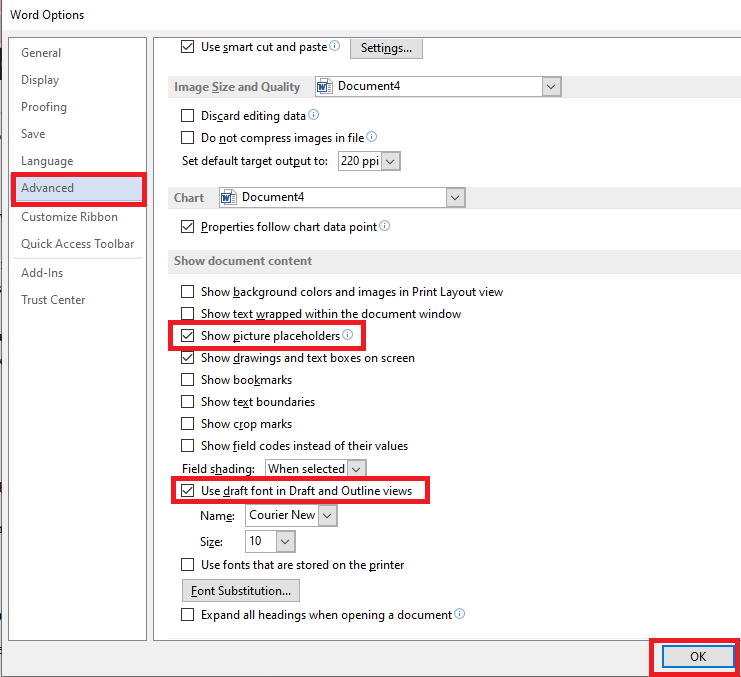
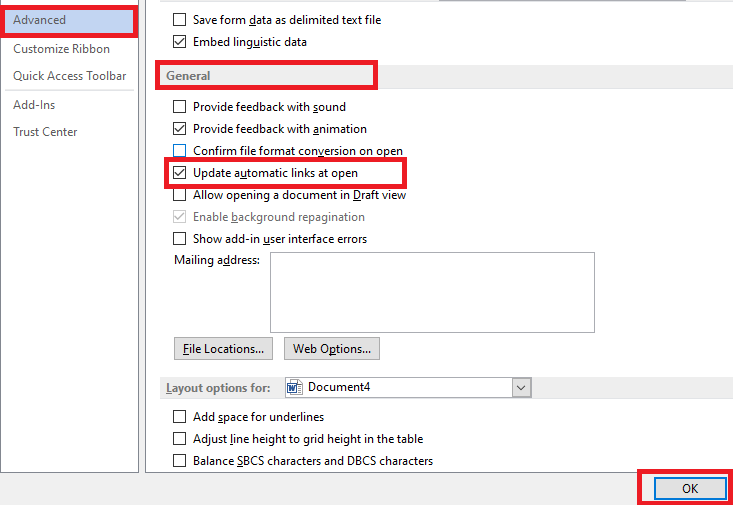
Step 2- Open the Corrupted Word File
- Again start MS Word application
- Then, select the File menu, and choose the Open option
- Now, pick the corrupted document and finally, hit the Open button.
By doing the above steps, if you are able to access the Word document, then it’s good. But, if you can’t open it, then move to the other method.
Copy the MS Word Document in New Document
In this method, you need to insert the particular document as a file in the new Word 2013, 2016, 2019 document.
To repair damaged Word document, just do the following steps-
- Go to the File menu from the top, select the New option
- After this, select Blank Document and hit the Create button
- Now, you need to Attach the corrupted document into a new word file
- Go to the Insert tab, pick Insert Object, then mouse-click the Text from File
- Then, the Insert File dialog box will pop up. So, locate and then select the damaged word document. At last, hit the Insert button to repair corrupt word file process.
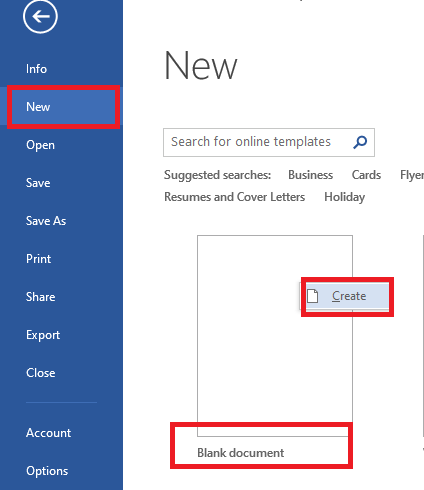
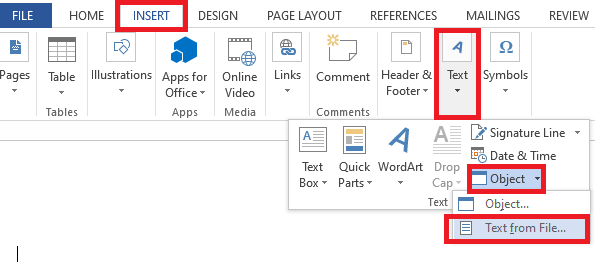
Apply Link to the Inaccessible Word Document
- Open the Word application, go to the File menu. Choose the New option to create a blank document
- Now, select Blank Document, right-click into it, and tap Create option
- The new document will open, just save the document by giving it any name
- Now, you need to create a link. For this, open the file that you just have saved
- So, go to the Home tab. Select the data you have just written in any Word 2013, 2016, 2019 document. Then, mouse-lick on the Copy in the Clipboard group
- Now, go to the File tab again. Click on the New option. Choose the Blank Document
- Then, from the Clipboard group, choose Paste option > Paste Special
- Here, the Paste Special dialog box will arrive, just tap the Paste Link, and then, select Formatted Text (RTF). Finally, hit the OK icon.
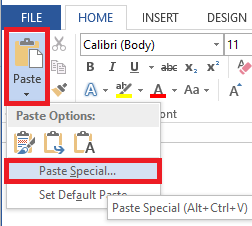
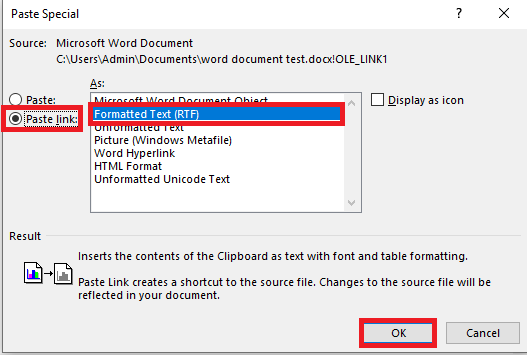
After doing this, you need to apply the link to the corrupted, damaged, inaccessible word document.
- To do this, right-click the linked text. Choose the Linked Document Object, and then select Links
- The Links dialog box will arrive, select the file name of the linked document. After this, select the Change Source option
- Now, in the Change Source box, select the document that is unable to open. And then, hit the Open icon
- Afterwards, mouse-click the OK to close the Links dialog box
- Now, right-click the linked text, point to Linked Document Object. Then, again choose Links
- After this, when the Link dialog box appears, just pick the Break Link
- A notification will pop up, just hit the Yes button if you are sure to break the selected links.
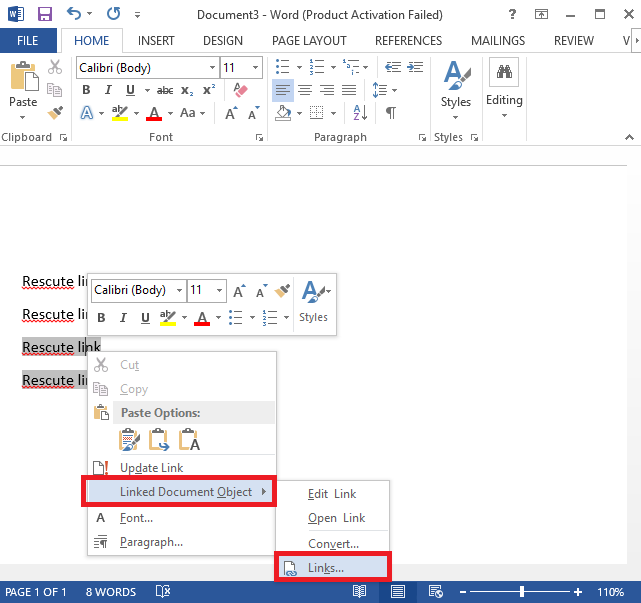
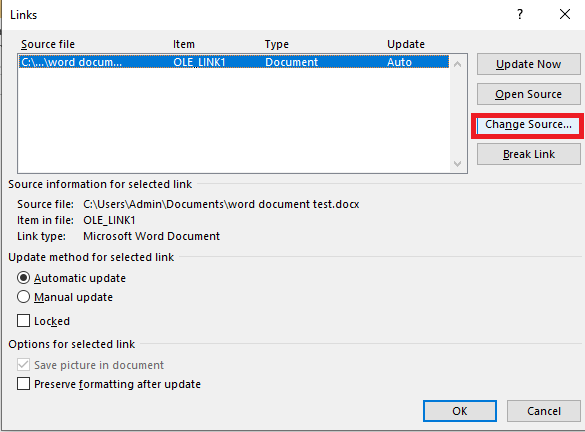
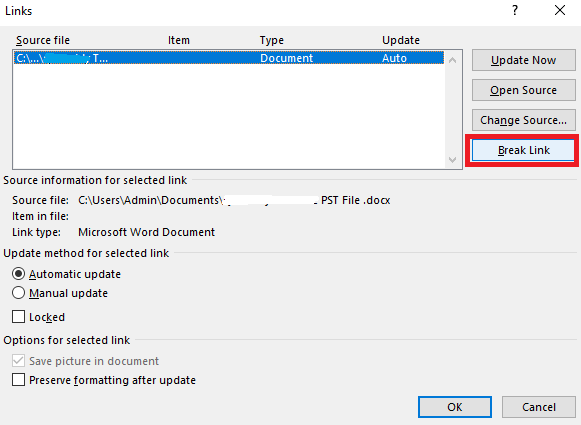
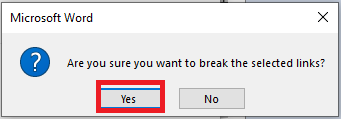
Utilize Recover Text from Any File Converter Tool
If none of the above manual methods works, then you should try the in-built tool of the MS Word document.
To use it, just follow the steps outlined below and repair damaged word file-
- Initially, open any MS Word 2013, 2016, 2019 application, navigate to the File option. Then select the Open option
- Now, in the Files of the Type dialog box, choose Recover Text from Any File
- Then, select the document from which you want to repair the text. Choose the Open option.
Use Automated Method to Repair Corrupt Word Document
If you can’t open the damaged/corrupted word document and are unable to repair it with the above manual methods. Then, don’t fret. We have come up with a great and trustworthy automated solution, Try SYSDaddy Word File Recovery Software. This software is well designed to help you repair corrupt word file. By using it you will be able to repair and access the damaged file again.
Moreover, it doesn’t affect the data hierarchy that you have maintained in the word file. Apart from this, it is pre-tested by the top professionals, so that any user can use it. Also, it is available for all versions of the Windows OS. It works with all the MS Word 2013, 2016, 2019, and below versions.
So, try its demo version to know about it. You will get free trials to use it and to repair word files-
Steps to Repair MS Word Corrupt Files
Download the utility on your personal computer. Then, follow the following steps to repair word document easily-
- First, click on the Add file or Search File to add word file
- Secondly, Preview the Word document and click on the Repair button
- Now, mouse-click on the Save button to save the repaired word damage file
- Eventually, the File Saved Successfully notification will be displayed on the software screen.




Conclusion
The Word 2013, 2016, 2019 document has been a part of our daily business activities. But, sometimes, it starts displaying the errors. So, many of you might be facing the same situation. Therefore, to repair Word Document, here, we have mentioned the different techniques.
The first four manual methods you can try to repair damaged word document. But, none of them are feasible to use. Hence, we recommend you to use the Automated SYSDaddy Software. This software can easily repair corrupt word document by performing simple steps. Moreover, you will not have to worry about data loss and other issues. As it is tested by the technical experts.
Related Posts