How to Disable USB Ports in Windows 11, 10? Top Two Ways
Summery: Looking for a solution to disable USB ports in Windows 11, 10, 8, and 7 with complete data security? If yes, then read this article to learn the solution with a step-by-step guide. Here, we have explained the process of blocking a USB port. So let’s work from here.
Brief Introduction to the USB Port
USB ports are a standard connection for smartphones, computers, and other electronic devices. USB stands for Universal Serial Bus and is an industry standard for short-data communications. It allows you to connect USB devices to each other and transfer digital data via a USB cable. Power is also provided through the cable to the required devices. There are both wired and wireless versions of the USB standard, but only the wired version includes a USB port and cable.
Why Do You Need to Disable USB Ports in Windows?
Blocking USB ports can provide many benefits to individuals and organizations, especially when it comes to increasing network security and protecting sensitive data.
- Prevents Data Theft: One of the main benefits of blocking a USB port is to prevent unauthorized data transfers. Help prevent attempts to steal sensitive information using external storage devices such as USB drives.
- Protect yourself from Malware: USB devices may contain malware and viruses. By blocking USB ports, you reduce the risk of malware entering your computer network through an infected device.
- Enhanced Network Security: USB port blocking helps maintain the integrity of your company’s network by preventing potentially infected devices from connecting to computers and servers.
- Reduce insider threats: Locking down USB ports can prevent malicious employees or workers from unintentionally creating a security risk by using unauthorized USB devices.
- Intellectual property protection: For businesses, USB blocking can help protect confidential information, trade secrets, and intellectual property from being copied or stolen.
- Improved endpoint security: For businesses, blocking USB ports is an important part of endpoint security. Ensures that the endpoint (PC) is not vulnerable to USB-related threats.
- Cybersecurity Awareness: Implementing a USB port blocking policy can also increase employee awareness of the importance of cybersecurity and the potential risks associated with external devices.
Best Alternative Solution to Disable Pen Drive Port 11, 10, 8, and 7
The safest and most reliable way to disable the pen drive port is to use the third-party SysDaddy USB Port Blocker Tool. This software identifies and blocks all unknown USB devices and allows trusted devices to connect to the system. It is powerful and effective, as it can block an unlimited number of USB ports on different computers, laptops, etc.
You can easily download and install free USB port blocking software on each computer or laptop and block the ports as needed. It also supports USB types: USB 3.0, 3.2 Gen 1, 3.2 Gen 2, USB 2.0, USB 2.0 Gen 1.1 and Type C.
Bonus Point: The free version of this software allows users to block USB ports for 7 days. Once users are satisfied with the performance, they can purchase a license for the full version of the tool. An amazing feature of the full version of this software is that there is no limit on the number of files or their size. Users can use this tool however they want!
Read More Information: How to Transfer Spectrum DVR Recording to External Hard Drive?
Complete the Detailed Process to Disable USB ports in Windows
- First, download and launch the USB Port Blocker Tool. Now enter a valid email address to get an OTP (one-time password).

- Instantly check your email for OTP, copy or enter OTP.

- Type or paste the received OTP into your email address. Then click the “Validate” button.

- Once the OTP is verified, a pop-up will appear informing you that your email address has been verified.

- After this, you need to create a master password. Therefore, enter your master password and enter it again to confirm.

- After creating the master password, you will receive a pop-up notification that the user registration was successful.

- Now click the “Bock” button to lock the USB port.

- In the next Win tab, press the admin password (user system password) and then the master password created during registration.

- Once the USB port is blocked, a pop-up window will appear, indicating that the USB port is blocked.

Manual Methods to Disable Pen Drive Port in Windows 10
Follow the steps given below carefully to complete this task
1# Using the Group Policy Object (GPO)
The first easy way to block a USB port is to use a Group Policy Object (GPO).
- Click the Run button in the search bar to open the tool. Then enter “gpedit.msc” and click OK. The Group Policy Editor will open.
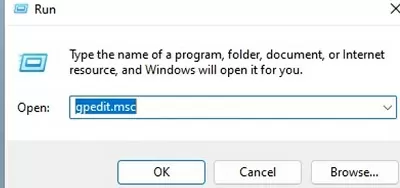
- Go to Computer Settings > Manage Settings > System > Remove Access.
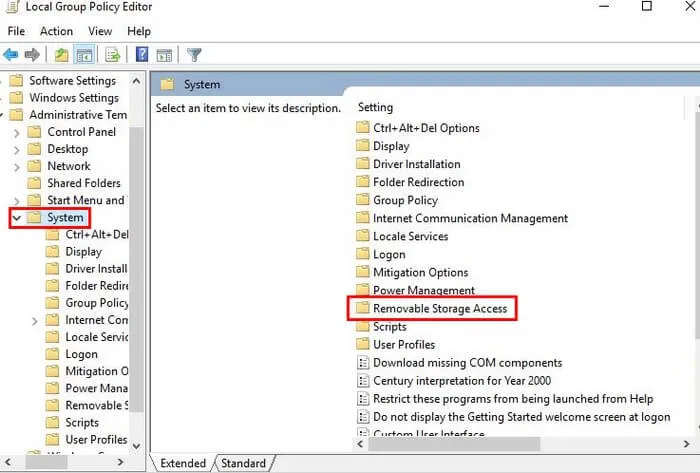
- Find all removable media and disable all access in the right pane. Double–click to open the edit page.
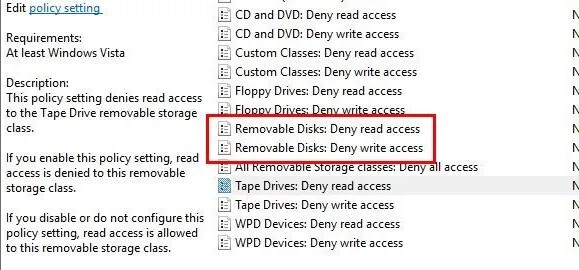
- On the Freeze tab, click Open and then Apply to save your changes.
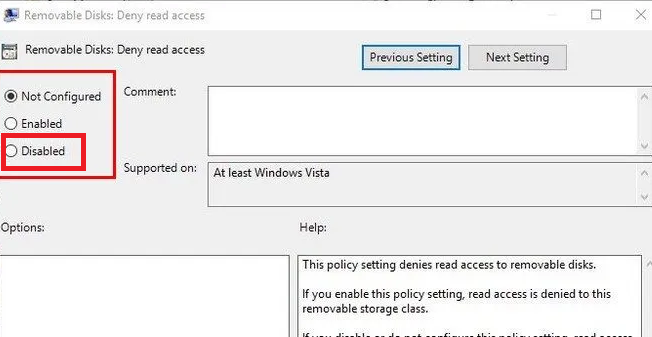
- The system’s USB port does not currently recognize external storage devices.
2# Use Windows Device Manager
You can block USB ports in Device Manager. The following steps will prevent other users from connecting their flash drive to your system.
- Write or type devmgmt.msc in the find to open Device Manager.
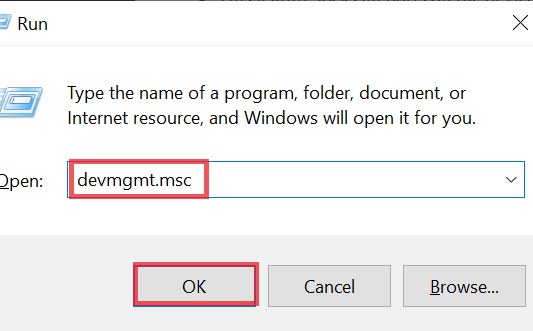
- Click Universal Serial Bus Controller. A list of USB ports will open.
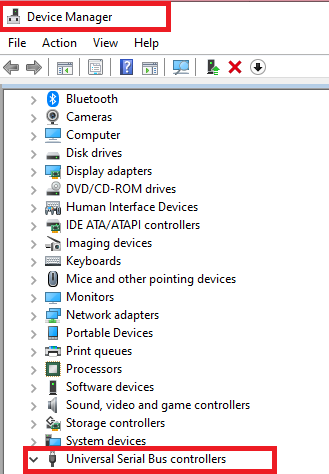
- Right-click any USB port and select Disable to disable that port.
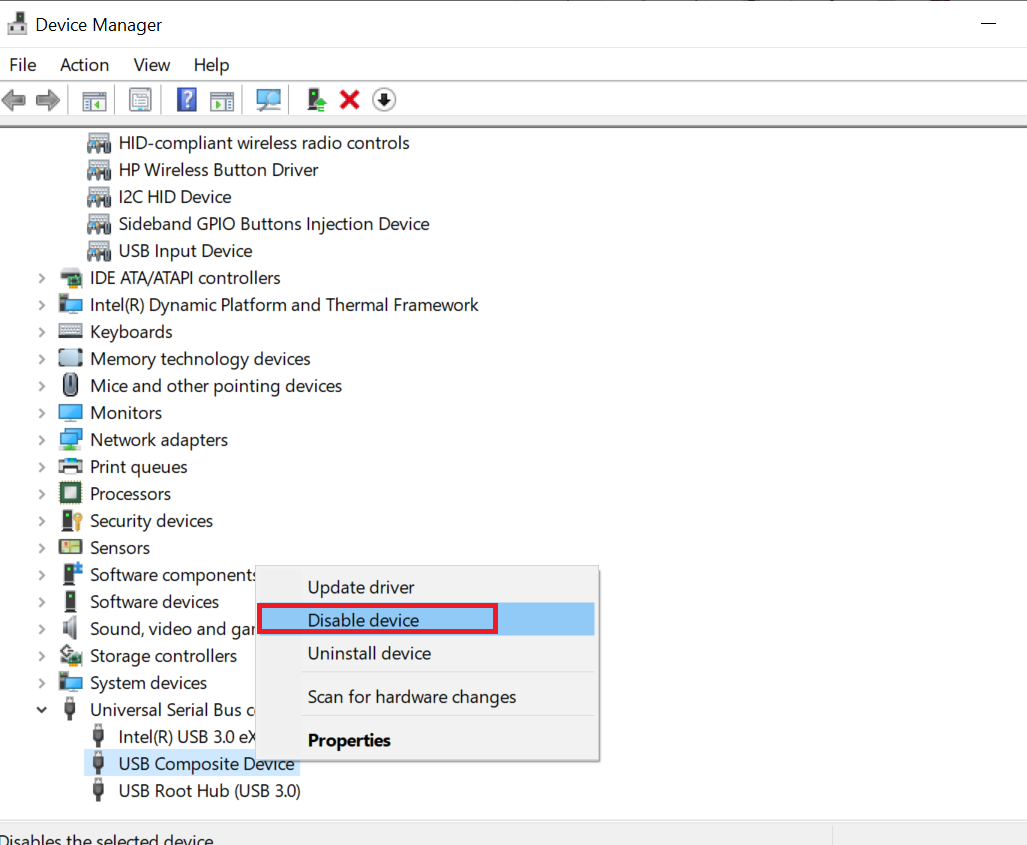
- This feature locks all ports on the device to prevent unauthorized USB storage devices from accessing it.
3# Disable Pen Drive Port Registry Editor
Note: Any changes made in the Registry Editor may cause permanent configuration changes. Therefore, make a backup before making any modifications. To create a backup, go to the menu and click “Export.”. Now save the file somewhere accessible on your computer.
- Open the Windows button and the Start menu.
- Type “Regedit” in the search field to open the Registry Editor.
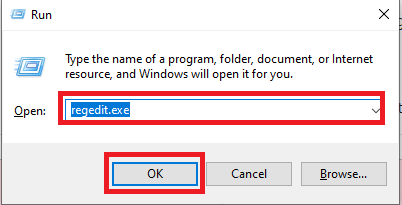
- In Registry Editor, open the “KEY_LOCAL_MACHINE\SYSTEM\CurrentControlSet\Services\USBSTOR” folder.
- In USBSTOR, go home. Double-click the Start button to open a submenu. In the submenu, click “start ” to change the value.
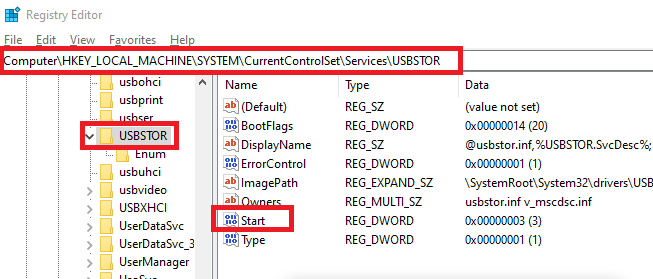
- A small pop-up window will open. If the value is 3, the port is enabled. transfer the value to 4 to lock the USB port. pick OK to apply the changes.
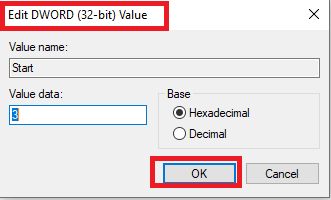
- When the process is complete, close the registry.
4# Uninstalling USB Mass Storage Drivers
This type of blocked USB can cause permanent changes to your system.
- When the process is complete, close the registry.
- This type of blocked USB port can cause permanent changes to your system.
- In Device Manager, click Universal Serial Bus Controllers to view a list of USB ports.
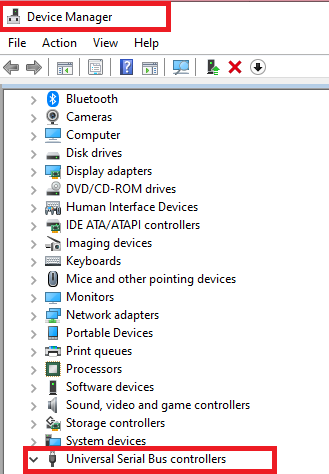
- Right-click the USB port to uninstall the driver. This action implicitly blocks the USB port.

- If you want to open the USB port later, you need to reinstall the USB storage driver.
Also read: How to Recover Data from Virus Infected Pen Drive?
Bottom Line
We provide the complete process to disable USB ports in Windows 11, 10, 8, and 7. In this informative guide, you can find different methods to lock down USB ports , such as manual and advanced. Everything is explained step by step, but this manual has some limitations and advanced solutions provide professional ways to lock down USB ports.
Frequently Asked Questions by Users
Q: How do I block a USB port in Windows 11, 10, 8, or 7?
- Download and run the USB Locker utility.
- Then register using a valid email account.
- Click the “block” button to begin the USB blocking process.
- Enter the password to lock the USB on the system.
Q: Should I block my USB port?
Yes, it would be useful to block the USB ports on your computer system. The USB Lock Tool is a powerful solution for protecting data on shared computers at work, at home or on a terminal network.
Q: Can I block another USB drive but allow access to mine?
The manual method of blocking USB ports does not allow for partial blocking; the USB ports of all USB devices are blocked. However, there is third-party software that identifies USB devices based on hardware and helps you create a list of allowed and blocked devices based on model, brand, etc.