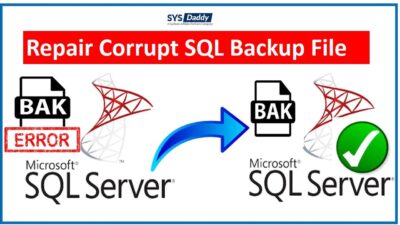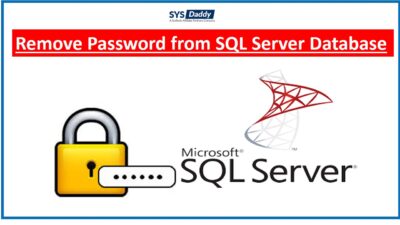How to Reset SQL Server Password? – Get Direct Solution
Did you forget or lost the SQL server password? Are you unable to login into the SQL Server because you have lost your password? If you are not able to recall your password for the SQL Server account, now you have to reset it. So, here, in this article, we will be covering the solution to reset SQL Server Password.
We all know the MS SQL Server is the most popular database system to date. It comes with many amazing features that are not present in other database management systems. Being a server-based application, it allows creating multiple user accounts. By which every user account gets a different user ID and Passwords.
Here, the System Administrator account is a default administrator account in the SQL Server. But to manage all the usernames and passwords is sometimes quite a difficult task. So, there are high chances that the password can be lost or forgotten.
But if you have a password of the SA then it can set a new password for the user account but things can be worse if you forget the SA password.
Now, let us move to the techniques that you can use to overbear this situation.
Methodology to Reset SQL Server Password
There are the top three methods to reset user passwords from SQL accounts. Using these methods you will be able to login into MS SQL Server 2019, 2017, 2016, and more.
Method to Reset SQL Password Using SSMS
You can use this method by enabling Windows Authentication on your server. By doing so, you can easily reset the password in SQL server 2019, 2017, 2016, 2014. So, follow the steps –
You must have the proper installation of the SQL Server Management Studio. It enables to change the different SQL server settings in a window instead of cmd. But, follow the steps if SSMS is not installed.
- Browse and Open the SSMS installation page
- Download it and double-click on the downloaded SSMS setup file
- Check them and follow the prompts coming in
- After proper installation, now, in the Start box, type SQL Server Management Studio and click on Microsoft SQL Server Management Studio
- After this, from the Authentication drop-down list and pick Windows Authentication from the menu. Then, mouse-click the Connect button
- By doing so, the new dialog box will arrive named as Object Explorer. So, select the Security folder from that open Login folder in order to reset SQL Server password
- From this folder, select the user login that you need to change. Right-click on it and choose Properties to change the password from SQL Server
- Now, from the Login Properties, input a new password and confirm the password. Finally, mouse-click on the OK button to save all the changes
- As a result, login with the same user name but put the new password this time that you just have set up.
Way to Reset SQL Server Password Using Single-User Mode
In this method, we will know the method to add user providing with the administrator permission through command prompt. Then, you can login into the SQL server page by using new user credentials, where you can reset the user password-
- Firstly you should have installed the SSMS (SQL Server Management Studio) on your system
- Now, press the Windows+R keys. Then, enter cmd on the run box
- After this, you have to type the net stop MSSQLSERVER command to stop the SQL instance from running. Mouse-click the Enter key to proceed further
- Type net start MSSQLSERVER -m”SQLCMD” and hit the Enter to restart SQL Server in Single-User mode. You will get a notification of “The SQL Server service was started successfully” to make sure that it is started
- Enter sqlcmd to open the SQL command line and press the Enter key again
- Now, you can create the new user and password as per your requirements
- After doing this, type Go and press the Enter button in order to reset the password in the SQL server
- Type SP_ADDSRVROLEMEMBER name,’SYSADMIN’, and press Enter. Then, type Go and hit Enter to move further. Here, we opt for example as a name= account name
- Now, you need to exit the SQLCMD command line by typing exit to reset SQL Server password
- In this step, you can cancel Single-User mode to restart SQL in the usual mode. Then, type net stop MSSQLSERVER && net start MSSQLSERVER
- After exiting, type SQL Server Management Studio in the Start field
- Just make sure to select the correct authentication. To do this, click the Authentication drop-down box and from the menu select the SQL Server Authentication option from the given options
- Now, click the Login drop-down option. Here, provide the ID and Passwords of the new user and click on the Connect button
- Then, expand the Login folder, here, you need to double-click on SA to open the System Administrator Properties
- In the next step, reset the password by providing the new password and also confirming the password in the SQL server
- Finally, after successfully changing the passwords. Mouse-click the OK button to reset password in SQL Server.
Change Master MDF File Password Using Professional Method
The above both methods are quite stale and unhandy solutions to reset password from SQL Server. As both, the method consumes a lot of time and creates confusion. To perform this operation you must be overmastering the technical knowledge.
Therefore, to conquer this situation it is wise to choose a reliable and automated solution like SYSDaddy MDF Password Recovery Software. It is a superlative application to reset SQL MDF passwords.
You can download the software from the below links and know its working and test its action.
Step by Step Guide to Know How the Tool Work
Initially download the software and follow the below-mentioned steps to reset SQL Server password-
- In the first step, click on the Browse button to add the Master.mdf file
- Secondly, check the User box whose password you need to change
- At last, hit the Reset Password button to reset SQL password.



Additional Benefits of the Software
However, this wizard comes with many amazing features that can help you, but here, we are sharing a few-
- This application is capable enough to reset the password of any length and complexity. It can also reset if there is any alphabet along with special characters.
- Moreover, with the help of this tool, you should not install SQL Server to reset SQL Master.mdf password.
- Apart from this, it can change the SA and User account password as per your requirements. And also it gives an option to create a new one.
- In addition, to use this utility, you should have not attained higher technical knowledge.
- Also, it is allowed to reset the password from the SQL master file (master.mdf) without any assistance from SQL Server Management Studio.
Final Words
Many of you out there who are enormously hunting for a reliable solution to reset SQL Server password. So, looking upon this aspect, we have mentioned both manual and automated solutions in this article. However, you can use any of these methods that can efficiently help you to reset the passwords.
But, the manual methods are so lengthy and confusing. Hence, we would recommend you to choose the smart way using the SYSDaddy Software to avoid such problems. So now, choose any above-stated method and reset SQL Passwords.
Related Posts