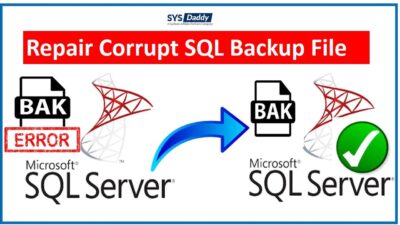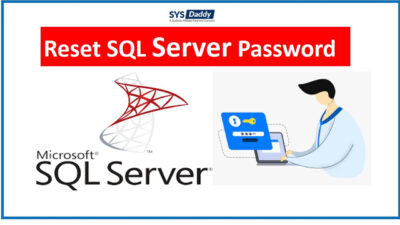How to Remove Password from SQL Server Database?
Summary: Are you hunting for a solution to remove password from SQL server database? Did you forget your SA password? If yes, then no worries. Here, we are available to solve this problem. Just go through with the entire article.
SQL Server database management developed by Microsoft. So, when it comes to securing the SQL Server database, all of us like to set the password to secure them.
We all know that setting passwords is the most important thing when it comes to securing our data from any theft. Though it is the traditional way to secure a selective database. In an SQL server, a default user is created for managing the complete SQL database. It is known as Server Administrator in short SA.
In most of the big organizations, Server Administrators can add large numbers of users to deploy SQL servers. Where different users will have a different username and unique password.
Sometimes, it becomes quite difficult to learn the password of multiple SQL servers. The situation becomes is worse when the user forgets the password.
So, to get rid of this situation we will be going to share the possible methods that you can use to remove passwords.
Solutions to Remove Password from SQL Server Database
However, there are two methods available that you can use. But it is recommended to go for the solution that is best suited and helps you in less time, these are –
Now, let’s learn in the depth to know about both methods.
Remove SQL Server 2019, 2017, 2016 SA Password
Follow the following steps need to follow in Microsoft SQL Servers-
- First of all, click on Start > All Programs > Microsoft SQL Server > SQL Server Configuration Manager
- Now, from the appeared window, click on the SQL Server Services from the menu
- Then, choose SQL Service Agent and from the drop-down menu pick the Properties option
- In the new dialog box, from Log On tab, enter the new password in the Password and Confirm Password option boxes
- After this, click the Ok button to proceed further
- By doing so, the password will be established without restarting the SQL server.
Note: We are performing these steps in SQL Server 2019, and Windows 10. However, the steps can be different in different SQL versions.
What can be Done for Offline SQL Database? – Professional Solution
The method for removing the password can be different if SQL Administrator is not available. However, there can be any reason behind this. In such a situation, the manual removal of SQL server SA 2019, 2017, 2016 passwords is not compatible.
Note: By default, MDF file is created in SQL Server.
Hence, to get over this, the best solution is to go for the SYSDaddy MDF Password Recovery Software. With the help of this wizard you will be able to remove the password from Offline SQL Database.
You can download this application from below and check its actions for working for the SQL server 2019, 2017, 2016.
Steps to Remove Password from SQL Server Database Instantly
Download and run the software on your system. To remove and set the new password smartly, follow the steps given below-
- First of all, click on the Browse button to add the file
- Now, select the user ID whose password you want to remove
- Lastly, click on the Reset Password to remove SQL server SA and User Password.



Done! This is how you can get back your Server Administrator user password and login with it.
Additional Key Features of the Utility
- While using this tool, you should not require to install the SQL server.
- Moreover, this application is capable to remove both Server Administrator and normal User passwords within a few simple steps.
- On top of this, there will be no chances of data loss.
- In addition, when this tool removes the old password, it provides you an option to set a new password, and then you can use it for login without entering the password.
- Also, you must stop all the services of the SQL server at the time loading the file in the software.
Conclusion
This article has suggested all the solutions on how to remove password from SQL server 2019, 2017, 2016. However, we have shared the two methods, one for database and the second for Server. Hence, it is recommended to use the SYSDaddy Software to get over this situation. So, choose an appropriate one.
Related Posts